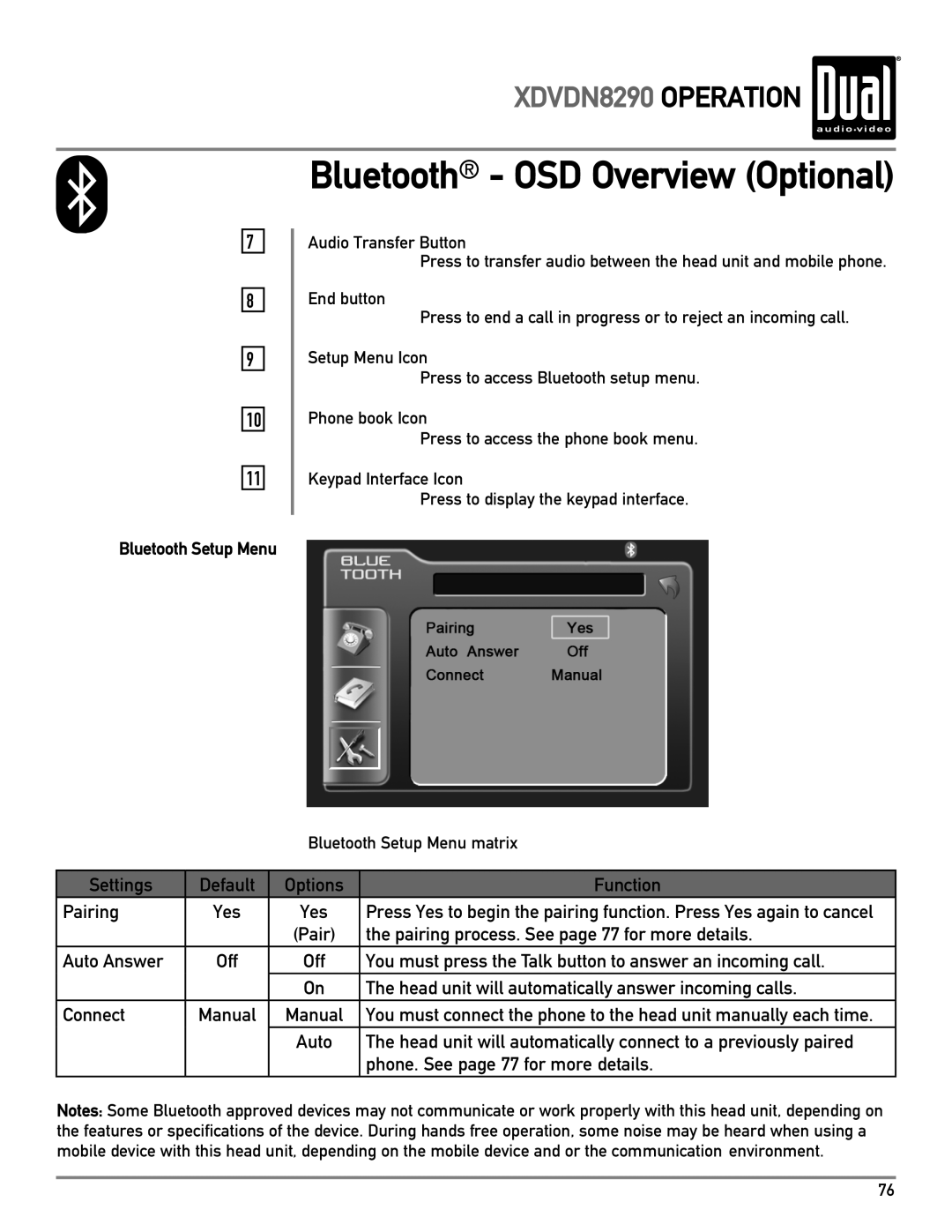XDVDN8290 OPERATION 
7
8
9
10
11
Bluetooth Setup Menu
Bluetooth® - OSD Overview (Optional)
Audio Transfer Button
Press to transfer audio between the head unit and mobile phone.
End button
Press to end a call in progress or to reject an incoming call.
Setup Menu Icon
Press to access Bluetooth setup menu.
Phone book Icon
Press to access the phone book menu.
Keypad Interface Icon
Press to display the keypad interface.
Bluetooth Setup Menu matrix
Settings | Default | Options | Function |
Pairing | Yes | Yes | Press Yes to begin the pairing function. Press Yes again to cancel |
|
| (Pair) | the pairing process. See page 77 for more details. |
Auto Answer | Off | Off | You must press the Talk button to answer an incoming call. |
|
| On | The head unit will automatically answer incoming calls. |
Connect | Manual | Manual | You must connect the phone to the head unit manually each time. |
|
| Auto | The head unit will automatically connect to a previously paired |
|
|
| phone. See page 77 for more details. |
Notes: Some Bluetooth approved devices may not communicate or work properly with this head unit, depending on the features or specifications of the device. During hands free operation, some noise may be heard when using a mobile device with this head unit, depending on the mobile device and or the communication environment.
76