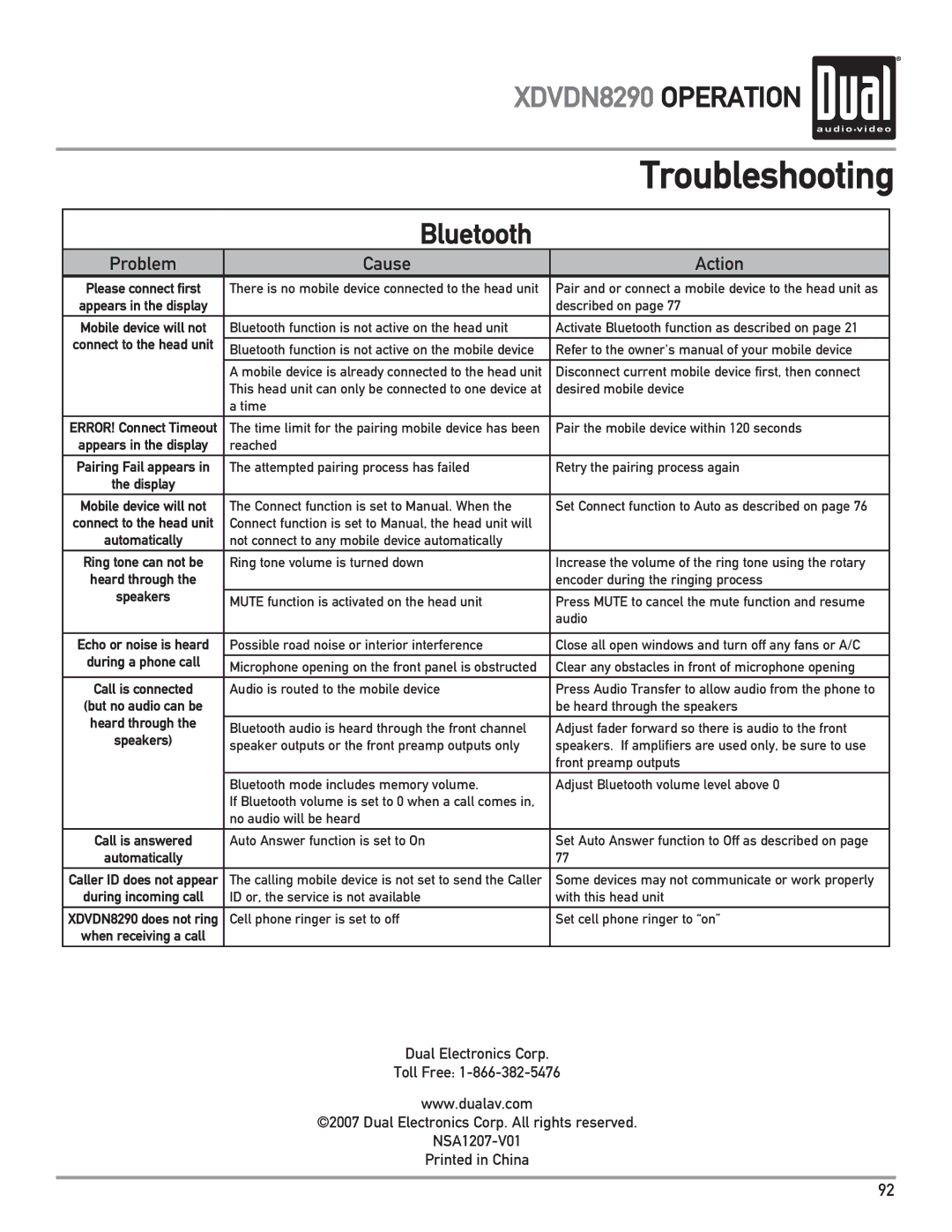XDVDN8290 OPERATION 
|
| Troubleshooting | |
|
|
|
|
| Bluetooth |
|
|
Problem | Cause | Action |
|
Please connect first | There is no mobile device connected to the head unit | Pair and or connect a mobile device to the head unit as |
|
appears in the display |
| described on page 77 |
|
Mobile device will not | Bluetooth function is not active on the head unit | Activate Bluetooth function as described on page 21 |
|
connect to the head unit | Bluetooth function is not active on the mobile device | Refer to the owner's manual of your mobile device |
|
|
| ||
|
|
|
|
| A mobile device is already connected to the head unit | Disconnect current mobile device first, then connect |
|
| This head unit can only be connected to one device at | desired mobile device |
|
| a time |
|
|
ERROR! Connect Timeout | The time limit for the pairing mobile device has been | Pair the mobile device within 120 seconds |
|
appears in the display | reached |
|
|
|
|
|
|
Pairing Fail appears in | The attempted pairing process has failed | Retry the pairing process again |
|
the display |
|
|
|
Mobile device will not | The Connect function is set to Manual. When the | Set Connect function to Auto as described on page 76 |
|
connect to the head unit | Connect function is set to Manual, the head unit will |
|
|
automatically | not connect to any mobile device automatically |
|
|
Ring tone can not be | Ring tone volume is turned down | Increase the volume of the ring tone using the rotary |
|
heard through the |
| encoder during the ringing process |
|
speakers |
|
|
|
MUTE function is activated on the head unit | Press MUTE to cancel the mute function and resume |
| |
|
| ||
|
| audio |
|
|
|
|
|
Echo or noise is heard | Possible road noise or interior interference | Close all open windows and turn off any fans or A/C |
|
during a phone call |
|
|
|
Microphone opening on the front panel is obstructed | Clear any obstacles in front of microphone opening |
| |
|
| ||
|
|
|
|
Call is connected | Audio is routed to the mobile device | Press Audio Transfer to allow audio from the phone to |
|
(but no audio can be |
| be heard through the speakers |
|
heard through the | Bluetooth audio is heard through the front channel | Adjust fader forward so there is audio to the front |
|
speakers) |
| ||
speaker outputs or the front preamp outputs only | speakers. If amplifiers are used only, be sure to use |
| |
|
| ||
|
| front preamp outputs |
|
|
|
|
|
| Bluetooth mode includes memory volume. | Adjust Bluetooth volume level above 0 |
|
| If Bluetooth volume is set to 0 when a call comes in, |
|
|
| no audio will be heard |
|
|
|
|
|
|
Call is answered | Auto Answer function is set to On | Set Auto Answer function to Off as described on page |
|
automatically |
| 77 |
|
Caller ID does not appear | The calling mobile device is not set to send the Caller | Some devices may not communicate or work properly |
|
during incoming call | ID or, the service is not available | with this head unit |
|
|
|
|
|
XDVDN8290 does not ring | Cell phone ringer is set to off | Set cell phone ringer to “on” |
|
when receiving a call |
|
|
|
Dual Electronics Corp.
Toll Free:
www.dualav.com
©2007 Dual Electronics Corp. All rights reserved.
Printed in China
92