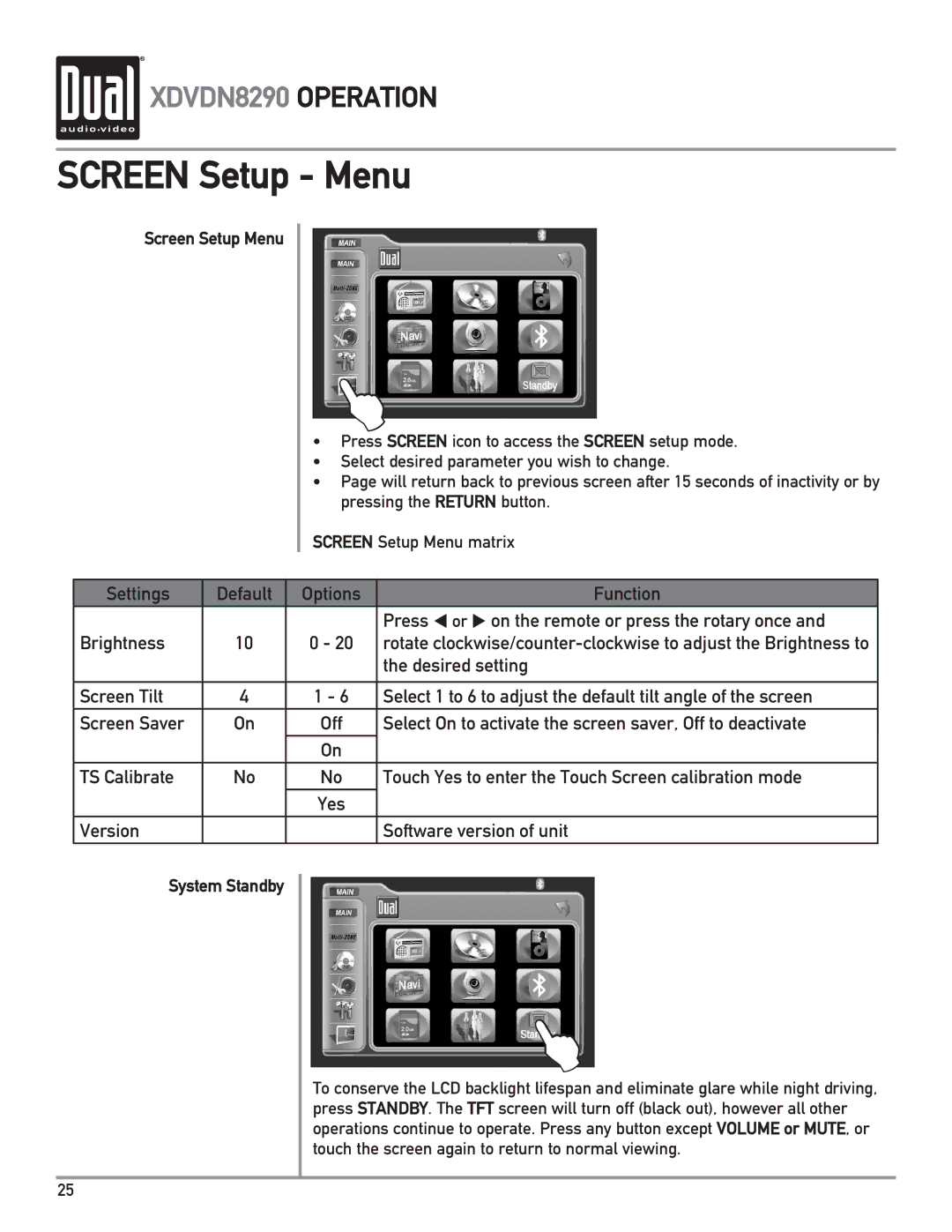XDVDN8290 OPERATION
XDVDN8290 OPERATION
SCREEN Setup - Menu
Screen Setup Menu
|
| L | |
|
| • Press SCREEN icon to access the SCREEN setup mode. | |
|
| • Select desired parameter you wish to change. | |
|
| • Page will return back to previous screen after 15 seconds of inactivity or by | |
|
| pressing the RETURN button. | |
|
| SCREEN Setup Menu matrix | |
|
|
|
|
Settings | Default | Options | Function |
|
|
| Press or on the remote or press the rotary once and |
Brightness | 10 | 0 - 20 | rotate |
|
|
| the desired setting |
|
|
|
|
Screen Tilt | 4 | 1 - 6 | Select 1 to 6 to adjust the default tilt angle of the screen |
Screen Saver | On | Off | Select On to activate the screen saver, Off to deactivate |
|
| On |
|
TS Calibrate | No | No | Touch Yes to enter the Touch Screen calibration mode |
|
| Yes |
|
Version |
|
| Software version of unit |
System Standby
L
To conserve the LCD backlight lifespan and eliminate glare while night driving, press STANDBY. The TFT screen will turn off (black out), however all other operations continue to operate. Press any button except VOLUME or MUTE, or touch the screen again to return to normal viewing.
25