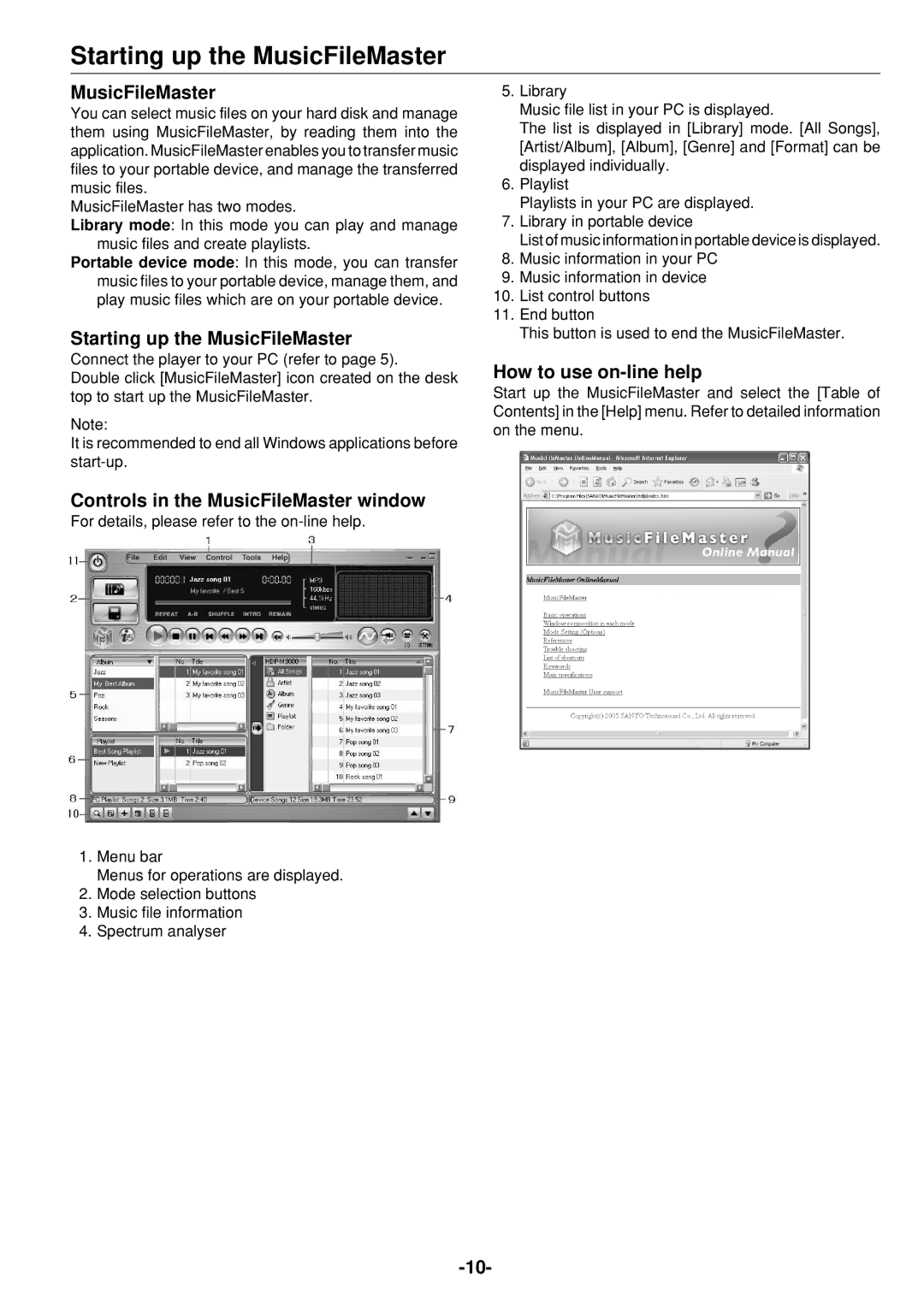HDP-M3000 specifications
The Sanyo HDP-M3000 is a versatile and innovative portable hard disk drive designed to meet the demands of modern users seeking reliable data storage solutions. With a sleek design and robust functionality, this device stands out in the crowded market of external storage options.One of the key features of the HDP-M3000 is its impressive storage capacity. Offering up to 3TB of space, it allows users to store vast amounts of data, including high-resolution videos, large databases, and extensive photo libraries. This ample storage is particularly beneficial for professionals such as photographers, videographers, and content creators who require substantial space for their projects.
The HDP-M3000 utilizes USB 3.0 technology, providing high-speed data transfer rates that significantly reduce the time spent moving files between devices. This feature is especially advantageous for users working with large files, as it enhances productivity and efficiency. Backward compatibility with USB 2.0 ensures that the drive can be used with older systems, making it a versatile choice for a wide range of users.
Another notable characteristic of the Sanyo HDP-M3000 is its robust build quality. The design incorporates shock-resistant materials, which protect the drive from physical damage due to accidental drops or bumps. This durability makes it an ideal choice for users who are often on the go and need a reliable storage solution that can withstand everyday wear and tear.
In terms of compatibility, the HDP-M3000 supports both Windows and Mac operating systems, ensuring that users can seamlessly integrate the drive into their existing setups. This cross-platform functionality is a significant advantage for those who work in mixed-OS environments.
Security features are also a highlight of the Sanyo HDP-M3000. With options for password protection and data encryption, users can safeguard their sensitive information against unauthorized access, giving them peace of mind when storing critical files.
In summary, the Sanyo HDP-M3000 is a powerful and reliable external hard drive that combines ample storage capacity, high-speed data transfer capabilities, durability, compatibility, and security features. Whether for personal or professional use, this device is designed to cater to the growing data storage needs of today’s users, making it a valuable addition to anyone's tech arsenal.