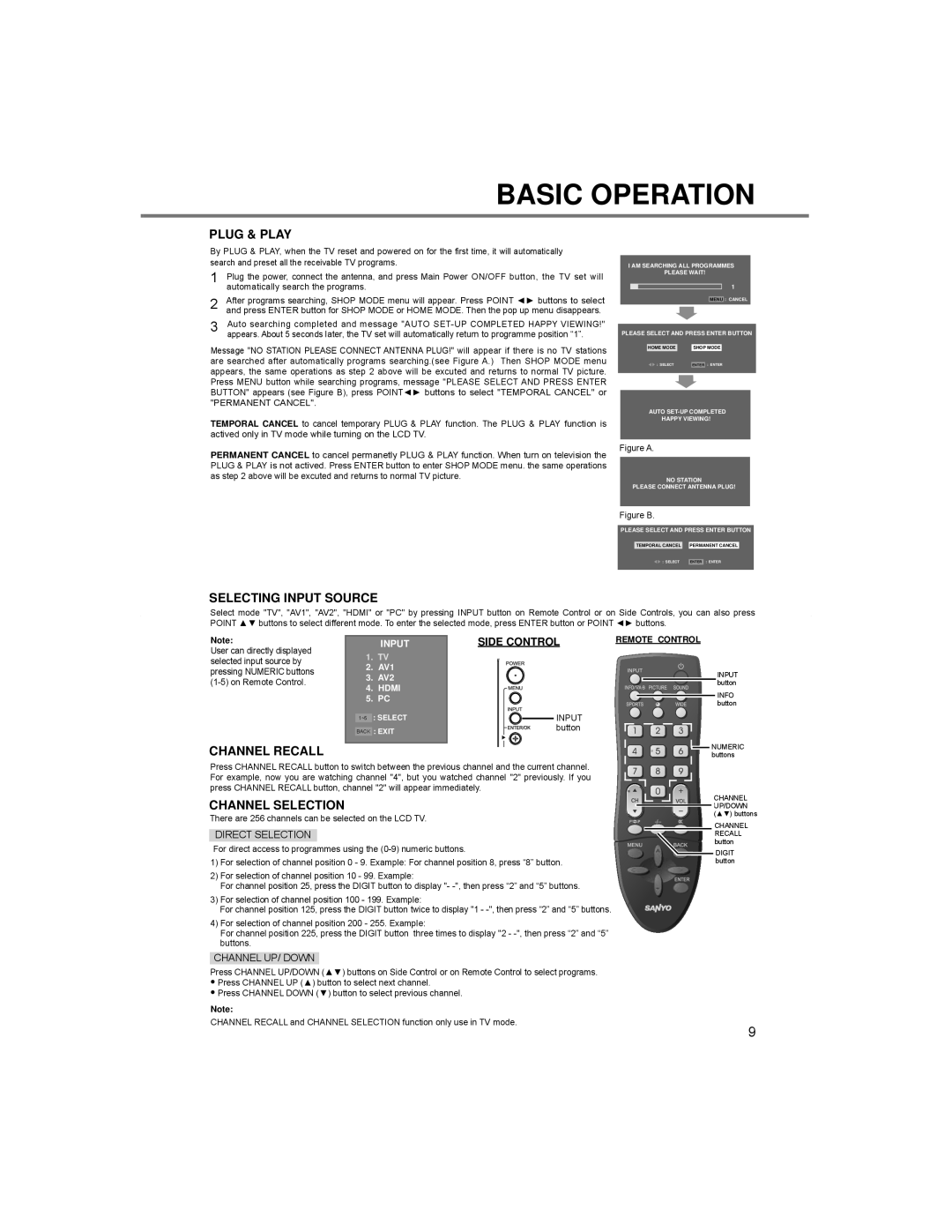BASIC OPERATION
PLUG & PLAY
By PLUG & PLAY, when the TV reset and powered on for the first time, it will automatically search and preset all the receivable TV programs.
1 | Plug the power, connect the antenna, and press Main Power ON/OFF button, the TV set will |
| automatically search the programs. |
2 | After programs searching, SHOP MODE menu will appear. Press POINT ◄► buttons to select |
| and press ENTER button for SHOP MODE or HOME MODE. Then the pop up menu disappears. |
3 | Auto searching completed and message "AUTO |
| appears. About 5 seconds later, the TV set will automatically return to programme position “1”. |
Message "NO STATION PLEASE CONNECT ANTENNA PLUG!" will appear if there is no TV stations are searched after automatically programs searching.(see Figure A.) Then SHOP MODE menu appears, the same operations as step 2 above will be excuted and returns to normal TV picture. Press MENU button while searching programs, message "PLEASE SELECT AND PRESS ENTER BUTTON" appears (see Figure B), press POINT◄► buttons to select "TEMPORAL CANCEL" or
"PERMANENT CANCEL".
TEMPORAL CANCEL to cancel temporary PLUG & PLAY function. The PLUG & PLAY function is actived only in TV mode while turning on the LCD TV.
PERMANENT CANCEL to cancel permanetly PLUG & PLAY function. When turn on television the PLUG & PLAY is not actived. Press ENTER button to enter SHOP MODE menu. the same operations as step 2 above will be excuted and returns to normal TV picture.
I AM SEARCHING ALL PROGRAMMES PLEASE WAIT!
1
MENU : CANCEL
PLEASE SELECT AND PRESS ENTER BUTTON
HOME MODE |
| SHOP MODE | |
: SELECT |
|
| |
| ENTER | : ENTER | |
AUTO
HAPPY VIEWING!
Figure A.
NO STATION
PLEASE CONNECT ANTENNA PLUG!
Figure B.
PLEASE SELECT AND PRESS ENTER BUTTON
TEMPORAL CANCEL |
| PERMANENT CANCEL | |
: SELECT |
|
| |
ENTER | : ENTER | ||
SELECTING INPUT SOURCE
Select mode "TV", "AV1", "AV2", "HDMI" or "PC" by pressing INPUT button on Remote Control or on Side Controls, you can also press POINT ▲▼ buttons to select different mode. To enter the selected mode, press ENTER button or POINT ◄► buttons.
Note:
User can directly displayed selected input source by pressing NUMERIC buttons
CHANNEL RECALL
| INPUT | SIDE CONTROL |
1. | TV |
|
2. | AV1 |
|
3. | AV2 |
|
4. | HDMI |
|
5. | PC |
|
1~5 | : SELECT | INPUT |
BACK : EXIT | button | |
REMOTE CONTROL
INPUT button
INFO button
![]() NUMERIC buttons
NUMERIC buttons
Press CHANNEL RECALL button to switch between the previous channel and the current channel. For example, now you are watching channel "4", but you watched channel "2" previously. If you press CHANNEL RECALL button, channel "2" will appear immediately.
CHANNEL SELECTION
There are 256 channels can be selected on the LCD TV.
DIRECT SELECTION
For direct access to programmes using the
1)For selection of channel position 0 - 9. Example: For channel position 8, press “8” button.
2)For selection of channel position 10 - 99. Example:
For channel position 25, press the DIGIT button to display "-
3)For selection of channel position 100 - 199. Example:
For channel position 125, press the DIGIT button twice to display "1 -
4)For selection of channel position 200 - 255. Example:
For channel position 225, press the DIGIT button three times to display "2 -
CHANNEL
![]() UP/DOWN (▲▼) buttons
UP/DOWN (▲▼) buttons
CHANNEL
RECALL button
![]() DIGIT button
DIGIT button
CHANNEL UP/ DOWN
Press CHANNEL UP/DOWN (▲▼) buttons on Side Control or on Remote Control to select programs.
●Press CHANNEL UP (▲) button to select next channel.
●Press CHANNEL DOWN (▼) button to select previous channel.
Note:
CHANNEL RECALL and CHANNEL SELECTION function only use in TV mode.
9