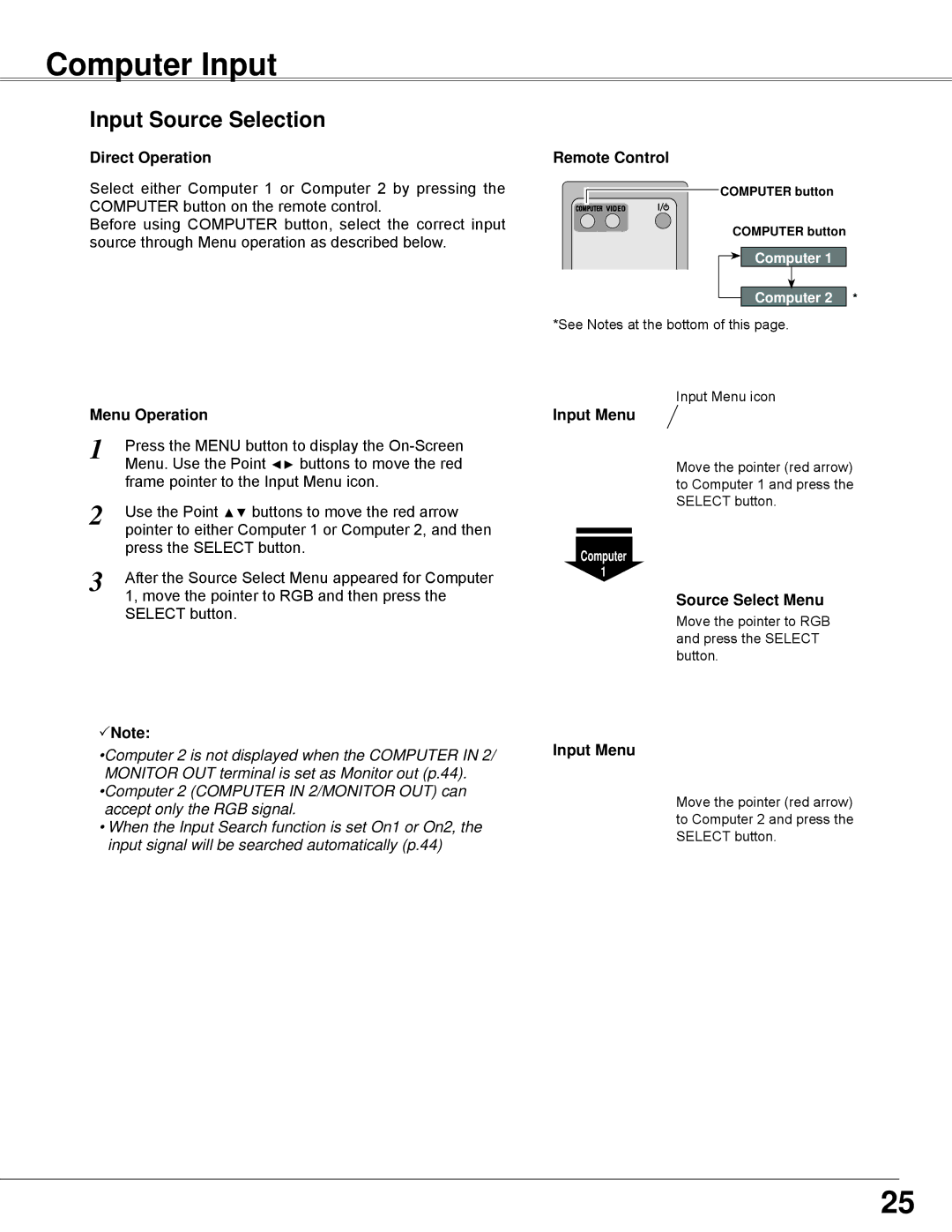Computer Input
Input Source Selection
Direct Operation
Select either Computer 1 or Computer 2 by pressing the COMPUTER button on the remote control.
Before using COMPUTER button, select the correct input source through Menu operation as described below.
Menu Operation
1 | Press the MENU button to display the |
| Menu. Use the Point ◄► buttons to move the red |
| frame pointer to the Input Menu icon. |
2 | Use the Point ▲▼ buttons to move the red arrow |
| pointer to either Computer 1 or Computer 2, and then |
| press the SELECT button. |
3 | After the Source Select Menu appeared for Computer |
| 1, move the pointer to RGB and then press the |
SELECT button.
Note:
•Computer 2 is not displayed when the COMPUTER IN 2/ MONITOR OUT terminal is set as Monitor out (p.44). •Computer 2 (COMPUTER IN 2/MONITOR OUT) can accept only the RGB signal.
•When the Input Search function is set On1 or On2, the input signal will be searched automatically (p.44)
Remote Control
COMPUTER button
COMPUTER button
Computer 1
Computer 2 *
*See Notes at the bottom of this page.
Input Menu icon
Input Menu
Move the pointer (red arrow) to Computer 1 and press the SELECT button.
Computer
1
Source Select Menu
Move the pointer to RGB and press the SELECT button.
Input Menu
Move the pointer (red arrow) to Computer 2 and press the SELECT button.
25