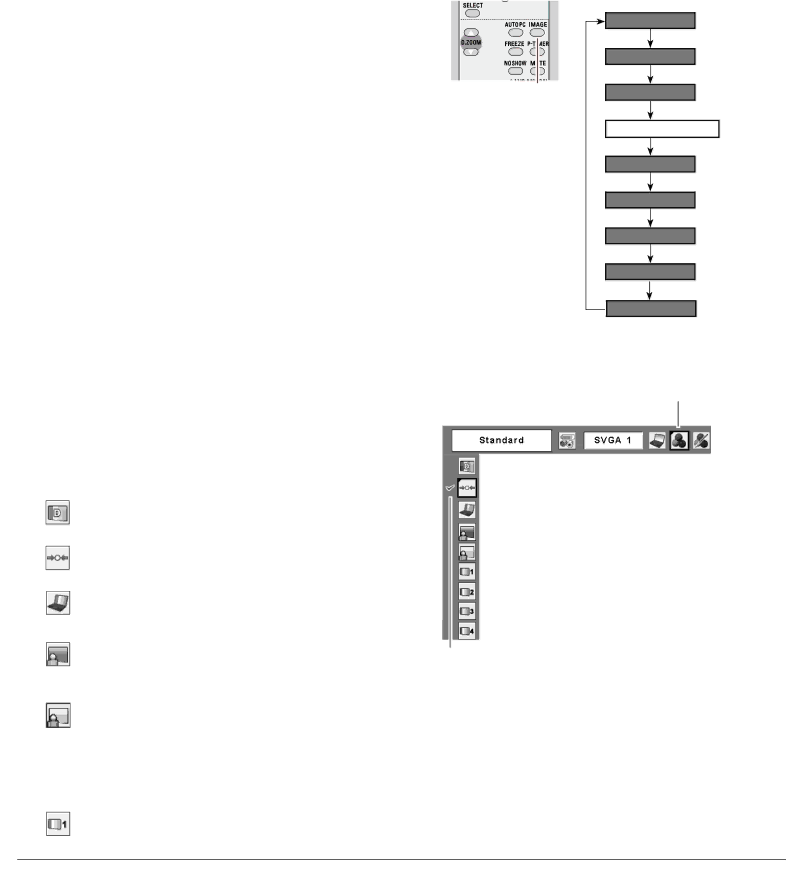PLC-WXL46 specifications
The Sanyo PLC-WXL46 is a versatile and high-performance LCD projector designed to meet the diverse needs of classrooms, boardrooms, and small to medium-sized venues. This projector is renowned for its impressive image quality, portability, and ease of use, making it an ideal choice for educators and business professionals alike.One of the standout features of the PLC-WXL46 is its WXGA resolution of 1280 x 800 pixels. This resolution ensures that presentations are displayed with sharp, clear images and vibrant colors. The projector has a brightness of 3,000 lumens, making it suitable for environments with varying lighting conditions. Even in well-lit rooms, the images remain clear and visible, allowing for effective presentations without the need to dim the lights.
The Sanyo PLC-WXL46 employs advanced technologies to enhance its performance. It utilizes a 3LCD system, which ensures uniform color and brightness by using three separate LCD panels for red, green, and blue. This technology delivers stunning color accuracy and eliminates the rainbow effect found in some DLP projectors. Additionally, the projector incorporates a high-quality lens with a 1.5x optical zoom capability, providing flexibility in placement and image size adjustments.
Portability is another significant advantage of the PLC-WXL46. Weighing just under 6 pounds, it is easy to transport between locations. The projector is equipped with a variety of input options, including HDMI, VGA, and composite connections, allowing users to connect it to multiple devices such as laptops, DVD players, and gaming consoles. This versatility makes it an excellent choice for multimedia presentations.
Durability and reliability are also hallmarks of the Sanyo PLC-WXL46. The projector features a long lamp life of up to 5,000 hours in eco mode, which reduces maintenance costs and downtime. The added ability to filter dust with the built-in filter system enhances longevity, ensuring that the projector maintains its performance over time.
In conclusion, the Sanyo PLC-WXL46 is a robust and efficient projector that excels in delivering high-quality images in a portable format. Its combination of WXGA resolution, 3LCD technology, versatile connectivity options, and durable design makes it a valuable tool for educators and professionals seeking to make an impactful impression with their presentations. With the PLC-WXL46, users can expect nothing less than a superior viewing experience.