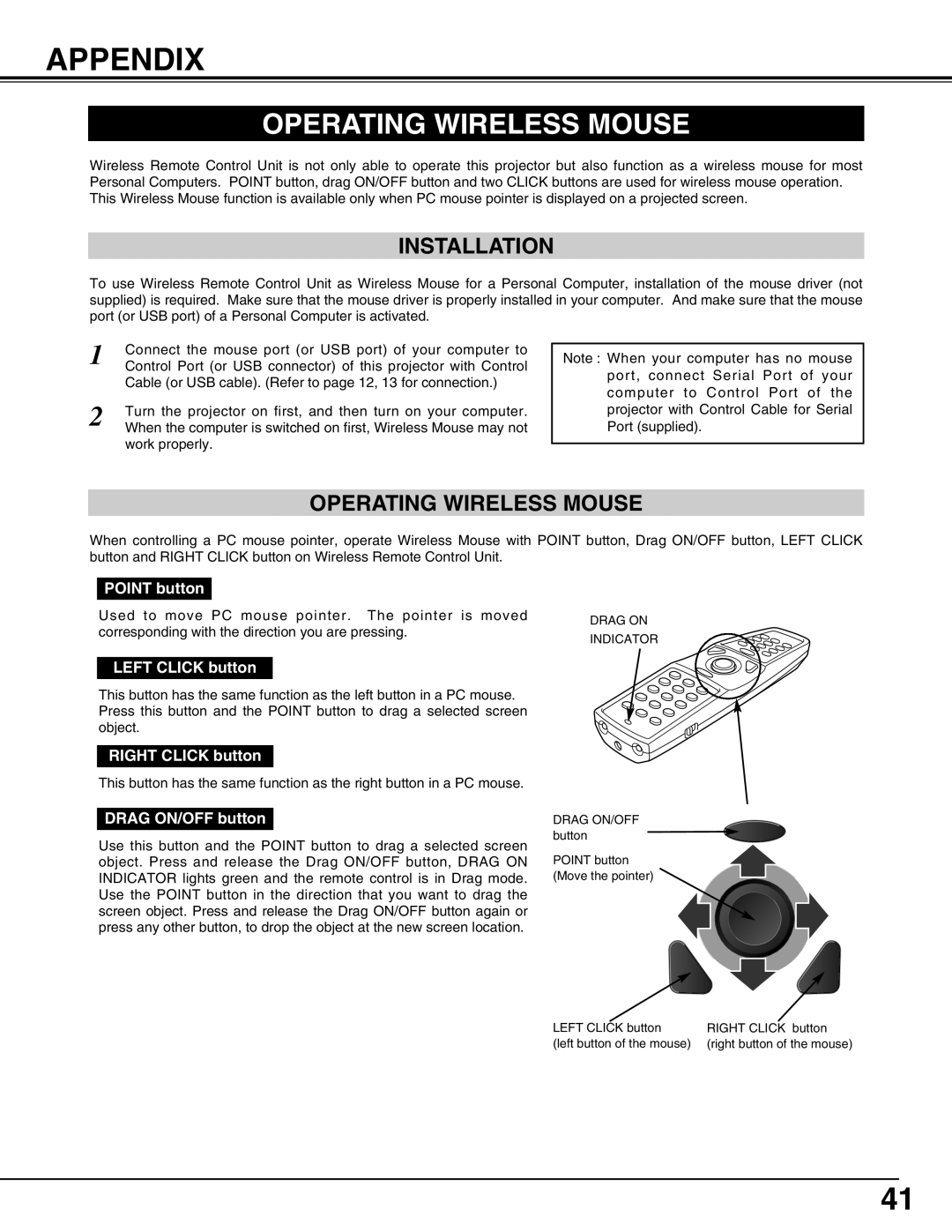APPENDIX
OPERATING WIRELESS MOUSE
Wireless Remote Control Unit is not only able to operate this projector but also function as a wireless mouse for most Personal Computers. POINT button, drag ON/OFF button and two CLICK buttons are used for wireless mouse operation. This Wireless Mouse function is available only when PC mouse pointer is displayed on a projected screen.
INSTALLATION
To use Wireless Remote Control Unit as Wireless Mouse for a Personal Computer, installation of the mouse driver (not supplied) is required. Make sure that the mouse driver is properly installed in your computer. And make sure that the mouse port (or USB port) of a Personal Computer is activated.
1 | Connect the mouse port (or USB port) of your computer to |
Control Port (or USB connector) of this projector with Control | |
| Cable (or USB cable). (Refer to page 12, 13 for connection.) |
2 | Turn the projector on first, and then turn on your computer. |
When the computer is switched on first, Wireless Mouse may not |
work properly.
Note : When your computer has no mouse port, connect Serial Port of your computer to Control Port of the projector with Control Cable for Serial Port (supplied).
OPERATING WIRELESS MOUSE
When controlling a PC mouse pointer, operate Wireless Mouse with POINT button, Drag ON/OFF button, LEFT CLICK button and RIGHT CLICK button on Wireless Remote Control Unit.
POINT button
Used to move PC mouse pointer. The pointer is moved |
| |
DRAG ON | ||
corresponding with the direction you are pressing. | ||
INDICATOR | ||
|
LEFT CLICK button
This button has the same function as the left button in a PC mouse. Press this button and the POINT button to drag a selected screen object.
RIGHT CLICK button
This button has the same function as the right button in a PC mouse.
DRAG ON/OFF button |
| DRAG ON/OFF | |
Use this button and the POINT button to drag a selected screen | button | ||
POINT button | |||
object. Press and release the Drag ON/OFF button, DRAG ON | |||
INDICATOR lights green and the remote control is in Drag mode. | (Move the pointer) | ||
Use the POINT button in the direction that you want to drag the |
| ||
screen object. Press and release the Drag ON/OFF button again or |
| ||
press any other button, to drop the object at the new screen location. |
| ||
LEFT CLICK button | RIGHT CLICK button |
(left button of the mouse) | (right button of the mouse) |
41