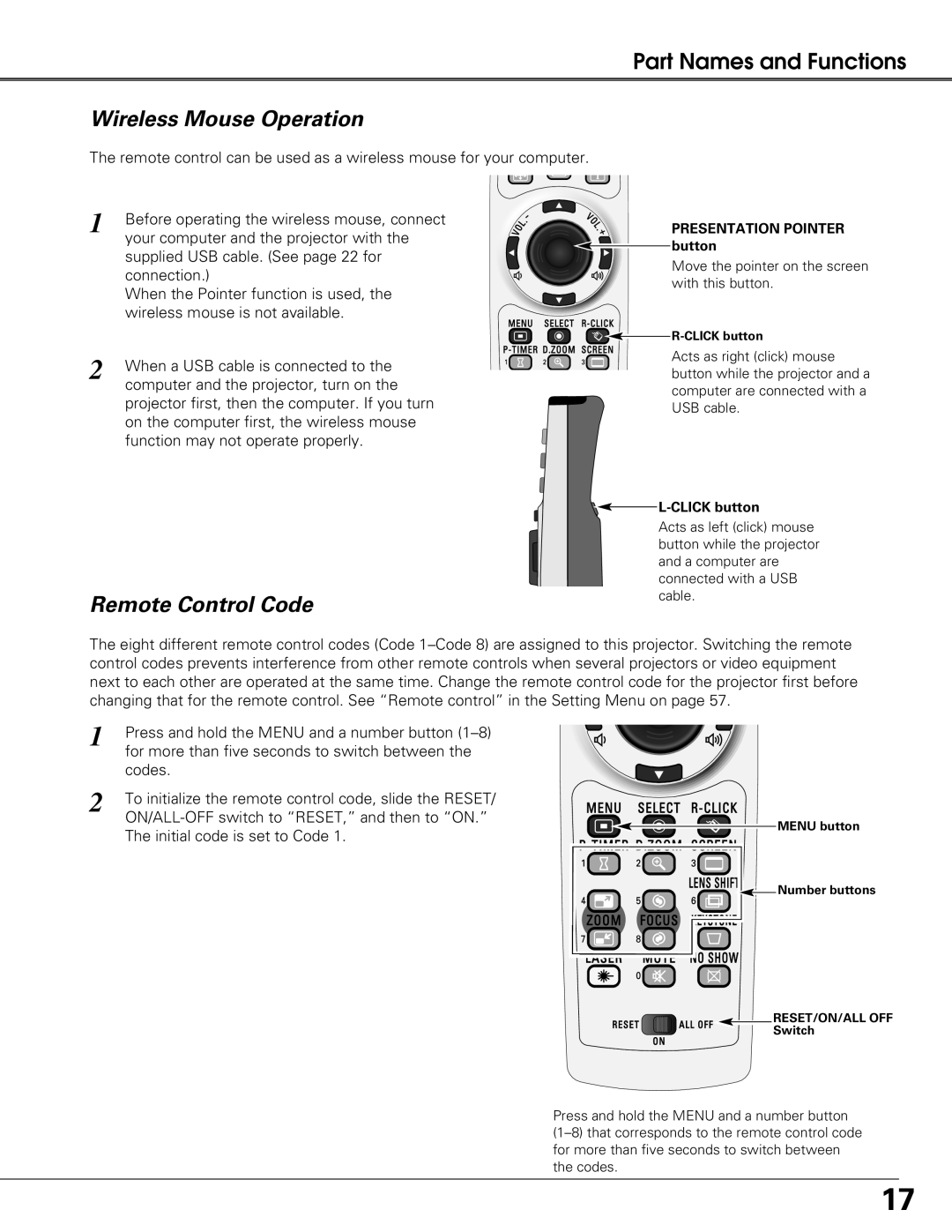Part Names and Functions
Wireless Mouse Operation
The remote control can be used as a wireless mouse for your computer.
1 | Before operating the wireless mouse, connect |
| your computer and the projector with the |
| supplied USB cable. (See page 22 for |
| connection.) |
| When the Pointer function is used, the |
| wireless mouse is not available. |
2 | When a USB cable is connected to the |
| computer and the projector, turn on the |
projector first, then the computer. If you turn on the computer first, the wireless mouse function may not operate properly.
Remote Control Code
PRESENTATION POINTER button
Move the pointer on the screen with this button.
![]()
![]()
Acts as right (click) mouse button while the projector and a computer are connected with a USB cable.

L-CLICK button
Acts as left (click) mouse button while the projector and a computer are connected with a USB cable.
The eight different remote control codes (Code
1 | Press and hold the MENU and a number button |
| for more than five seconds to switch between the |
| codes. |
2 | To initialize the remote control code, slide the RESET/ |
|
The initial code is set to Code 1.
MENU button
![]() Number buttons
Number buttons
RESET/ON/ALL OFF
Switch
Press and hold the MENU and a number button
17