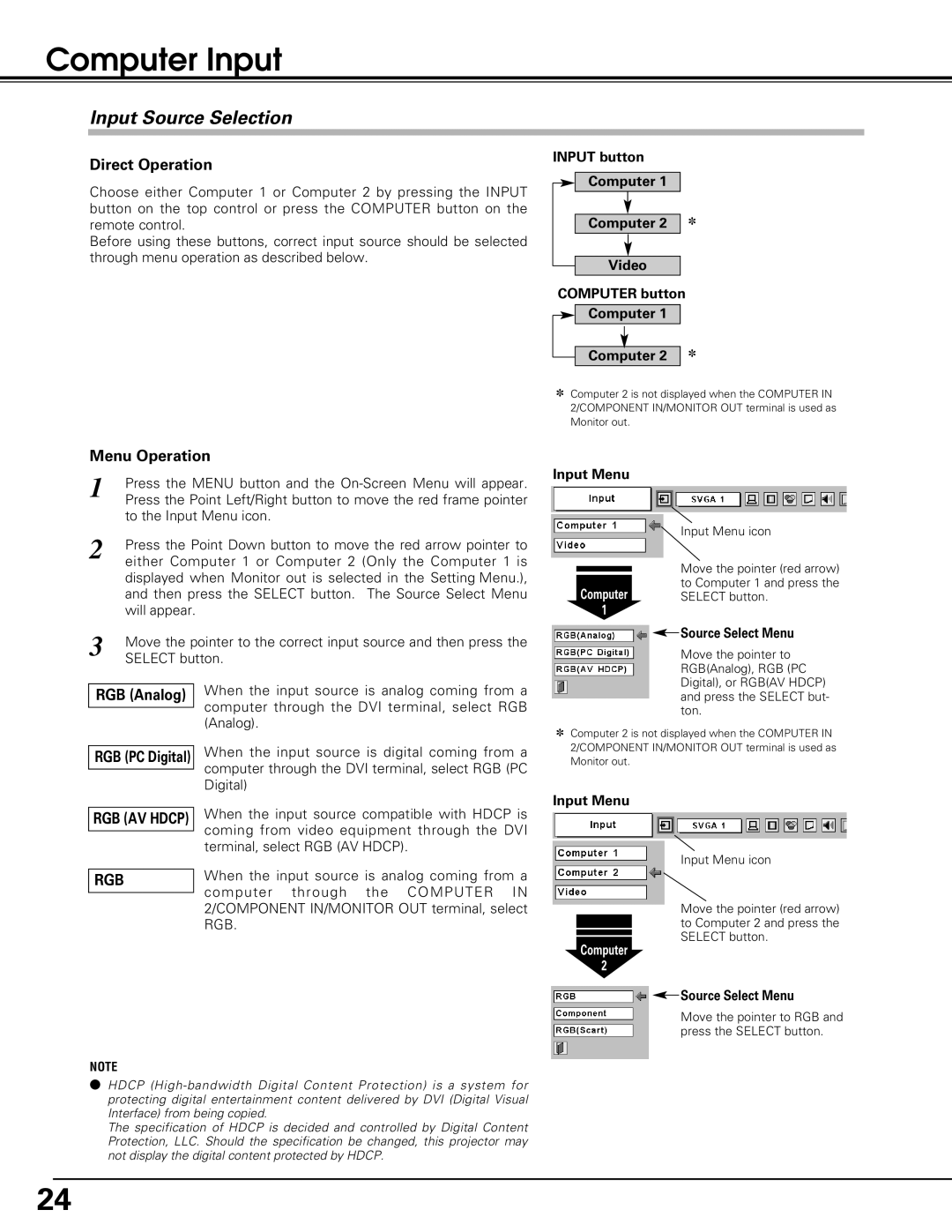PLC-SU50, PLC-XU55, PLC-XU50 specifications
The Sanyo PLC-XU50, PLC-XU55, and PLC-SU50 projectors are part of Sanyo's commitment to delivering high-quality projection solutions for various environments, including classrooms, conference rooms, and home theaters. Each model offers distinct features and technologies tailored to meet diverse projection needs, while maintaining Sanyo’s reputation for reliability and performance.The Sanyo PLC-XU50 is a versatile projector that boasts a high brightness of 3500 ANSI lumens, making it ideal for well-lit rooms. This model utilizes a 3LCD technology, which ensures vibrant colors and sharp images. With a native resolution of XGA (1024x768), it is capable of displaying detailed presentations and videos. The PLC-XU50 also incorporates Sanyo's Robust Color technology, enhancing color reproduction accuracy across various content types. Additionally, it features a long-lasting lamp life of up to 4000 hours in eco mode, providing cost-efficiency and minimizing maintenance needs.
The Sanyo PLC-XU55 takes the performance a step further with enhanced brightness of 4000 ANSI lumens, making it suitable for larger venues or environments with significant ambient light. Like the PLC-XU50, it utilizes 3LCD technology, ensuring vivid and realistic colors. The PLC-XU55 supports a higher resolution of XGA and offers advanced connectivity options, including HDMI, making it compatible with a wide range of devices. Its dynamic contrast ratio further boosts image depth, making images more engaging for audiences.
Sanyo's PLC-SU50 is designed with sleek aesthetics and advanced features catering to both business and educational use. Operating at a brightness of 3500 ANSI lumens, the PLC-SU50 complements spaces that require good illumination while also empowering users with a resolution of SXGA (1280x1024), which enhances the quality of projected content. This model includes features such as a built-in speaker for audio output and an auto vertical keystone correction, making setup quick and straightforward.
All three projectors prioritize user-friendliness, equipped with an easy-to-navigate menu system and various input options to ensure compatibility with numerous devices. Their compact designs make them portable and easy to install in various settings, catering to users on the move.
In summary, the Sanyo PLC-XU50, PLC-XU55, and PLC-SU50 offer cutting-edge features, adaptable to different projection requirements. Their focus on brightness, color accuracy, and user convenience positions them as excellent choices for any projection scenario.