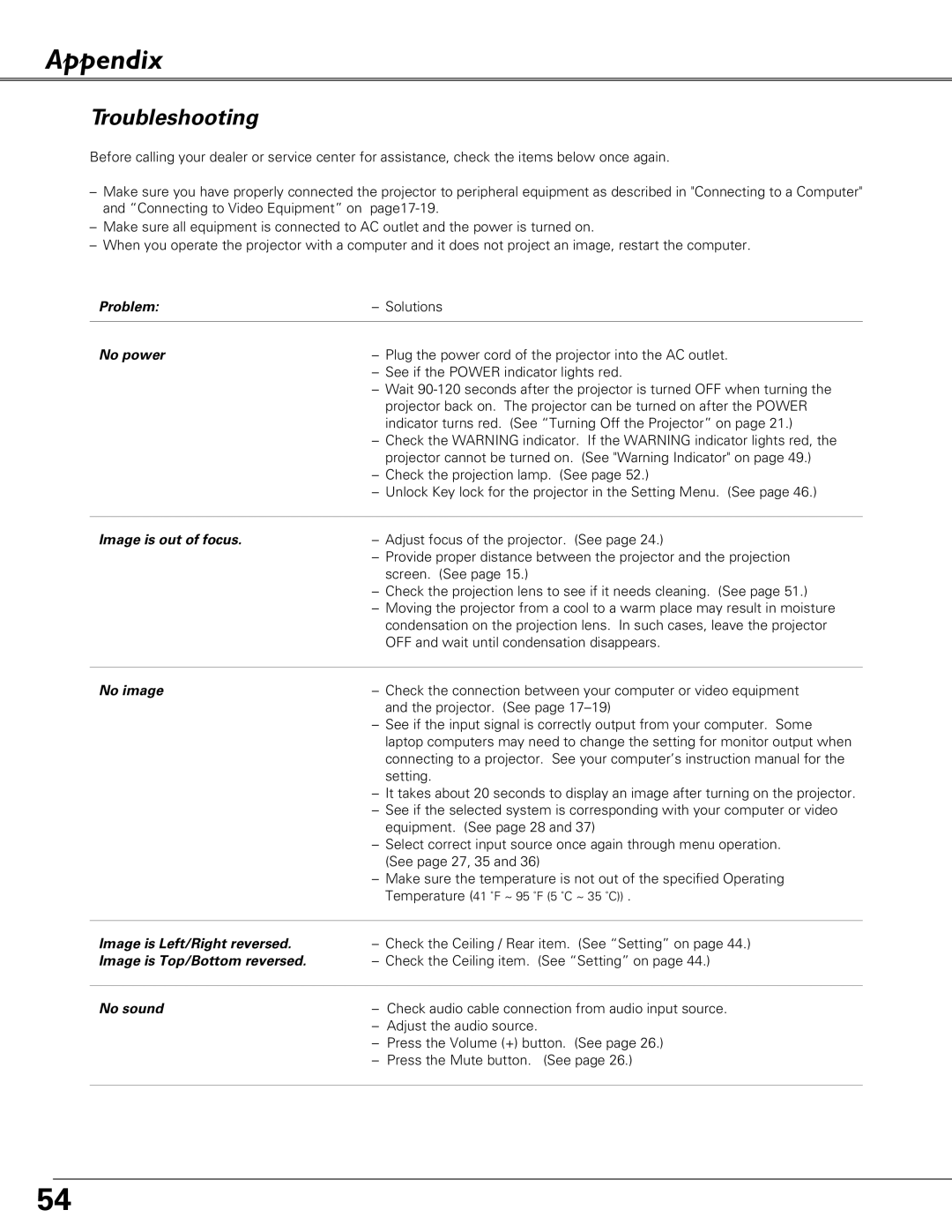PLC-SU51, PLC-XU58, PLC-XU51 specifications
Sanyo has made significant strides in the field of projectors, and models like the PLC-XU51, PLC-XU58, and PLC-SU51 showcase the company’s commitment to quality and performance in diverse presentation environments. These models are designed to meet the needs of both educational and business settings, providing reliable, high-quality projection capabilities.The Sanyo PLC-XU51 is known for its solid performance, offering XGA resolution of 1024 x 768 pixels, which ensures clear and detailed visuals. With a brightness of 3000 lumens, this projector excels in both dim and well-lit rooms, making it a versatile choice for different scenarios. The projector employs a 3LCD technology that enhances color accuracy and delivers vivid images, minimizing the rainbow effect often associated with single-chip DLP projectors. Additionally, the PLC-XU51 features a contrast ratio of 500:1, which allows for deep blacks and bright highlights, ensuring that presentations stand out.
Similarly, the PLC-XU58 builds on the strengths of the XU51 but offers even higher brightness at 4000 lumens, making it suitable for larger venues or spaces with significant ambient light. This model maintains the same XGA resolution, but the enhanced brightness ensures that images remain vibrant and clear, regardless of the lighting conditions. The PLC-XU58 also integrates advanced features like an automatic vertical keystone correction, which simplifies setup and alignment, ensuring that presentations appear straight and accurate.
The Sanyo PLC-SU51 diverges slightly with its enhanced SXGA+ resolution of 1400 x 1050 pixels, making it ideal for high-definition presentations. This projector is particularly advantageous for users requiring finer detail in their visuals, such as architects or graphic designers. The PLC-SU51 also boasts a brightness of 3000 lumens, complemented by a 600:1 contrast ratio, offering impressive image quality even in challenging lighting situations.
All three models come equipped with a variety of connectivity options, including HDMI, VGA, and audio inputs, allowing seamless integration with a range of devices. Furthermore, they feature a built-in speaker and remote control, enhancing user experience during presentations. The compact design and light weight of these projectors make them portable and easy to set up in various environments.
In summary, the Sanyo PLC-XU51, XU58, and SU51 projectors represent a blend of high performance, flexibility, and ease of use. Their advanced technologies, such as 3LCD for enhanced color reproduction, and high brightness levels, make them a reliable choice for educators and business professionals alike, ensuring that every presentation is delivered with clarity and impact.