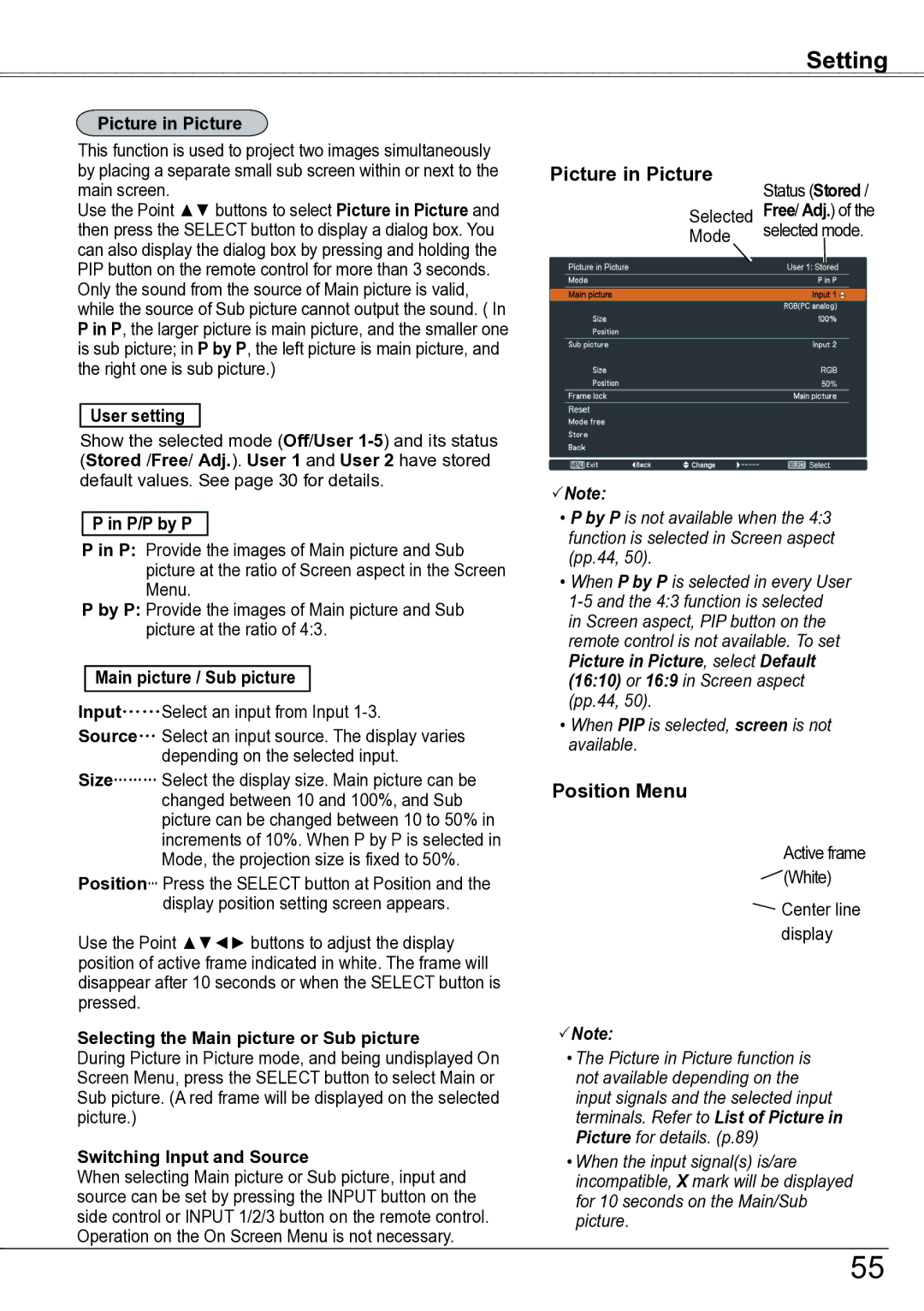PLC-ZM5000, PLC-ZM5000L specifications
The Sanyo PLC-ZM5000L and PLC-ZM5000 projectors are advanced models designed primarily for professional settings, including corporate presentations, educational environments, and high-end home theater setups. Both models are equipped with cutting-edge technologies that deliver exceptional image quality, brightness, and versatility.One of the standout features of the Sanyo PLC-ZM5000L and PLC-ZM5000 is their high brightness output. With a luminosity rated at up to 5000 ANSI lumens, these projectors ensure clear and vibrant images even in well-lit rooms. This makes them ideal for large venues or spaces where ambient light poses a challenge. The projectors also utilize a high-resolution LCD panel that enhances color reproduction and sharpness, providing users with stunning visuals.
Another significant characteristic of these projectors is their flexible installation options. They feature a wide zoom range and extensive lens shift capabilities, which allow users to position the projector almost anywhere in the room without compromising image quality. This flexibility makes it easier to integrate the projectors into various environments, from conference rooms to auditoriums.
The PLC-ZM5000L and PLC-ZM5000 also incorporate advanced connectivity options. With multiple inputs available, including HDMI, VGA, and component video, users have the versatility to connect a variety of devices, from laptops and desktop computers to DVD players and Blu-ray systems. Additionally, some models support wireless connectivity, making it convenient to project content from personal devices without the clutter of wires.
These projectors also prioritize ease of use and maintenance. They come equipped with features such as an automatic vertical keystone correction, which helps adjust the image shape when the projector is not perfectly aligned with the screen. This ensures that presentations are professional-looking and free from distortion.
Furthermore, the Sanyo PLC-ZM5000L and PLC-ZM5000 boast a long lifespan for their lamp, reducing the frequency of replacements and minimizing downtime. The projectors are designed with energy-saving technologies that extend lamp life, contributing to lower operational costs.
Overall, the Sanyo PLC-ZM5000L and PLC-ZM5000 projectors stand out in the market for their high brightness, image quality, versatile installation options, comprehensive connectivity, and user-friendly features. These projectors are well-suited for professionals seeking reliable and high-performance solutions for their visual presentation needs.