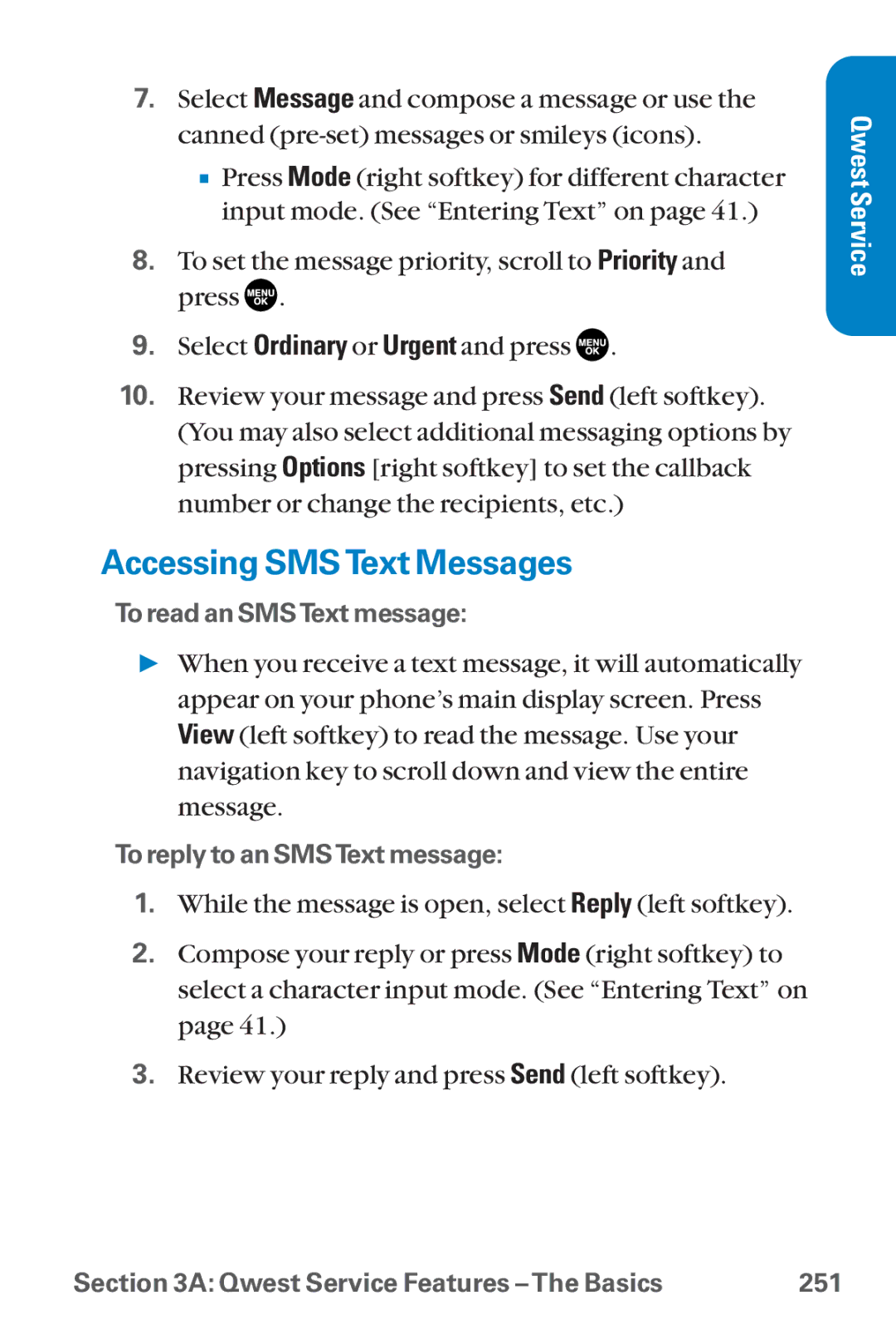Qwest Phone Guide
Qwest Service
Table of Contents
2B. Controlling Your Phone’s Settings
Page
2E. Navigating Through Menus
2F. Managing Call History
2I. Using Your Phone’s Voice Services
157
2K. Using Ready Link
229
Qwest Service Features 237
Index
Page
Welcome and thank you for choosing Qwest
Welcome to Qwest
� Your Phone
Introduction
Getting Started
Page
Setting Up Service
UnlockingYour Phone
Getting Started
Setting UpYour Voicemail
Account Passwords
Account Password Voicemail Password
Sprint PCSVision Password
Directory Assistance
Reaching QwestWireless Customer Service
Getting Help
Visit OurWebsite
Operator Services
Your Phone
Page
Your Phone The Basics
MENU/OK
Front View ofYour Phone
Key Functions
AYour Phone The Basics
Viewing the Display Screen
AYour Phone The Basics
Features ofYourWireless Phone
AYour Phone The Basics
TurningYour Phone On and Off
TurningYour Phone On
TurningYour Phone Off
UsingYour Phone’s Battery and Charger
Battery Capacity
Installing the Battery
Charging the Battery
Removing the Battery
DisplayingYour Phone Number
Using the Charger
Installing the Faceplate
Changing the Faceplate
Removing the Faceplate
Making Calls
Making and Answering Calls
Dialing Options
Answering Calls
Answering a Roam CallWith Call Guard Enabled
Setting Answer on Hold
Ending a Call
AnswerSpeaker and press
Using the Speakerphone
Changing the RingerVolume
AdjustingVolume During a Conversation
Muting a Call
� Press or
Missed Call Notification
Calling Emergency Numbers
In-Call Options
End-of-Call Options
Saving a Phone Number
DialingandSavingPhoneNumbersWithPauses
Finding a Phone Number
Plus + Code Dialing
Select Find/Add Entry
Dialing From the Contacts Directory
Using Speed Dialing
Using Abbreviated Dialing
EnteringText
Selecting a Character Input Mode
Entering Characters Using T9Text Input
Select Text Entry
Adding aWord to theT9 Database
Select Text Entry Select T9 Settings
Customizing theT9 Settings
Entering Characters by Tapping the Keypad
Spanish mode, characters scroll in the following order
Controlling Your Phone’s Settings
Select Voice Calls Select With Caller ID or No Caller ID
Sound Settings
RingerTypes
Selecting RingerTypes forVoice Calls
Select Voice Calls
Selecting RingerTypes for Ready LinkCalls
Select Voicemail, Messaging, or Calendar/Alarm
Selecting a Tone Length
Select Tone Length
Select Voice Prompt
Setting a Start-up/Power-offTone
Using Voice Prompt
Select Start-up Tone or Power-off Tone
Select Key Press Echo
Setting Up Key Press Echo
Select Receiver Vol. GHI
Adjusting the Phone’s Volume Settings
Select Application Vol. JKL
Alert Notification
Your Phone’s Settings
Silence All
Select Ringer/Key Vol Select Ringer Volume
Changing the Text Greeting
Display Settings
Select Backlight Select Main LCD or Sub LCD
Changing the BacklightTime Length
Changing the Display Screen Animation
Changing the Display for Incoming Calls
Select Incoming Calls
Select Match Area Code
Changing the Display for Area Name
Select Standby Display
Changing the Display for Standby Mode
Changing the Screen Saver
Changing the Phone’s Menu Style
Select Main Menu
Changing the Display for My Buddy
Changing the Background
Select Background Select Main LCD or Sub LCD
Select Font Size
Changing the Font Size
Select Return to Idle
Setting Return to Standby Mode
Sleep Mode
Select Sleep Mode Select Main LCD or Sub LCD
Location Settings
Messaging Settings
Displaying Pop-up Messages
Select Notification Select Msgs and Icon or Icon Only
Adding a Customized Signature
Select English or Spanish
Managing Preset Messages
Select Send Callback# DEF
Setting a Callback Number
Airplane Mode
TTY Use
Important Notice 911 Emergency Calling
Select Enable or Disable
Shortcut
Phone Setup Options
Auto Answer Mode
Display Language
Select English or Español
Setting the Open/Close Flip Option
Select Open/Close Flip
Select Answer Call
Select Side Key Guard
Setting Any Key Answer
Setting the Side Key Guard
Select Any Key Answer
Setting the Text Entry Options
Setting Abbreviated Dialing
Select Abbrev. Dial Select Ph. Book Match
Select Abbrev. Dial
Headset Mode
Select Normal or Discreet
Select Headset Mode Select Turbo Button
Setting Your Phone’s Security
Highlight Full Lock or Excp. Incom.Calls
Accessing the Security Menu
UsingYour Phone’s Lock Feature
LockingYour Phone
Lock Services
UnlockingYour Phone
Locking the Pictures andVideos Menu
Calling in Lock Mode
Changing the Lock Code
Select Change Lock
Select Outgoing Calls or Incoming Calls
Restricting Calls
Erasing the Contacts Directory
Using Special Numbers
Erasing All Downloads
ResettingYour Pictures Account
ResettingYour Phone
Enabling and Disabling Sprint PCSVision Services
Security Features for Sprint PCSVisionSM
Page
Controlling Your Roaming Experience
Understanding Roaming
Recognizing the Roaming Icon on the Display Screen
Roaming on Other Digital Networks
Roaming on Analog Networks
Checking forVoicemail Messages While Roaming
Set Mode
SettingYour Phone’s Roam Mode
Select Call Guard
Controlling Roaming Charges Using Call Guard
AnswerSpeaker, and press
Page
� Menu Navigation � Menu Structure � Viewing the Menus
Navigating Through Menus
Select Call History
Menu Navigation
Menu Structure
Selecting Menu Items
Shortcuts
Backing UpWithin a Menu
Viewing the Menus
Menu Diagram
Downloads
Media Player Settings
104
Tools/Extras
106
Managing Call History
Viewing History
Call History Options
CallSpeaker On, and press
Making a Call From Call History
SavingaPhoneNumberFromCallHistory
Prepending a Phone Number From Call History
Select Call History Select Erase History GHI
Erasing Call History
114
Using the Contacts Directory
Adding a New Contacts Entry
Displaying the Contacts List
Finding Names
Finding Contacts List Entries
To find Ready Link List entries
Select Tools/Extras Select Voice Services
Finding Speed Dial Numbers
FindingVoiceTags
Contacts List Entry Options
Adding a Phone Number to a Contacts Entry
Erasing a Contacts Entry From the List
Editing a Contacts Entry
Select Speed Dial #s ABC
Assigning Speed Dial Numbers
Assigning an Image to a Contacts Entry
Selecting a Ringer for an Entry
Secret Contacts Entries
Using the Phone’s Calendar and Tools
Select Tools/Extras
UsingYour Phone’s Calendar
DisplayingYour Calendar
Adding an Event to the Calendar
Press Save left softkey to schedule the event
None, Daily, Weekly, Monthly, or Yearly
Event Alert Menu
Event Alerts
Adding a Call Alarm to the Calendar
Call Alarm Menu
Call Alarm Alerts
Viewing a Future or Past Day’s Scheduled Events
Editing an Event or Call Alarm
Adding To Do List Items
Erasing an Event or Call Alarm
Adding aTo Do List Item to the Calendar
Viewing Memory inYour Calendar
Select Schedule , Call Alarm ABC , or
Purging All Events,Call Alarms,orTo Do List Items
Select Phone Info Select Phone#/User ID
Personal Information Management
DisplayingYour User Address
Finding Icon Definitions
Displaying Advanced Information
Displaying theVersion Information
UsingYour Phone’sTools
Using the Alarm Clock
Ringer Length or Snooze Interval
UpdatingYour Phone
Select Tools/Extras Select Update Phone TUV
Using the StopWatch
Using the World Clock
Using the Calculator
144
Using Your Phone’s Voice Services
Using Voice-Activated Dialing
Making a Call UsingVoice-Activated Dialing
ProgrammingVoice DialTags
ReviewingVoice DialTags
Erasing AllVoice DialTags
Select Tools/Extras Select Voice Services Select Voice Memo
Managing Voice Memos
RecordingVoice Memos
ErasingVoice Memos
ReviewingVoice Memos
Activating Screen Call
Setting Up Screen Call
Selecting an Announcement for Screen Call
Select Announcement
Pre-Recorded or Custom ABC
RecordingYour Name for a Pre-Recorded Announcement
Recording a Customized Announcement
Erasing an Announcement
Reviewing an Announcement
156
Using Your Phone’s Built-in Camera
Taking Pictures
Screen Saver and press
Select Online Albums JKL
CreatingYour Sprint PCS Picture MailSM Password
Night/Dark, Beach/Snow, Scenery, or Soft Focus
Camera Mode Options
Setting the Flash
Setting the Self-timer
Taking Multiple Shots
Taking Stitch Shots
Using the Mini-Flashlight
Using the Zoom
Say Cheez, or Off
Selecting Camera Settings
Setting Auto Delete
Normal, or Economy
ViewingYour Camera’s Status Area Display
Camera Status Area
Camera Icon Indication
Using Your Phone’s Built-in Camera 169
Storing Pictures
Camera Folder
� Saved to Phone see
Camera Folder Options
Fun Stamps, or Rotate
This Picture, Selected Pictures, or All Pictures
Saved to Phone folder
� Go to Saved to Ph. to display the Saved to Phone folder
Thumbnail View
Expand View
Saved to Phone Folder
� Pics In Camera to display the In Camera folder
Saved to Phone Folder Options
Recording Videos
To take a video with the flip closed
Video Mode Options
Selecting Camcorder Settings
Rich-15sec.,Normal-20sec., or Economy-30sec
Action&Cut, or Off
ViewingYourVideo’s Status Area Display
Video Status Area
Video Icon Indication
StoringVideos
Camcorder Folder
� In Camcorder see below � Saved to Phone see
Camcorder Folder Options
Video Thumbnail View
To save a video to the Saved to Phone folder
Using Your Phone’s Built-in Camera 185
Sending Pictures From the In Camera Folder
Sending Sprint PCS Picture MailSM
Using Your Phone’s Built-in Camera 187
188
Select Send Message
Sending Pictures From Messaging
Select In Camcorder
SendingVideos From the In Camcorder Folder
SendingVideos From Messaging
Managing Sprint PCS Picture Mail
Using the Sprint PCS Picture MailWeb site
Managing Online Pictures andVideos From Your Phone
Uploading Pictures andVideos
Screen Saver
DownloadingYour Online Pictures andVideos
Sending Online Sprint PCS Picture Mail
To send videos from the online Address Book
Accessing Online Picture andVideo Options FromYour Phone
Using Your Phone’s Built-in Camera 199
200
Using Ready LinkSM
Setting Ready Link Mode
Select Enable/Disable
Getting StartedWith Ready Link
Ready Link Call Alerts
PreparingYour Phone for Ready Link Service
Main LCD Display during a Ready Link Call
Making and Receiving a Ready Link Call
Displaying the Ready Link List
Selecting a Contacts List
Making a Ready Link Call One-to-One Call
Using Ready Link 207
Making a Ready Link Call Group Call
Making a Ready Link Call by Entering a Number
Missed Call Notification for Ready Link Calls
Receiving a Ready Link Call
Ready Link Options
Copying an Entry toYour Personal List or Personal Group List
Adding and Editing Ready Link Contacts
Finding an Entry in the Ready Link List
Saving a Ready Link Number
Adding a New Contact toYour Personal List
Adding a New Group toYour Personal Group List
Link Number, and press
Editing a Contact inYour Personal List
Editing a Group inYour Personal Group List
Link Number and press
Then highlight Personal List or Personal Grps. and press
Erasing Ready Link List Entries
Updating Ready Link Lists
Erasing a Ready Link List
Updating the Personal List
Managing Ready Link Settings
Assigning Speed Dialing for Ready Link Entries
Select SpeedDial #s ABC
Setting Ready Link Guard
Restarting the Ready Link Service
Setting RingerTypes for Ready Link Calls
Select Ready Link Calls or R-Link Missed
Setting an Alert Notification for Ready Link Calls
Select Speakerphone GHI
Setting the Speakerphone for Ready Link Calls
Select Floor Display MNO
Setting the DefaultView Ready Link List
Setting the Floor Display Ready Link Calls
Personal List
228
Using Your Phone’s Built-In Media Player
Your Multimedia Channel Options
AccessingYour Media Player’s Channel Listings
Playing aVideo or Audio Clip
Using Your Phone’s Built-in Media Player 233
Multimedia FAQs
234
Are the videos that I’m viewing live videos?
Using Your Phone’s Built-in Media Player 235
How can I cancel service if I decide I don’t want it?
Qwest Service Features
238
Qwest Service Features Basics
UsingVoicemail
Setting UpYour Voicemail
Voicemail Notification
� Press Events right softkey
NewVoicemail Message Alerts
Select Messaging
Using One-Touch Message Access
Using the Menu Keys onYour Phone to AccessYour Messages
RetrievingYourVoicemail Messages
Voicemail Button Guide
Using Expert Mode
Setting Up Group Distribution Lists
Voicemail Options
Callback
Voicemail-to-Voicemail Message
Voicemail-to-Voicemail Message Reply
Voicemail-to-Voicemail Message Forwarding
Continue Recording
Extended Absence Greeting
Voicemail Menu Key
Clearing the Message Icon
248
Displaying aText Message
Using SMSText Messaging
Select Messaging Select Send Message
Composing SMSText Messages
Accessing SMSText Messages
Using Canned Pre-set Messages
Responding to CallWaiting
Using Caller ID
Making a Three-Way Call
Using Call Forwarding
256
Sprint PCS Vision
Phone#/User ID
Getting StartedWith Sprint PCSVision
Your User Name
FindingYour User Name
Connecting... Please wait
Launching a Sprint PCSVision Connection
Sprint PCS Vision Home
Net Guard
Sprint PCSVision Connection Status and Indicators
Navigating the Web
Softkeys
Scrolling
Going Back
Selecting
Accessing Messaging
MessageTypes
Going Home
Accessing Email Providers
Messaging Select Instant Messaging
Accessing Instant Messaging
AccessingWireless Chatrooms
Ringers, Screen Savers, or Applications and press
Downloading Premium Services Content
Accessing the Download Menus
Select Downloads
Downloading an Item
Selecting an Item to Download
270
Exploring the Web
Using the Browser Menu
Opening the Browser Menu
Creating a Bookmark
Accessing a Bookmark
Deleting a Bookmark
Select View Bookmarks GHI
Select Go to URL... Pqrs
Going to a SpecificWeb site
Reloading aWeb
Restarting theWeb Browser
Adjusting the Browser SoundVolume
Go to Settings Phone Info Phone#/User ID
Sprint PCSVision FAQs
When is my data connection dormant?
Safety Guidelines
280
� Owner’s Record � Phone Guide Proprietary Notice
Safety
Getting the Most Out ofYour Reception
Keeping Tabs on Signal Strength
Understanding the Power Save Feature
Knowing Radio Frequency Safety
Maintaining Your Phone’s Peak Performance
Using Your Phone Near Other Electronic Devices
Maintaining Safe Use of and Access to Your Phone
Using Your Phone While Driving
Following Safety Guidelines
Restricting Children’s Access to Your Phone
Turning Off Your Phone Before Flying
Turning Off Your Phone in Dangerous Areas
Caring for the Battery
Protecting Your Battery
Disposal of Lithium Ion LiIon Batteries
Acknowledging Special Precautions and the FCC Notice
FCC Notice
Body-Worn Operation
FCC Radiofrequency Emission
Specific Absorption Rates SAR forWireless Phones
Phone Guide Proprietary Notice
Owner’s Record
290
Index
Index
Phone Illustration Phone Number Displaying Finding Saving
Index 293
294