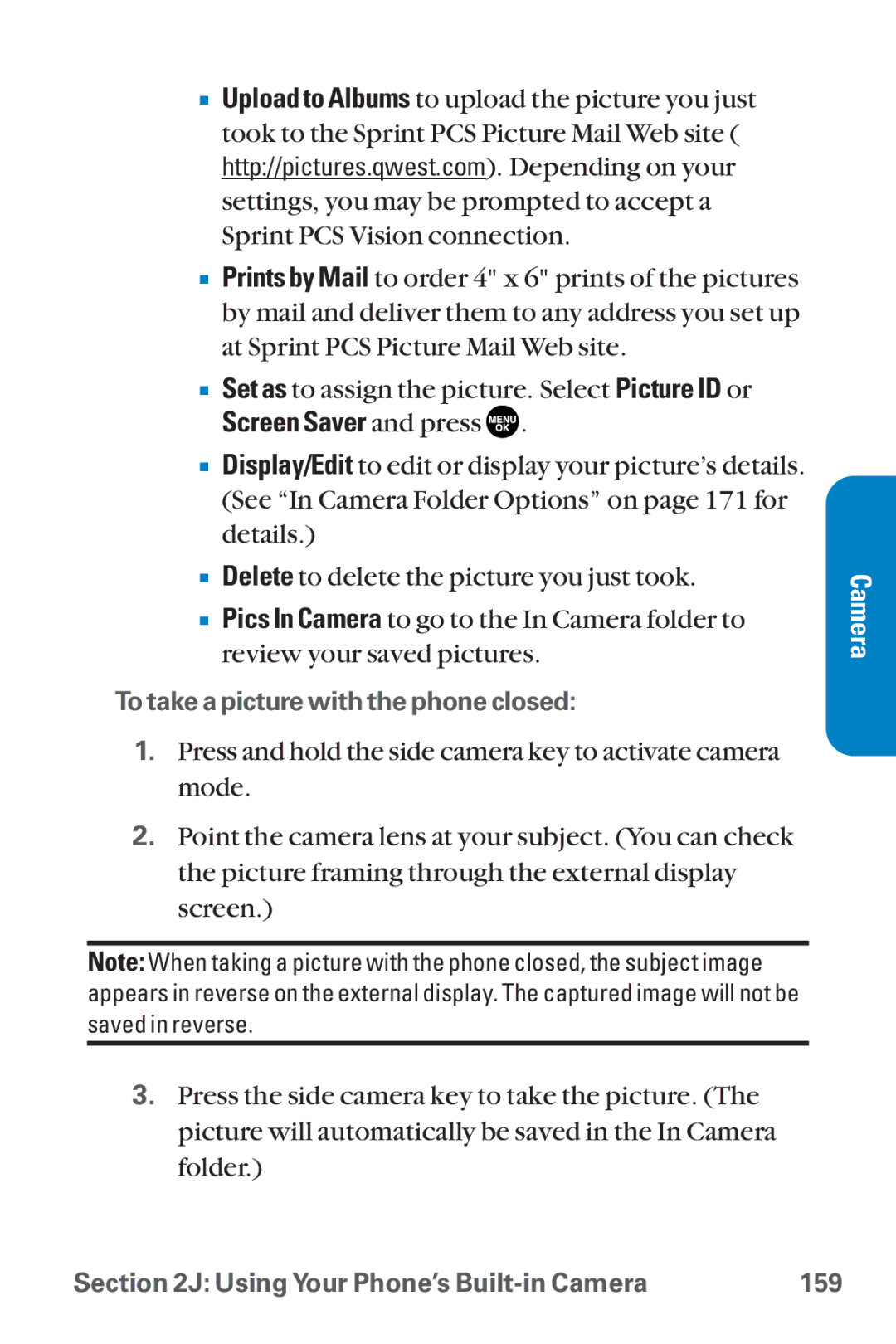SCP-8300 specifications
The Sanyo SCP-8300 is a notable flip phone that was released in the early 2000s, primarily aimed at users seeking a compact and functional mobile device. It was marketed as a stylish yet practical option, combining various features that appealed to a diverse range of consumers.One of the standout features of the SCP-8300 is its sleek flip design, which not only enhances portability but also protects the keypad and screen from damage. This design was particularly popular among users of that era, as it allowed for easy one-handed operation while providing a satisfying snap when closed.
The phone showcases a vivid CSTN display, which provides decent color rendering and a resolution suitable for basic tasks such as texting and scrolling through contacts. The dual-display system, featuring an external screen, allows users to check notifications, caller ID, and battery status without having to flip open the phone. This was an innovative approach for its time, catering to the needs of users who valued convenience.
The Sanyo SCP-8300 is powered by a strong battery capable of lasting for days on a full charge, making it an ideal choice for those who needed a reliable device without constant recharging. With a talk time of up to several hours, users could comfortably conduct conversations without the stress of battery depletion.
Equipped with a megapixel camera, the SCP-8300 also introduced the concept of mobile photography, albeit in a rudimentary form. Users could capture spontaneous moments, although the photo quality was modest compared to today’s standards. Additionally, the phone supports basic multimedia messaging, allowing users to send and receive images, which added to its appeal.
Connectivity options included support for 2G networks, with features such as SMS and basic web browsing capabilities. This made it easier for users to stay connected, albeit in a limited capacity compared to modern smartphones. It also supported compatibility with popular ringtones and downloadable content, allowing users to personalize their devices.
In terms of build quality, the Sanyo SCP-8300 was well-regarded for its durability. The materials used in its construction ensured longevity, making it a popular choice for a rugged lifestyle. Its ease of use, combined with an attractive design, helped cement its place in the era of feature phones.
Overall, the Sanyo SCP-8300 remains a nostalgic representation of early 2000s mobile technology, combining essential communication features with a stylish design, making it a practical choice for users of its time.