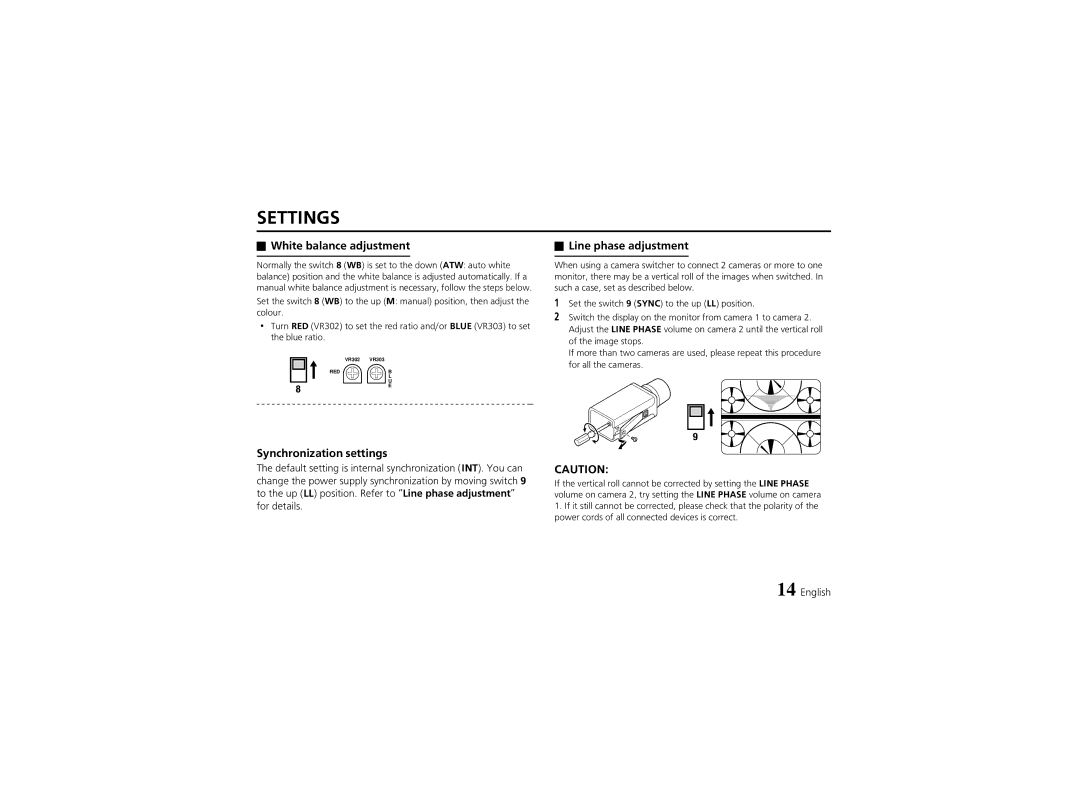SETTINGS
 White balance adjustment
White balance adjustment
Normally the switch 8 (WB) is set to the down (ATW: auto white balance) position and the white balance is adjusted automatically. If a manual white balance adjustment is necessary, follow the steps below.
Set the switch 8 (WB) to the up (M: manual) position, then adjust the colour.
•Turn RED (VR302) to set the red ratio and/or BLUE (VR303) to set the blue ratio.
VR302 | VR303 |
RED | B |
| L |
| U |
8 | E |
|
Synchronization settings
The default setting is internal synchronization (INT). You can change the power supply synchronization by moving switch 9 to the up (LL) position. Refer to “Line phase adjustment” for details.
 Line phase adjustment
Line phase adjustment
When using a camera switcher to connect 2 cameras or more to one monitor, there may be a vertical roll of the images when switched. In such a case, set as described below.
1Set the switch 9 (SYNC) to the up (LL) position.
2Switch the display on the monitor from camera 1 to camera 2. Adjust the LINE PHASE volume on camera 2 until the vertical roll of the image stops.
If more than two cameras are used, please repeat this procedure for all the cameras.
9
CAUTION:
If the vertical roll cannot be corrected by setting the LINE PHASE volume on camera 2, try setting the LINE PHASE volume on camera
1.If it still cannot be corrected, please check that the polarity of the power cords of all connected devices is correct.
14 English