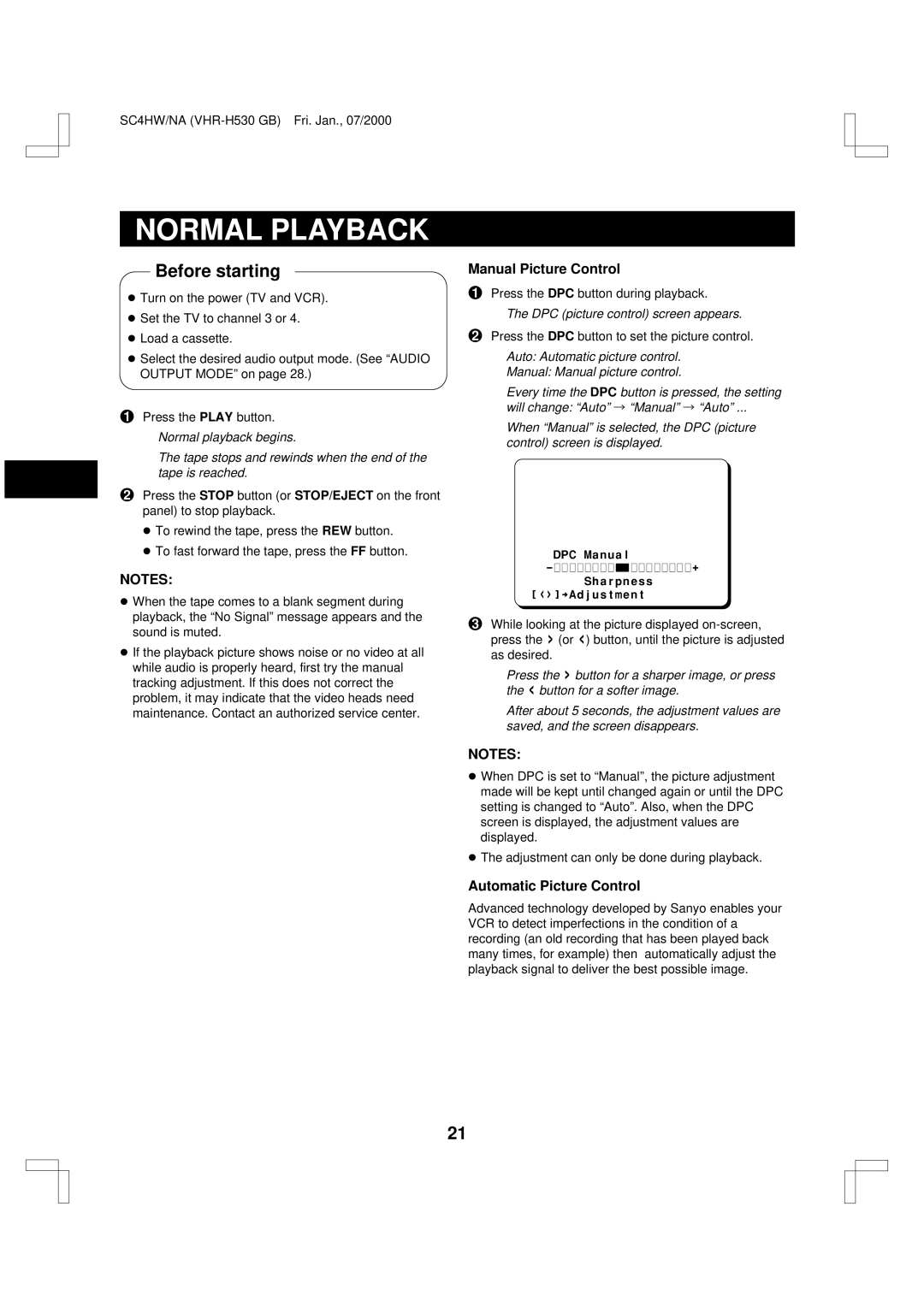SC4HW/NA
NORMAL PLAYBACK
Before starting
œ Turn on the power (TV and VCR). œ Set the TV to channel 3 or 4.
œ Load a cassette.
œ Select the desired audio output mode. (See “AUDIO OUTPUT MODE” on page 28.)
1 Press the PLAY button.
Normal playback begins.
The tape stops and rewinds when the end of the tape is reached.
2Press the STOP button (or STOP/EJECT on the front panel) to stop playback.
œTo rewind the tape, press the REW button.
œTo fast forward the tape, press the FF button.
NOTES:
œWhen the tape comes to a blank segment during playback, the “No Signal” message appears and the sound is muted.
œIf the playback picture shows noise or no video at all while audio is properly heard, first try the manual tracking adjustment. If this does not correct the problem, it may indicate that the video heads need maintenance. Contact an authorized service center.
Manual Picture Control
1Press the DPC button during playback.
The DPC (picture control) screen appears.
2Press the DPC button to set the picture control.
Auto: Automatic picture control.
Manual: Manual picture control.
Every time the DPC button is pressed, the setting
will change: “Auto” Ö “Manual” Ö “Auto” ...
When “Manual” is selected, the DPC (picture control) screen is displayed.
@@@DPC@Manual
@@@@@@@Sharpness
[<>]†Adjustment
3While looking at the picture displayed
Press the > button for a sharper image, or press the < button for a softer image.
After about 5 seconds, the adjustment values are saved, and the screen disappears.
NOTES:
œWhen DPC is set to “Manual”, the picture adjustment made will be kept until changed again or until the DPC setting is changed to “Auto”. Also, when the DPC screen is displayed, the adjustment values are displayed.
œThe adjustment can only be done during playback.
Automatic Picture Control
Advanced technology developed by Sanyo enables your VCR to detect imperfections in the condition of a recording (an old recording that has been played back many times, for example) then automatically adjust the playback signal to deliver the best possible image.
21