English
4 Introduction
Video |
| Switch to select Video mode. |
|
|
|
Audio |
| Switch to enable Audio Recording mode. |
|
Switch to select Playback mode to review pho-
Playback tos/videos/audio clips saved in the internal memory or on the memory card.
tos/videos/audio clips saved in the internal memory or on the memory card.
Navigation Buttons
The
Icon | Button | Function | |||
|
|
|
|
|
|
|
|
|
| 1. | Confirms a selection when using the OSD |
|
|
|
|
| menus. |
|
|
|
| 2. | In Capture mode: |
|
|
|
|
| • Press to enable AF area selection when |
|
|
|
|
| Selected Area is selected in Focus Zone |
|
|
|
|
| submenu |
OK | OK | 3. In Playback mode: | |||
|
|
|
|
| • Press to start and pause the audio/video |
|
|
|
|
| playback |
|
|
|
|
| • Press to stop the voice memo playback |
|
|
|
| 4. | In USB mode: |
|
|
|
|
| • MSDC: N/A |
|
|
|
|
| • PTP: Press to confirm the selection |
|
|
|
|
|
|
|
|
|
| 1. | Moves up in the OSD menus. |
|
|
|
| 2. | In Capture mode: |
|
|
|
|
| • Press to pan up in AF area selection |
|
|
|
|
| • Scroll through the flash mode options (Auto, |
|
|
|
|
| Off, Fill, and Anti |
|
|
| Up/Flash | 3. In Playback mode: | |
|
|
| |||
|
|
|
|
| • Press to pan up in magnify/crop mode |
|
|
|
|
| • Press to move up in the thumbnail display |
|
|
|
| 4. | In USB mode: |
|
|
|
|
| • MSDC: N/A |
|
|
|
|
| • PTP: Press to scroll up through a menu |
|
|
|
|
|
|
Navigation Buttons