Photo, Video & Audio Playback 29
Zooming In During Playback
The camera’s zoom feature can also be used during Playback. This allows you to view photos in greater detail.
To zoom in on saved photos:
1.Slide the Zoom In  and Zoom Out
and Zoom Out  switches to zoom in and out of the photo/video.
switches to zoom in and out of the photo/video.
2.Use the navigation buttons to pan across the image.
3.When zoomed in on a photo, press the OK button to crop the image. When zoomed out to the maximum, the LCD screen will display all photos and videos as a series of thumbnails.
Deleting Photos/Videos/Audios
English
The Delete function allows you to remove unwanted files stored on internal memory or a memory card.
To delete a photo/video/audio:
1.Press the 
 /
/ 
 button to display the Delete menu.
button to display the Delete menu.
2.Press the Up/Down navigation buttons and the OK button to select from the three avail- able options:
 DELETE
DELETE
CANCEL
THIS IMAGE
ALL IMAGES
•Cancel: Select to cancel the action and exit to the main menu.
•This Image: Select to delete the current image.
•All Images: Select to delete all images.
Using the Playback Menu
Access the Playback menu to view further informa- tion, configure printing settings, view a slideshow, or delete photos or movies.
To access the Playback menu:
1.Turn the Mode Dial to select Playback  Mode.
Mode.
2.Press the MENU button to display the menu options.
2/140 
 DPOF
DPOF
 SLIDESHOW
SLIDESHOW
 RESIZE
RESIZE
 ROTATE
ROTATE
 PROTECT
PROTECT
3.Use the Up/Down navigation buttons to highlight an option and press the OK button to confirm.
Zooming In During Playback