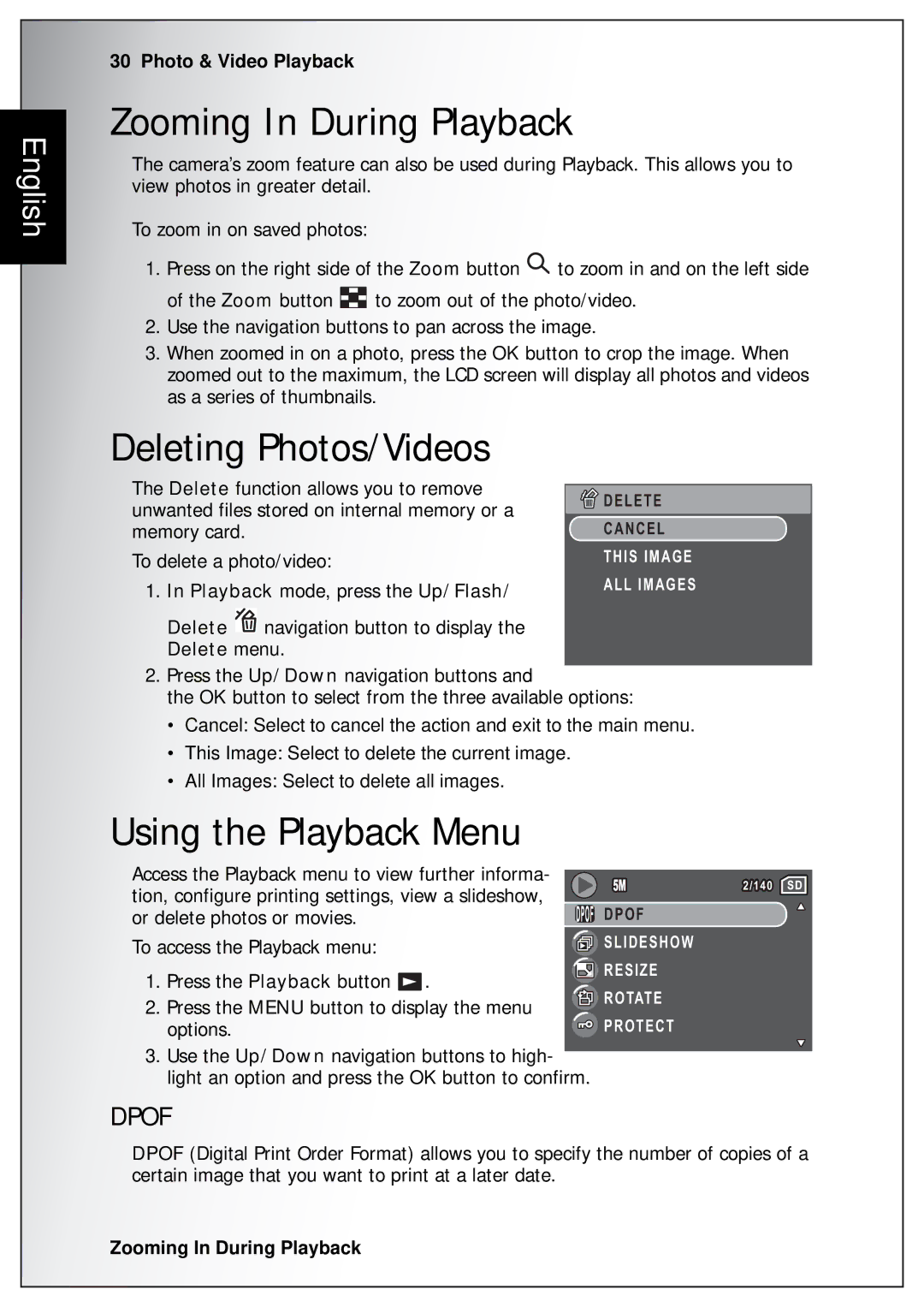English
30 Photo & Video Playback
Zooming In During Playback
The camera’s zoom feature can also be used during Playback. This allows you to view photos in greater detail.
To zoom in on saved photos:
1.Press on the right side of the Zoom button ![]() to zoom in and on the left side
to zoom in and on the left side
of the Zoom button ![]() to zoom out of the photo/video.
to zoom out of the photo/video.
2.Use the navigation buttons to pan across the image.
3.When zoomed in on a photo, press the OK button to crop the image. When zoomed out to the maximum, the LCD screen will display all photos and videos as a series of thumbnails.
Deleting Photos/Videos
The Delete function allows you to remove unwanted files stored on internal memory or a memory card.
To delete a photo/video:
1.In Playback mode, press the Up/Flash/
Delete ![]() navigation button to display the Delete menu.
navigation button to display the Delete menu.
![]()
![]() DELETE
DELETE
CANCEL
THIS IMAGE
ALL IMAGES
2.Press the Up/Down navigation buttons and
the OK button to select from the three available options:
•Cancel: Select to cancel the action and exit to the main menu.
•This Image: Select to delete the current image.
•All Images: Select to delete all images.
Using the Playback Menu
Access the Playback menu to view further informa- tion, configure printing settings, view a slideshow, or delete photos or movies.
To access the Playback menu:
1.Press the Playback button ![]() .
.
2.Press the MENU button to display the menu options.
2/140 ![]()
![]() DPOF
DPOF
![]() SLIDESHOW
SLIDESHOW
![]() RESIZE
RESIZE
![]() ROTATE
ROTATE ![]() PROTECT
PROTECT
3.Use the Up/Down navigation buttons to high- light an option and press the OK button to confirm.
DPOF
DPOF (Digital Print Order Format) allows you to specify the number of copies of a certain image that you want to print at a later date.
Zooming In During Playback