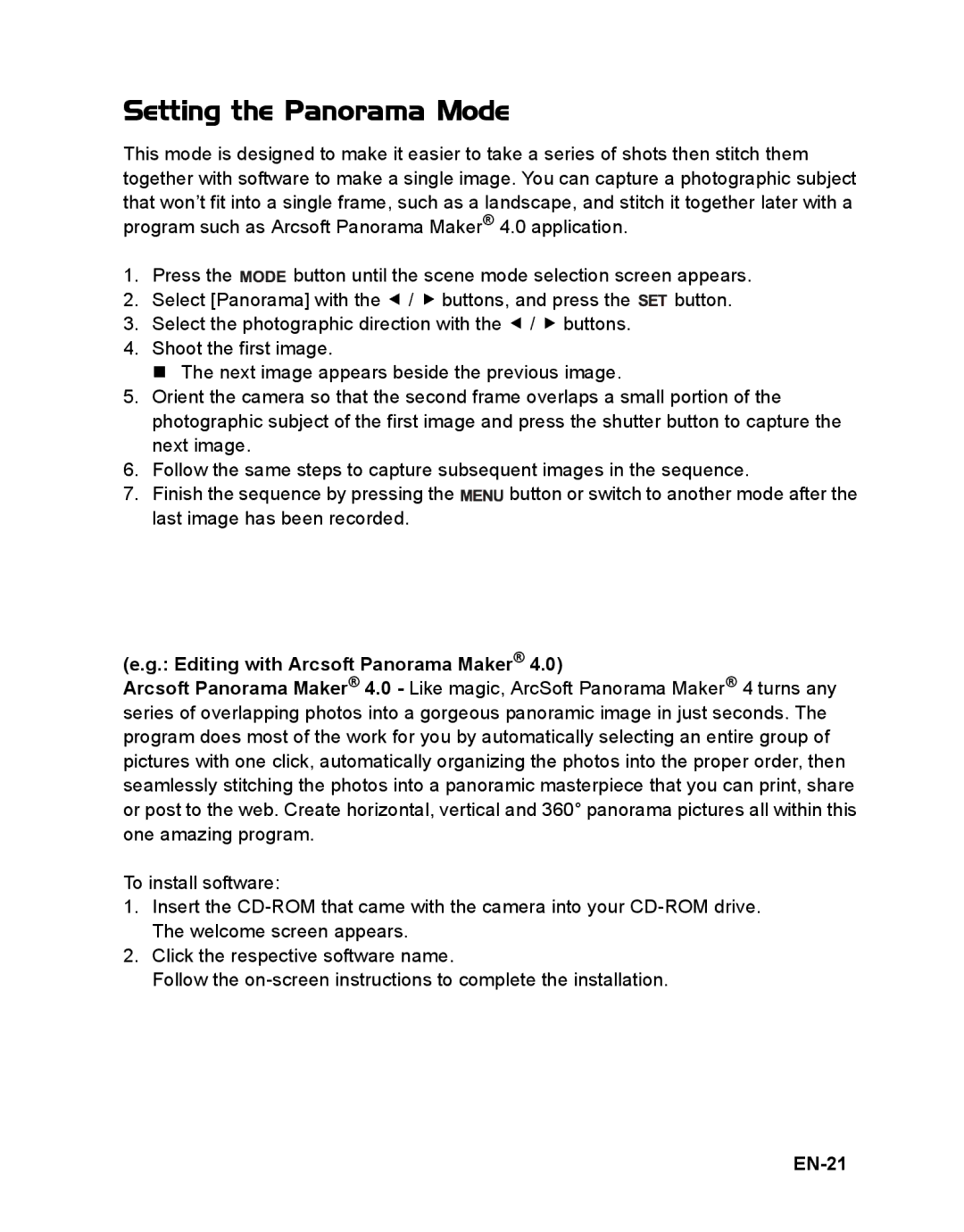Setting the Panorama Mode
This mode is designed to make it easier to take a series of shots then stitch them together with software to make a single image. You can capture a photographic subject that won’t fit into a single frame, such as a landscape, and stitch it together later with a program such as Arcsoft Panorama Maker® 4.0 application.
1.Press the ![]()
![]()
![]()
![]() button until the scene mode selection screen appears.
button until the scene mode selection screen appears.
2.Select [Panorama] with the e / f buttons, and press the ![]() button.
button.
3.Select the photographic direction with the e / f buttons.
4.Shoot the first image.
The next image appears beside the previous image.
5.Orient the camera so that the second frame overlaps a small portion of the photographic subject of the first image and press the shutter button to capture the next image.
6.Follow the same steps to capture subsequent images in the sequence.
7.Finish the sequence by pressing the ![]() button or switch to another mode after the last image has been recorded.
button or switch to another mode after the last image has been recorded.
(e.g.: Editing with Arcsoft Panorama Maker® 4.0)
Arcsoft Panorama Maker® 4.0 - Like magic, ArcSoft Panorama Maker® 4 turns any series of overlapping photos into a gorgeous panoramic image in just seconds. The program does most of the work for you by automatically selecting an entire group of pictures with one click, automatically organizing the photos into the proper order, then seamlessly stitching the photos into a panoramic masterpiece that you can print, share or post to the web. Create horizontal, vertical and 360° panorama pictures all within this one amazing program.
To install software:
1.Insert the
2.Click the respective software name.
Follow the