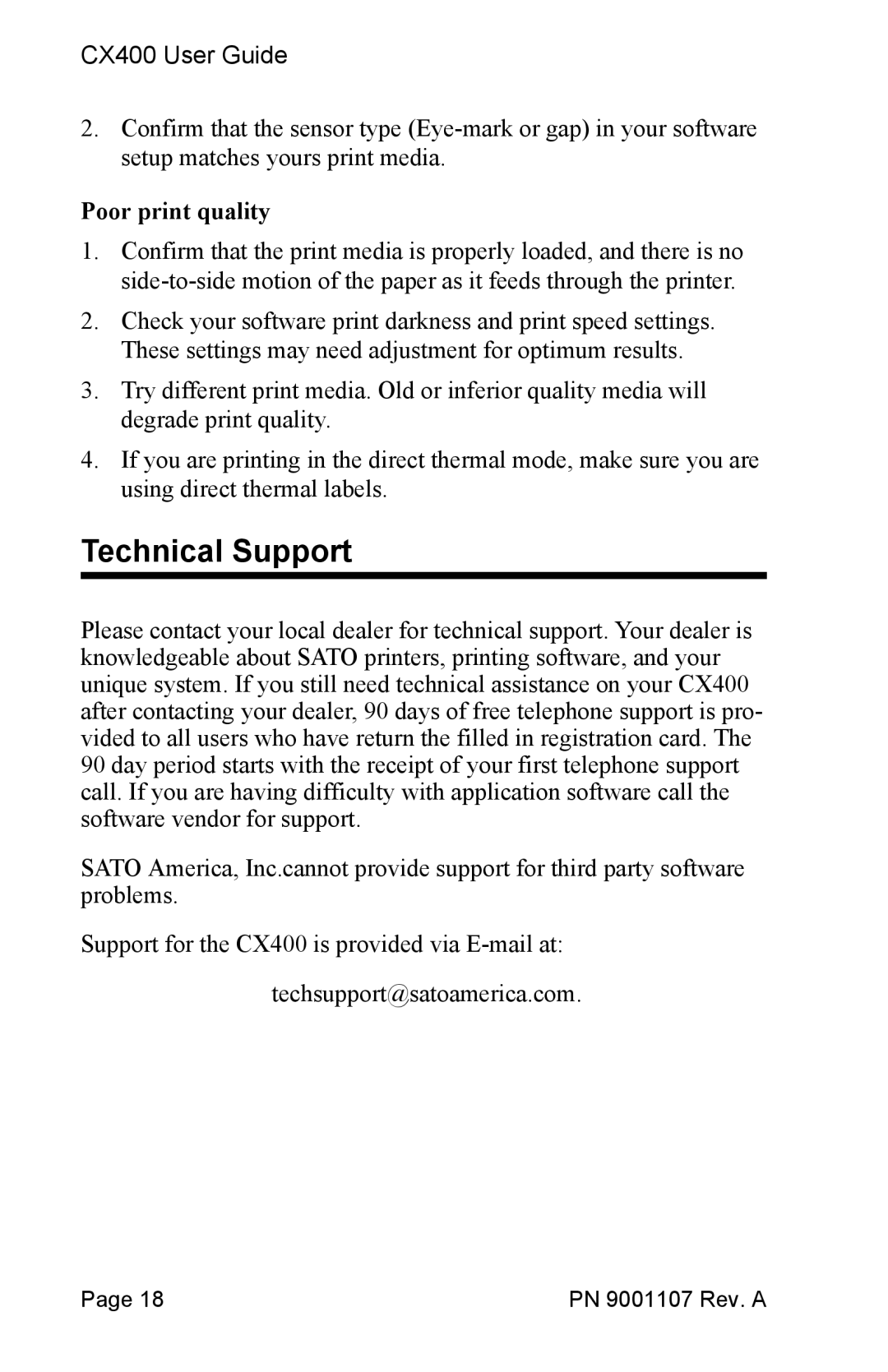CX400 User Guide
2.Confirm that the sensor type
Poor print quality
1.Confirm that the print media is properly loaded, and there is no
2.Check your software print darkness and print speed settings. These settings may need adjustment for optimum results.
3.Try different print media. Old or inferior quality media will degrade print quality.
4.If you are printing in the direct thermal mode, make sure you are using direct thermal labels.
Technical Support
Please contact your local dealer for technical support. Your dealer is knowledgeable about SATO printers, printing software, and your unique system. If you still need technical assistance on your CX400 after contacting your dealer, 90 days of free telephone support is pro- vided to all users who have return the filled in registration card. The 90 day period starts with the receipt of your first telephone support call. If you are having difficulty with application software call the software vendor for support.
SATO America, Inc.cannot provide support for third party software problems.
Support for the CX400 is provided via
techsupport@satoamerica.com.
Page 18 | PN 9001107 Rev. A |