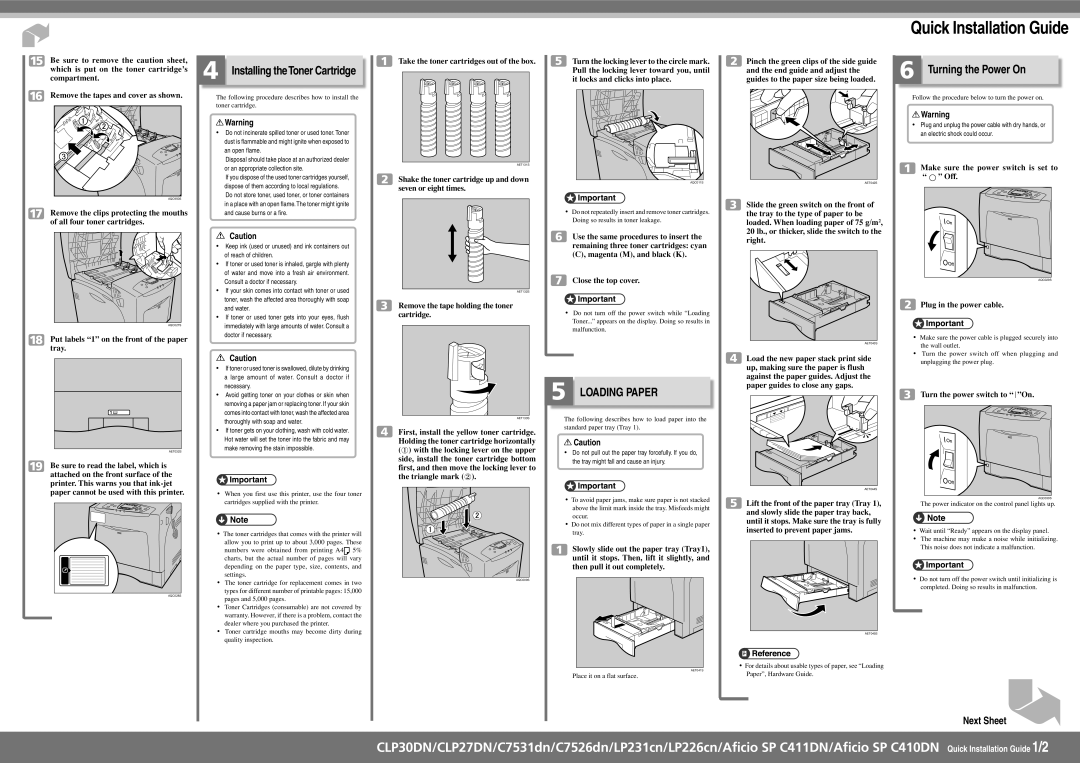Be sure to remove the caution sheet, which is put on the toner cartridge’s compartment.
Remove the tapes and cover as shown.
AQC950S |
Remove the clips protecting the mouths of all four toner cartridges.
AQC027S |
Put labels “1” on the front of the paper tray.
AET032S
Be sure to read the label, which is attached on the front surface of the printer. This warns you that
AQC028S |
Installing theToner Cartridge
The following procedure describes how to install the toner cartridge.
![]() Warning
Warning
•Do not incinerate spilled toner or used toner. Toner dust is flammable and might ignite when exposed to an open flame.
Disposal should take place at an authorized dealer or an appropriate collection site.
If you dispose of the used toner cartridges yourself, dispose of them according to local regulations. Do not store toner, used toner, or toner containers in a place with an open flame.The toner might ignite and cause burns or a fire.
![]() Caution
Caution
•Keep ink (used or unused) and ink containers out of reach of children.
•If toner or used toner is inhaled, gargle with plenty of water and move into a fresh air environment. Consult a doctor if necessary.
•If your skin comes into contact with toner or used toner, wash the affected area thoroughly with soap and water.
•If toner or used toner gets into your eyes, flush immediately with large amounts of water. Consult a doctor if necessary.
![]() Caution
Caution
•If toner or used toner is swallowed, dilute by drinking a large amount of water. Consult a doctor if necessary.
•Avoid getting toner on your clothes or skin when removing a paper jam or replacing toner. If your skin comes into contact with toner, wash the affected area thoroughly with soap and water.
•If toner gets on your clothing, wash with cold water. Hot water will set the toner into the fabric and may make removing the stain impossible.
•When you first use this printer, use the four toner cartridges supplied with the printer.
•The toner cartridges that comes with the printer will allow you to print up to about 3,000 pages. These
numbers were obtained from printing A4![]() 5% charts, but the actual number of pages will vary depending on the paper type, size, contents, and settings.
5% charts, but the actual number of pages will vary depending on the paper type, size, contents, and settings.
•The toner cartridge for replacement comes in two types for different number of printable pages: 15,000 pages and 5,000 pages.
•Toner Cartridges (consumable) are not covered by warranty. However, if there is a problem, contact the dealer where you purchased the printer.
•Toner cartridge mouths may become dirty during quality inspection.
Take the toner cartridges out of the box.
AET131S
Shake the toner cartridge up and down seven or eight times.
AET132S
Remove the tape holding the toner cartridge.
AET133S
First, install the yellow toner cartridge. Holding the toner cartridge horizontally (![]() ) with the locking lever on the upper side, install the toner cartridge bottom first, and then move the locking lever to the triangle mark (
) with the locking lever on the upper side, install the toner cartridge bottom first, and then move the locking lever to the triangle mark (![]() ).
).
AQC009S |
Turn the locking lever to the circle mark. Pull the locking lever toward you, until it locks and clicks into place.
AQC011S |
•Do not repeatedly insert and remove toner cartridges. Doing so results in toner leakage.
Use the same procedures to insert the remaining three toner cartridges: cyan (C), magenta (M), and black (K).
Close the top cover.
•Do not turn off the power switch while “Loading Toner...” appears on the display. Doing so results in malfunction.
LOADING PAPER
The following describes how to load paper into the standard paper tray (Tray 1).
![]() Caution
Caution
•Do not pull out the paper tray forcefully. If you do, the tray might fall and cause an injury.
•To avoid paper jams, make sure paper is not stacked above the limit mark inside the tray. Misfeeds might occur.
•Do not mix different types of paper in a single paper tray.
Slowly slide out the paper tray (Tray1), until it stops. Then, lift it slightly, and then pull it out completely.
Pinch the green clips of the side guide and the end guide and adjust the guides to the paper size being loaded.
AET042S |
Slide the green switch on the front of the tray to the type of paper to be loaded. When loading paper of 75 g/m2, 20 lb., or thicker, slide the switch to the right.
AET043S |
Load the new paper stack print side up, making sure the paper is flush against the paper guides. Adjust the paper guides to close any gaps.
AET044S |
Lift the front of the paper tray (Tray 1), and slowly slide the paper tray back, until it stops. Make sure the tray is fully inserted to prevent paper jams.
AET045S |
Quick Installation Guide
Turning the Power On
Follow the procedure below to turn the power on.
![]() Warning
Warning
•Plug and unplug the power cable with dry hands, or an electric shock could occur.
Make sure the power switch is set to “ ![]() ” Off.
” Off.
AQC029S |
Plug in the power cable.
•Make sure the power cable is plugged securely into the wall outlet.
•Turn the power switch off when plugging and unplugging the power plug.
Turn the power switch to “ ”On.
AQC030S |
The power indicator on the control panel lights up.
•Wait until “Ready” appears on the display panel.
•The machine may make a noise while initializing. This noise does not indicate a malfunction.
•Do not turn off the power switch until initializing is completed. Doing so results in malfunction.
Place it on a flat surface.
•For details about usable types of paper, see “Loading Paper”, Hardware Guide.
Next Sheet
CLP30DN/CLP27DN/C7531dn/C7526dn/LP231cn/LP226cn/Aficio SP C411DN/Aficio SP C410DN Quick Installation Guide 1/2