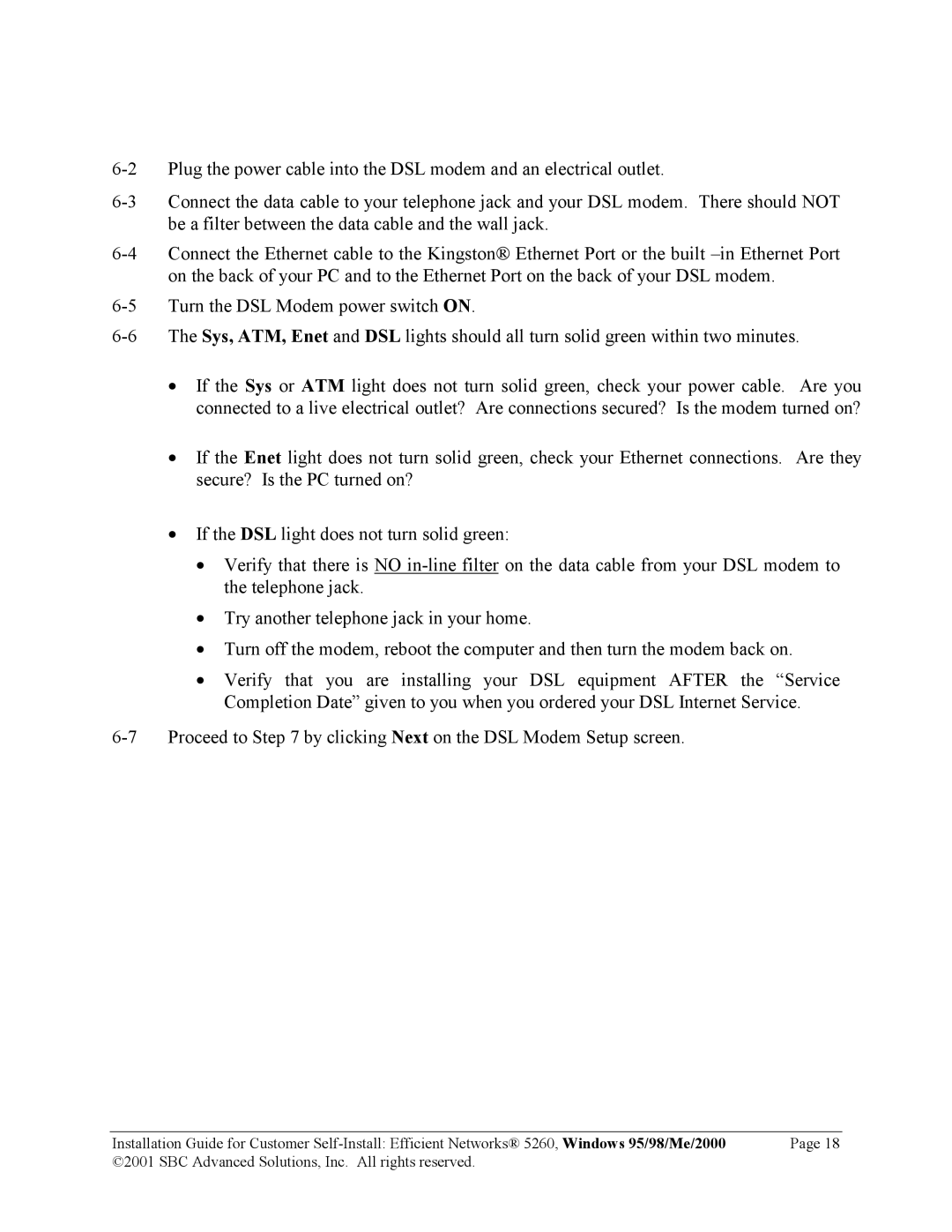•If the Sys or ATM light does not turn solid green, check your power cable. Are you connected to a live electrical outlet? Are connections secured? Is the modem turned on?
•If the Enet light does not turn solid green, check your Ethernet connections. Are they secure? Is the PC turned on?
•If the DSL light does not turn solid green:
•Verify that there is NO
•Try another telephone jack in your home.
•Turn off the modem, reboot the computer and then turn the modem back on.
•Verify that you are installing your DSL equipment AFTER the “Service Completion Date” given to you when you ordered your DSL Internet Service.
Installation Guide for Customer | Page 18 |
©2001 SBC Advanced Solutions, Inc. All rights reserved. |
|