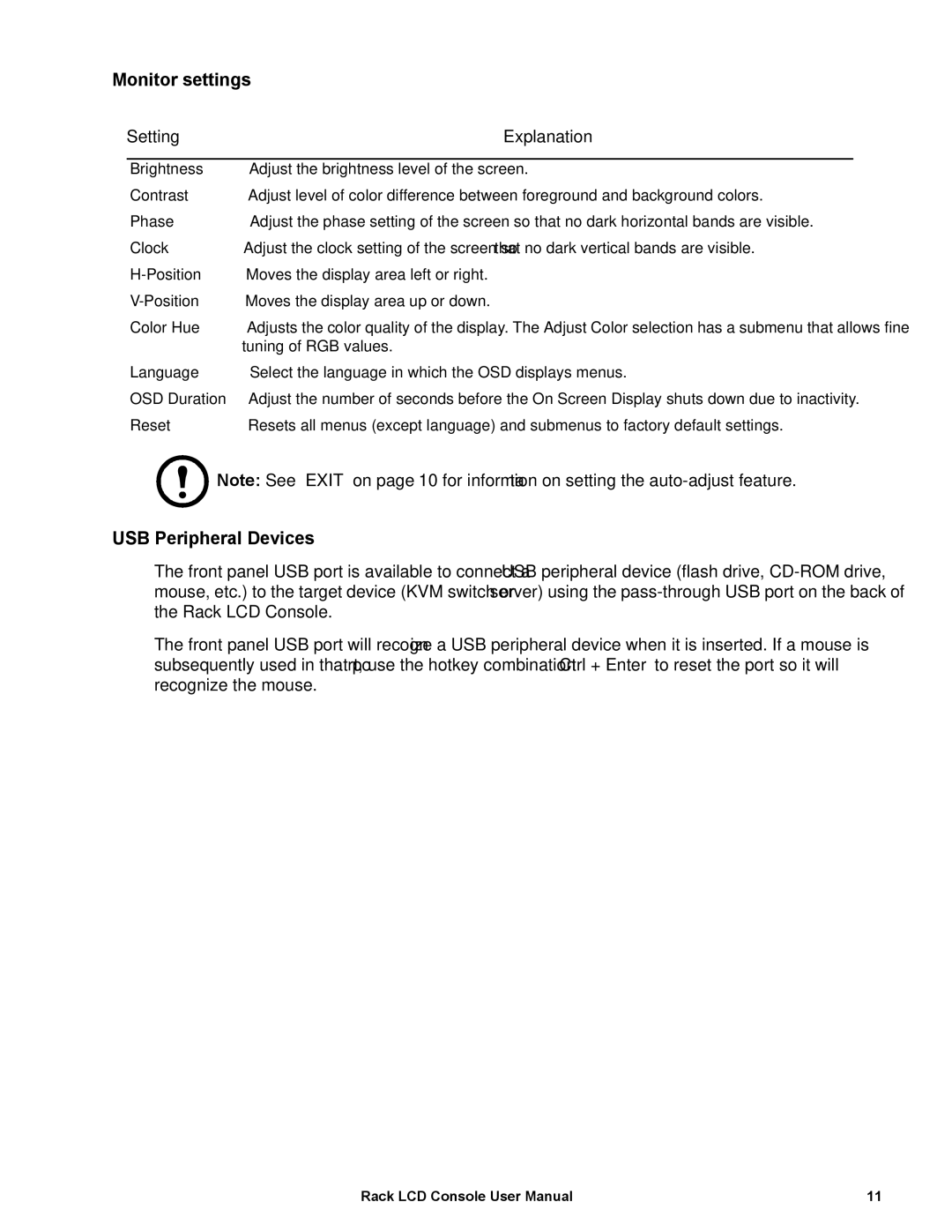Monitor settings
Setting | Explanation |
|
|
Brightness | Adjust the brightness level of the screen. |
Contrast | Adjust level of color difference between foreground and background colors. |
Phase | Adjust the phase setting of the screen so that no dark horizontal bands are visible. |
Clock | Adjust the clock setting of the screen so that no dark vertical bands are visible. |
Moves the display area left or right. | |
Moves the display area up or down. | |
Color Hue | Adjusts the color quality of the display. The Adjust Color selection has a submenu that allows fine |
| tuning of RGB values. |
Language | Select the language in which the OSD displays menus. |
OSD Duration | Adjust the number of seconds before the On Screen Display shuts down due to inactivity. |
Reset | Resets all menus (except language) and submenus to factory default settings. |
Note: See “EXIT” on page 10 for information on setting the
USB Peripheral Devices
The front panel USB port is available to connect a USB peripheral device (flash drive,
The front panel USB port will recognize a USB peripheral device when it is inserted. If a mouse is subsequently used in that port, use the hotkey combination Ctrl + Enter to reset the port so it will recognize the mouse.
Rack LCD Console User Manual | 11 |