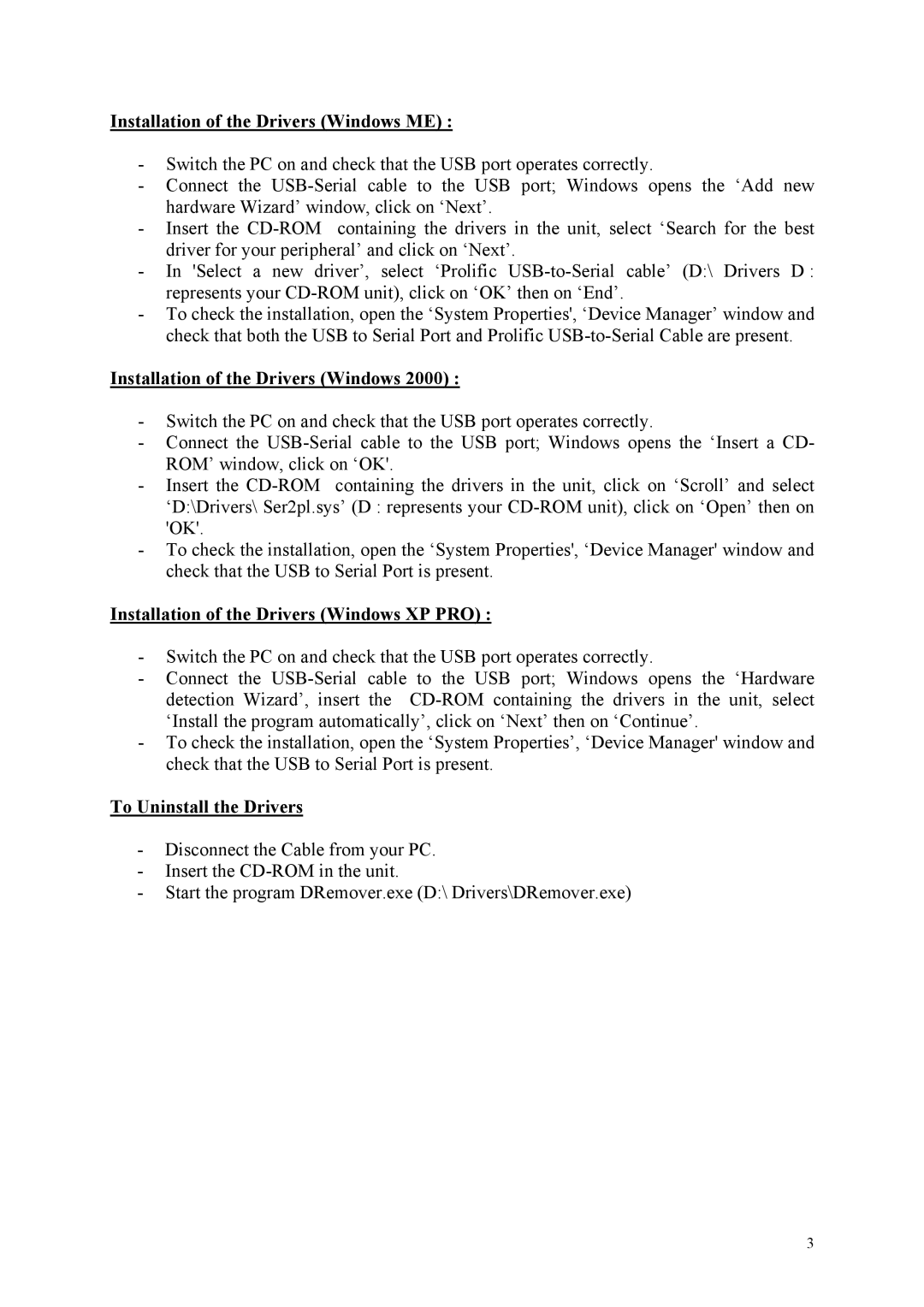Installation of the Drivers (Windows ME) :
-Switch the PC on and check that the USB port operates correctly.
-Connect the
-Insert the
-In 'Select a new driver’, select ‘Prolific
-To check the installation, open the ‘System Properties', ‘Device Manager’ window and check that both the USB to Serial Port and Prolific
Installation of the Drivers (Windows 2000) :
-Switch the PC on and check that the USB port operates correctly.
-Connect the
-Insert the
-To check the installation, open the ‘System Properties', ‘Device Manager' window and check that the USB to Serial Port is present.
Installation of the Drivers (Windows XP PRO) :
-Switch the PC on and check that the USB port operates correctly.
-Connect the
-To check the installation, open the ‘System Properties’, ‘Device Manager' window and check that the USB to Serial Port is present.
To Uninstall the Drivers
-Disconnect the Cable from your PC.
-Insert the
-Start the program DRemover.exe (D:\ Drivers\DRemover.exe)
3