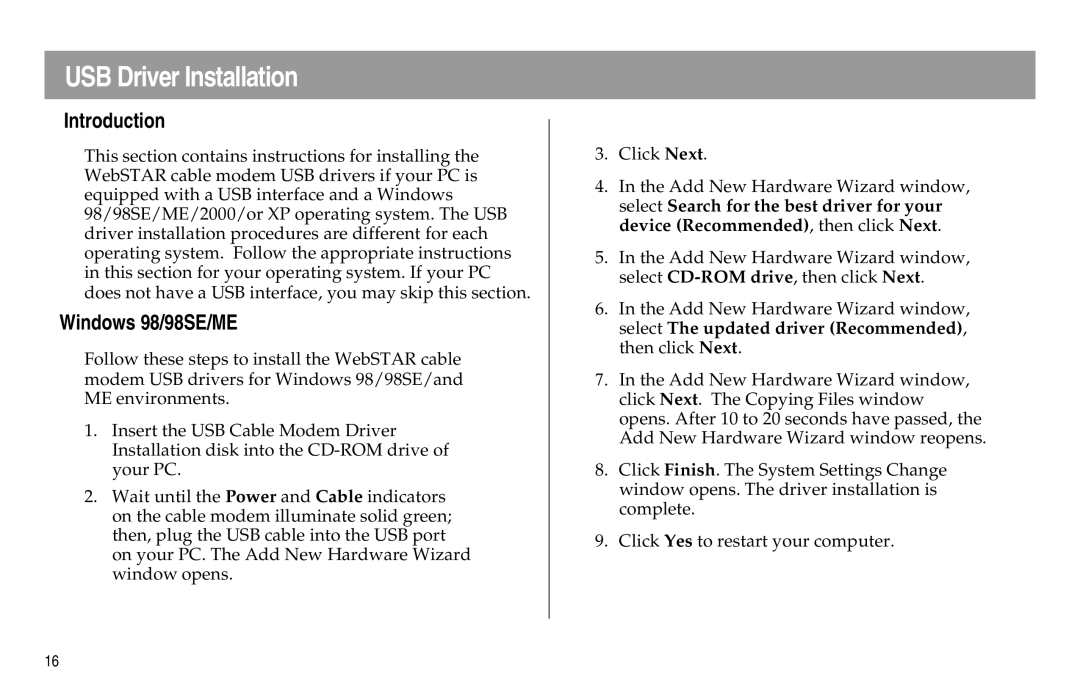USB Driver Installation
Introduction
This section contains instructions for installing the WebSTAR cable modem USB drivers if your PC is equipped with a USB interface and a Windows 98/98SE/ME/2000/or XP operating system. The USB driver installation procedures are different for each operating system. Follow the appropriate instructions in this section for your operating system. If your PC does not have a USB interface, you may skip this section.
Windows 98/98SE/ME
Follow these steps to install the WebSTAR cable modem USB drivers for Windows 98/98SE/and ME environments.
1.Insert the USB Cable Modem Driver Installation disk into the
2.Wait until the Power and Cable indicators on the cable modem illuminate solid green; then, plug the USB cable into the USB port on your PC. The Add New Hardware Wizard window opens.
3.Click Next.
4.In the Add New Hardware Wizard window, select Search for the best driver for your device (Recommended), then click Next.
5.In the Add New Hardware Wizard window, select
6.In the Add New Hardware Wizard window, select The updated driver (Recommended), then click Next.
7.In the Add New Hardware Wizard window, click Next. The Copying Files window opens. After 10 to 20 seconds have passed, the Add New Hardware Wizard window reopens.
8.Click Finish. The System Settings Change window opens. The driver installation is complete.
9.Click Yes to restart your computer.
16