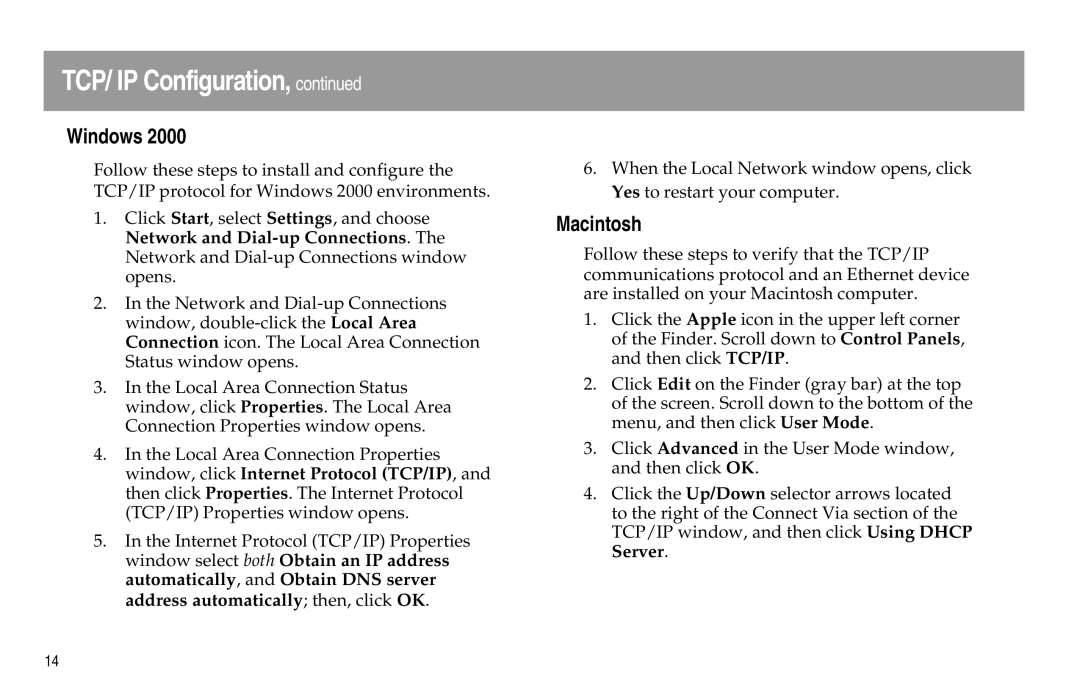TCP/ IP Configuration, continued
Windows 2000
Follow these steps to install and configure the TCP/IP protocol for Windows 2000 environments.
1.Click Start, select Settings, and choose Network and
2.In the Network and
3.In the Local Area Connection Status window, click Properties. The Local Area Connection Properties window opens.
4.In the Local Area Connection Properties window, click Internet Protocol (TCP/IP), and then click Properties. The Internet Protocol (TCP/IP) Properties window opens.
5.In the Internet Protocol (TCP/IP) Properties window select both Obtain an IP address automatically, and Obtain DNS server address automatically; then, click OK.
6.When the Local Network window opens, click Yes to restart your computer.
Macintosh
Follow these steps to verify that the TCP/IP communications protocol and an Ethernet device are installed on your Macintosh computer.
1.Click the Apple icon in the upper left corner of the Finder. Scroll down to Control Panels, and then click TCP/IP.
2.Click Edit on the Finder (gray bar) at the top of the screen. Scroll down to the bottom of the menu, and then click User Mode.
3.Click Advanced in the User Mode window, and then click OK.
4.Click the Up/Down selector arrows located to the right of the Connect Via section of the TCP/IP window, and then click Using DHCP Server.
14