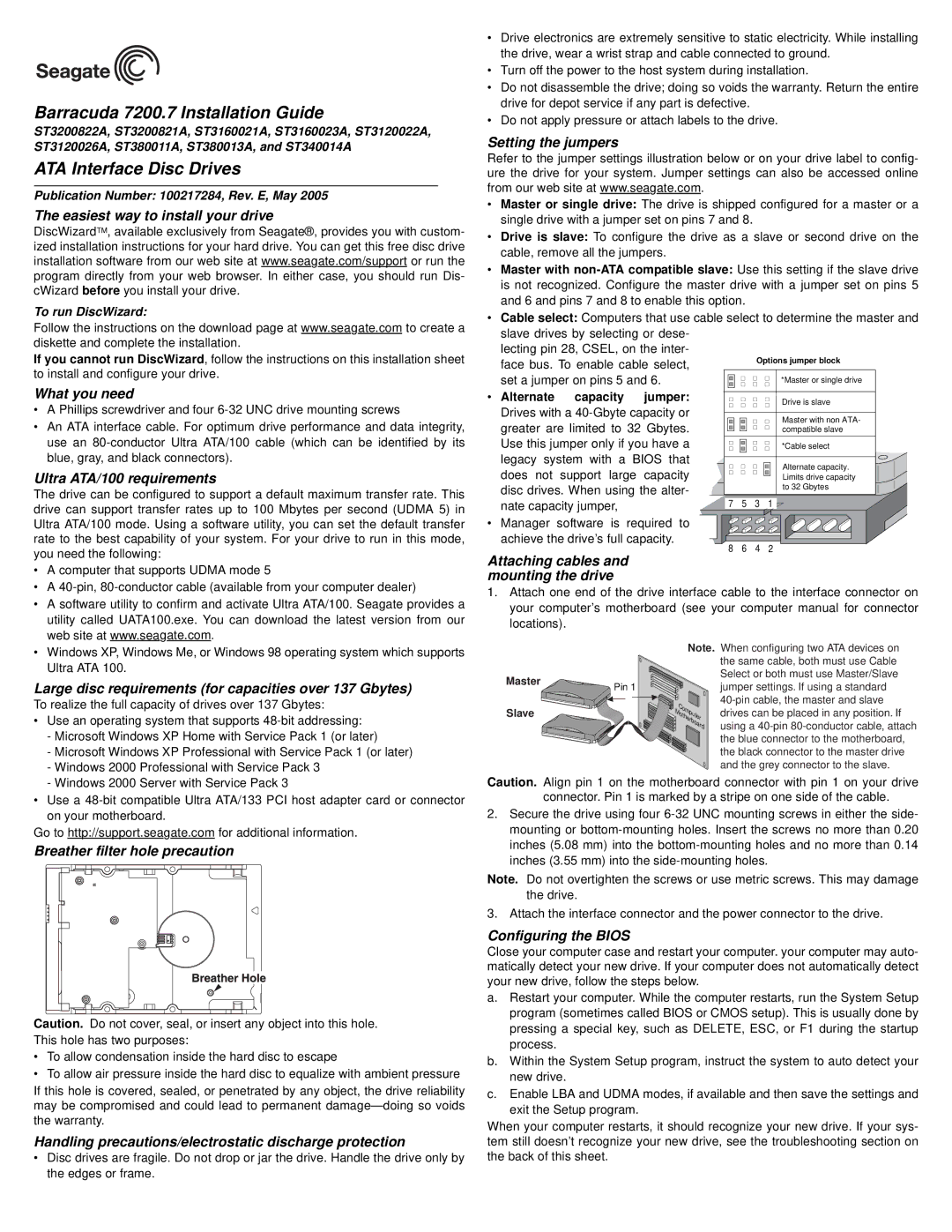ST3200822A, ST3200821A, ST3120026A, ST3120022A, ST380011A specifications
The Seagate ST380011A, ST3160021A, ST340014A, ST3120026A, and ST380013A are notable hard disk drives from Seagate’s extensive lineup, each designed for reliability and performance in various computing environments. With a blend of technologies and specifications, these drives cater to a variety of storage needs.Starting with the ST380011A, this model features an 80 GB capacity and operates at a rotational speed of 7200 RPM. It utilizes the ATA-100 interface, ensuring efficient data transfer rates. The drive incorporates an advanced error correction technology and is designed for a low-latency performance, making it suitable for desktop applications and personal computing.
Next, the ST3160021A offers increased storage with a 160 GB capacity, also running at 7200 RPM and using the ATA-100 interface. Its additional storage capabilities make it ideal for users needing more space for multimedia files and software. The drive is equipped with a 2 MB cache, enhancing its read and write speeds, which is advantageous for intensive tasks such as gaming or video editing.
Moving on to the ST340014A, this model raises the bar with a 400 GB capacity while still maintaining the 7200 RPM speed. The drive employs a Serial ATA (SATA) interface, which facilitates quicker data transfer compared to its predecessors. The ST340014A’s large cache size of 8 MB provides better performance, especially during multitasking scenarios. This model is particularly well-suited for more demanding computing environments where larger data storage is crucial.
The ST3120026A is another key player in this lineup, featuring a 120 GB capacity and also utilizing the SATA interface. With up to 7200 RPM operational speed, this drive excels at providing quick access to data. Its reliability and performance make it an excellent choice for both personal and professional use.
Lastly, the ST380013A delivers an 80 GB capacity similar to the ST380011A but offers enhancements in data access speeds due to updated firmware features. This model is tailored for home and small office environments, where efficient data retrieval is essential.
In summary, these Seagate hard disk drives represent a mix of capacities and performance features, catering to a variety of user needs. With advancements in interface technologies, rotational speed, and data caching, they continue to underscore Seagate's position as a leader in the storage solutions market. Whether for basic computing or more intensive applications, these drives provide reliable options.