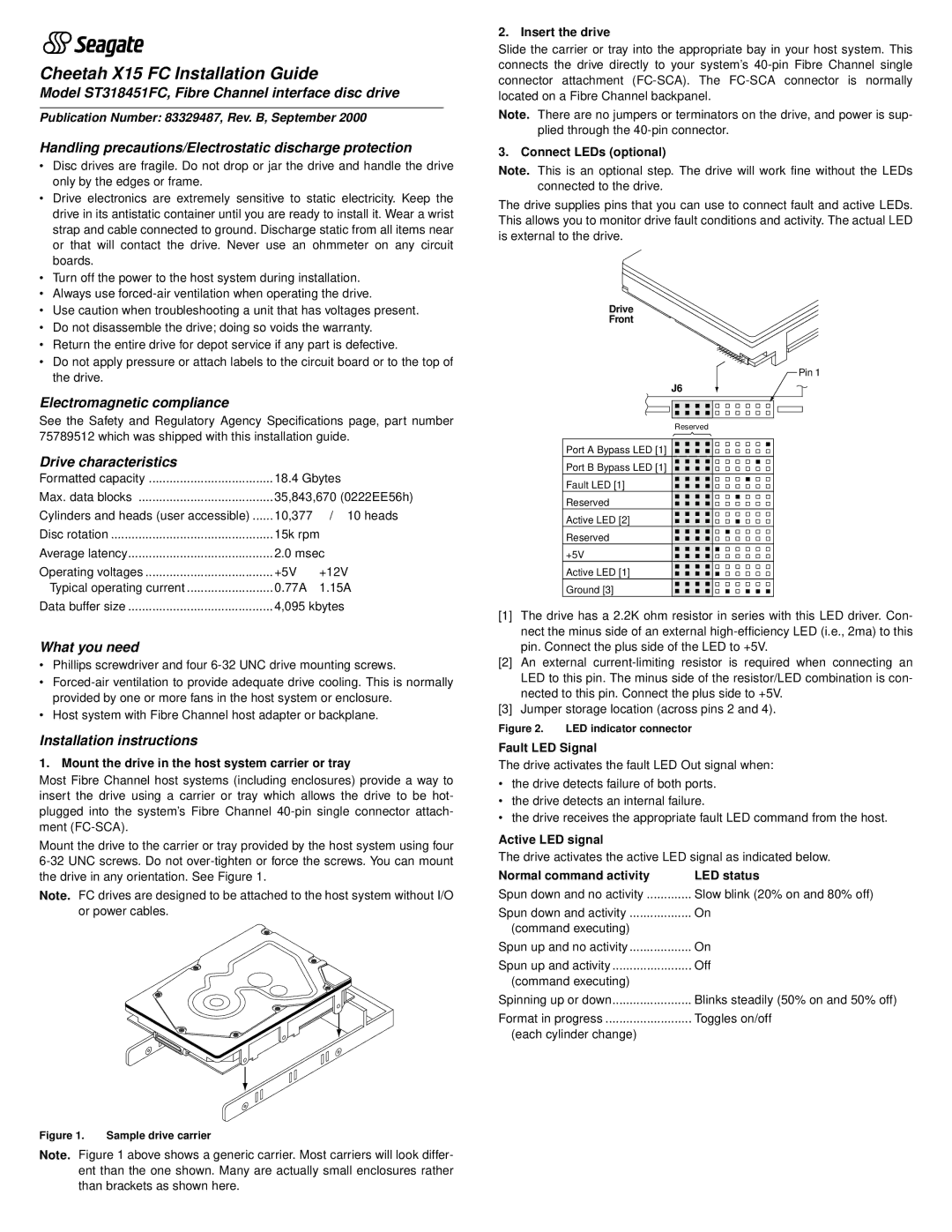Cheetah X15 FC Installation Guide
Model ST318451FC, Fibre Channel interface disc drive
Publication Number: 83329487, Rev. B, September 2000
Handling precautions/Electrostatic discharge protection
•Disc drives are fragile. Do not drop or jar the drive and handle the drive only by the edges or frame.
•Drive electronics are extremely sensitive to static electricity. Keep the drive in its antistatic container until you are ready to install it. Wear a wrist strap and cable connected to ground. Discharge static from all items near or that will contact the drive. Never use an ohmmeter on any circuit boards.
•Turn off the power to the host system during installation.
•Always use
•Use caution when troubleshooting a unit that has voltages present.
•Do not disassemble the drive; doing so voids the warranty.
•Return the entire drive for depot service if any part is defective.
•Do not apply pressure or attach labels to the circuit board or to the top of the drive.
Electromagnetic compliance
See the Safety and Regulatory Agency Specifications page, part number 75789512 which was shipped with this installation guide.
Drive characteristics
Formatted capacity | 18.4 Gbytes | |
Max. data blocks | 35,843,670 (0222EE56h) | |
Cylinders and heads (user accessible) | 10,377 | / 10 heads |
Disc rotation | 15k rpm | |
Average latency | 2.0 msec | |
Operating voltages | +5V | +12V |
Typical operating current | 0.77A | 1.15A |
Data buffer size | 4,095 kbytes | |
What you need
•Phillips screwdriver and four
•
•Host system with Fibre Channel host adapter or backplane.
Installation instructions
1. Mount the drive in the host system carrier or tray
Most Fibre Channel host systems (including enclosures) provide a way to insert the drive using a carrier or tray which allows the drive to be hot- plugged into the system’s Fibre Channel
Mount the drive to the carrier or tray provided by the host system using four
Note. FC drives are designed to be attached to the host system without I/O or power cables.
Figure 1. Sample drive carrier
2. Insert the drive
Slide the carrier or tray into the appropriate bay in your host system. This connects the drive directly to your system’s
Note. There are no jumpers or terminators on the drive, and power is sup- plied through the
3. Connect LEDs (optional)
Note. This is an optional step. The drive will work fine without the LEDs connected to the drive.
The drive supplies pins that you can use to connect fault and active LEDs. This allows you to monitor drive fault conditions and activity. The actual LED is external to the drive.
Drive
Front
Pin 1
J6
Reserved
Port A Bypass LED [1]
Port B Bypass LED [1]
Fault LED [1]
Reserved
Active LED [2]
Reserved
+5V
Active LED [1]
Ground [3]
[1]The drive has a 2.2K ohm resistor in series with this LED driver. Con- nect the minus side of an external
[2]An external
[3]Jumper storage location (across pins 2 and 4).
Figure 2. LED indicator connector
Fault LED Signal
The drive activates the fault LED Out signal when:
•the drive detects failure of both ports.
•the drive detects an internal failure.
•the drive receives the appropriate fault LED command from the host.
Active LED signal
The drive activates the active LED signal as indicated below.
Normal command activity | LED status |
Spun down and no activity | Slow blink (20% on and 80% off) |
Spun down and activity | On |
(command executing) |
|
Spun up and no activity | On |
Spun up and activity | Off |
(command executing) |
|
Spinning up or down | Blinks steadily (50% on and 50% off) |
Format in progress | Toggles on/off |
(each cylinder change) |
|
Note. Figure 1 above shows a generic carrier. Most carriers will look differ- ent than the one shown. Many are actually small enclosures rather than brackets as shown here.