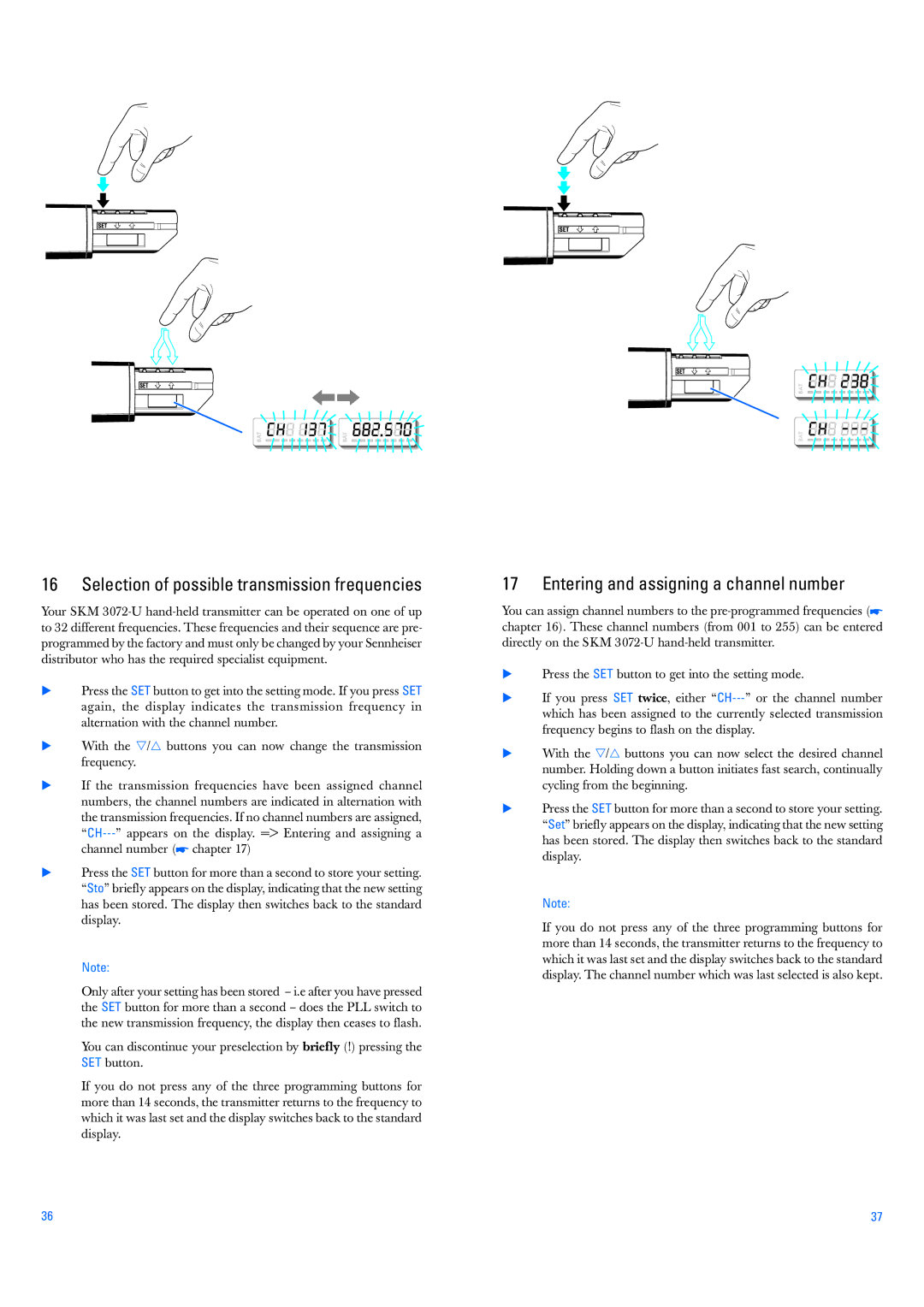16 Selection of possible transmission frequencies
Your SKM
Press the SET button to get into the setting mode. If you press SET again, the display indicates the transmission frequency in alternation with the channel number.
With the / buttons you can now change the transmission frequency.
If the transmission frequencies have been assigned channel numbers, the channel numbers are indicated in alternation with the transmission frequencies. If no channel numbers are assigned,
Press the SET button for more than a second to store your setting. “Sto” briefly appears on the display, indicating that the new setting has been stored. The display then switches back to the standard display.
Note:
Only after your setting has been stored – i.e after you have pressed the SET button for more than a second – does the PLL switch to the new transmission frequency, the display then ceases to flash.
You can discontinue your preselection by briefly (!) pressing the SET button.
If you do not press any of the three programming buttons for more than 14 seconds, the transmitter returns to the frequency to which it was last set and the display switches back to the standard display.
17 Entering and assigning a channel number
You can assign channel numbers to the
Press the SET button to get into the setting mode.
If you press SET twice, either
With the / buttons you can now select the desired channel number. Holding down a button initiates fast search, continually cycling from the beginning.
Press the SET button for more than a second to store your setting. “Set” briefly appears on the display, indicating that the new setting has been stored. The display then switches back to the standard display.
Note:
If you do not press any of the three programming buttons for more than 14 seconds, the transmitter returns to the frequency to which it was last set and the display switches back to the standard display. The channel number which was last selected is also kept.
36 | 37 |