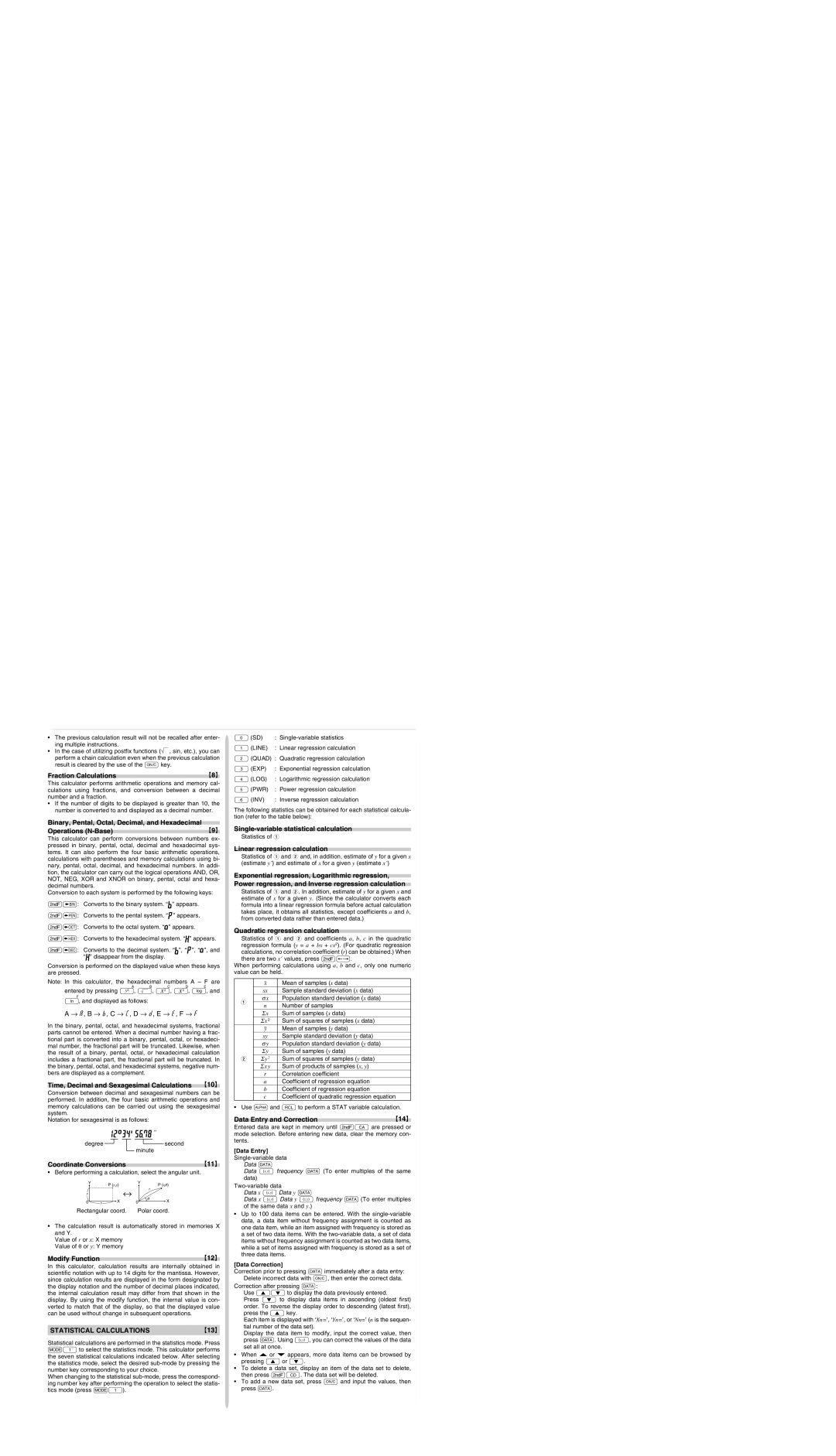•The previous calculation result will not be recalled after enter- ing multiple instructions.
• In the case of utilizing postfix functions (¿ , sin, etc.), you can perform a chain calculation even when the previous calculation result is cleared by the use of the ª key.
Fraction Calculations
This calculator performs arithmetic operations and memory cal- culations using fractions, and conversion between a decimal number and a fraction.
•If the number of digits to be displayed is greater than 10, the number is converted to and displayed as a decimal number.
Binary, Pental, Octal, Decimal, and Hexadecimal Operations (N-Base)
This calculator can perform conversions between numbers ex- pressed in binary, pental, octal, decimal and hexadecimal sys- tems. It can also perform the four basic arithmetic operations, calculations with parentheses and memory calculations using bi- nary, pental, octal, decimal, and hexadecimal numbers. In addi- tion, the calculator can carry out the logical operations AND, OR, NOT, NEG, XOR and XNOR on binary, pental, octal and hexa- decimal numbers.
Conversion to each system is performed by the following keys:
@ê: Converts to the binary system. “ ” appears.
@û: Converts to the pental system. “ ” appears.
@î: Converts to the octal system. “ ” appears.
@ì: Converts to the hexadecimal system. “ ” appears.
@í: Converts to the decimal system. “ ”, “ ”, “ ”, and “ ” disappear from the display.
Conversion is performed on the displayed value when these keys are pressed.
Note: In this calculator, the hexadecimal numbers A – F are
A B C D E
entered by pressing ™, ⁄, L, ÷, l, and
F
I, and displayed as follows:
A → ï, B → ∫, C → ó, D → ò, E → ô, F → ö
In the binary, pental, octal, and hexadecimal systems, fractional parts cannot be entered. When a decimal number having a frac- tional part is converted into a binary, pental, octal, or hexadeci- mal number, the fractional part will be truncated. Likewise, when the result of a binary, pental, octal, or hexadecimal calculation includes a fractional part, the fractional part will be truncated. In the binary, pental, octal, and hexadecimal systems, negative num- bers are displayed as a complement.
Time, Decimal and Sexagesimal Calculations
Conversion between decimal and sexagesimal numbers can be performed. In addition, the four basic arithmetic operations and memory calculations can be carried out using the sexagesimal system.
Notation for sexagesimal is as follows:
Coordinate Conversions
• Before performing a calculation, select the angular unit.
Y | | P (x,y) | Y | | P (r,θ) |
| | | r |
| | | ↔ | |
y | | | θ | |
0 | | X | 0 | X |
x | |
Rectangular coord. | Polar coord. |
•The calculation result is automatically stored in memories X and Y.
Value of r or x: X memory
Value of θ or y: Y memory
Modify Function
In this calculator, calculation results are internally obtained in scientific notation with up to 14 digits for the mantissa. However, since calculation results are displayed in the form designated by the display notation and the number of decimal places indicated, the internal calculation result may differ from that shown in the display. By using the modify function, the internal value is con- verted to match that of the display, so that the displayed value can be used without change in subsequent operations.
STATISTICAL CALCULATIONS
Statistical calculations are performed in the statistics mode. Press m1 to select the statistics mode. This calculator performs the seven statistical calculations indicated below. After selecting the statistics mode, select the desired sub-mode by pressing the number key corresponding to your choice.
When changing to the statistical sub-mode, press the correspond- ing number key after performing the operation to select the statis- tics mode (press m1).
0 (SD) | : | Single-variable statistics |
1 (LINE) | : | Linear regression calculation |
2(QUAD) : Quadratic regression calculation
3 | (EXP) | : Exponential regression calculation |
4 | (LOG) | : Logarithmic regression calculation |
5 | (PWR) | : Power regression calculation |
6 | (INV) | : Inverse regression calculation |
The following statistics can be obtained for each statistical calcula- tion (refer to the table below):
Single-variable statistical calculation
Statistics of Q
Linear regression calculation
Statistics of Q and W and, in addition, estimate of y for a given x (estimate y´) and estimate of x for a given y (estimate x´)
Exponential regression, Logarithmic regression, Power regression, and Inverse regression calculation
Statistics of Q and W. In addition, estimate of y for a given x and estimate of x for a given y. (Since the calculator converts each formula into a linear regression formula before actual calculation takes place, it obtains all statistics, except coefficients a and b, from converted data rather than entered data.)
Quadratic regression calculation
Statistics of Q and W and coefficients a, b, c in the quadratic regression formula (y = a + bx + cx2). (For quadratic regression calculations, no correlation coefficient (r) can be obtained.) When there are two x´ values, press @≠.
When performing calculations using a, b and c, only one numeric value can be held.
| | ¯x | Mean of samples (x data) |
| | sx | Sample standard deviation (x data) |
| Q | σ x | Population standard deviation (x data) |
| n | Number of samples |
| |
| | Σ x | Sum of samples (x data) |
| | Σ x 2 | Sum of squares of samples (x data) |
| | ¯y | Mean of samples (y data) |
| | sy | Sample standard deviation (y data) |
| | σ y | Population standard deviation (y data) |
| | Σ y | Sum of samples (y data) |
| W | Σ y 2 | Sum of squares of samples (y data) |
| | Σ x y | Sum of products of samples (x, y) |
| | r | Correlation coefficient |
| | a | Coefficient of regression equation |
| | b | Coefficient of regression equation |
| | c | Coefficient of quadratic regression equation |
• Use K and R to perform a STAT variable calculation.
Data Entry and Correction
Entered data are kept in memory until @c are pressed or mode selection. Before entering new data, clear the memory con- tents.
[Data Entry] Single-variable data
Data k
Data & frequency k (To enter multiples of the same data)
Two-variable data
Data x & Data y k
Data x & Data y & frequency k (To enter multiples of the same data x and y.)
•Up to 100 data items can be entered. With the single-variable data, a data item without frequency assignment is counted as one data item, while an item assigned with frequency is stored as a set of two data items. With the two-variable data, a set of data items without frequency assignment is counted as two data items, while a set of items assigned with frequency is stored as a set of three data items.
[Data Correction]
Correction prior to pressing k immediately after a data entry: Delete incorrect data with ª, then enter the correct data.
Correction after pressing k:
Use [] to display the data previously entered.
Press ] to display data items in ascending (oldest first) order. To reverse the display order to descending (latest first), press the [ key.
Each item is displayed with ‘Xn=’, ‘Yn=’, or ‘Nn=’ (n is the sequen- tial number of the data set).
Display the data item to modify, input the correct value, then press k. Using &, you can correct the values of the data set all at once.
•When or
or appears, more data items can be browsed by pressing [ or ].
appears, more data items can be browsed by pressing [ or ].
•To delete a data set, display an item of the data set to delete, then press @J. The data set will be deleted.
•To add a new data set, press ª and input the values, then press k.