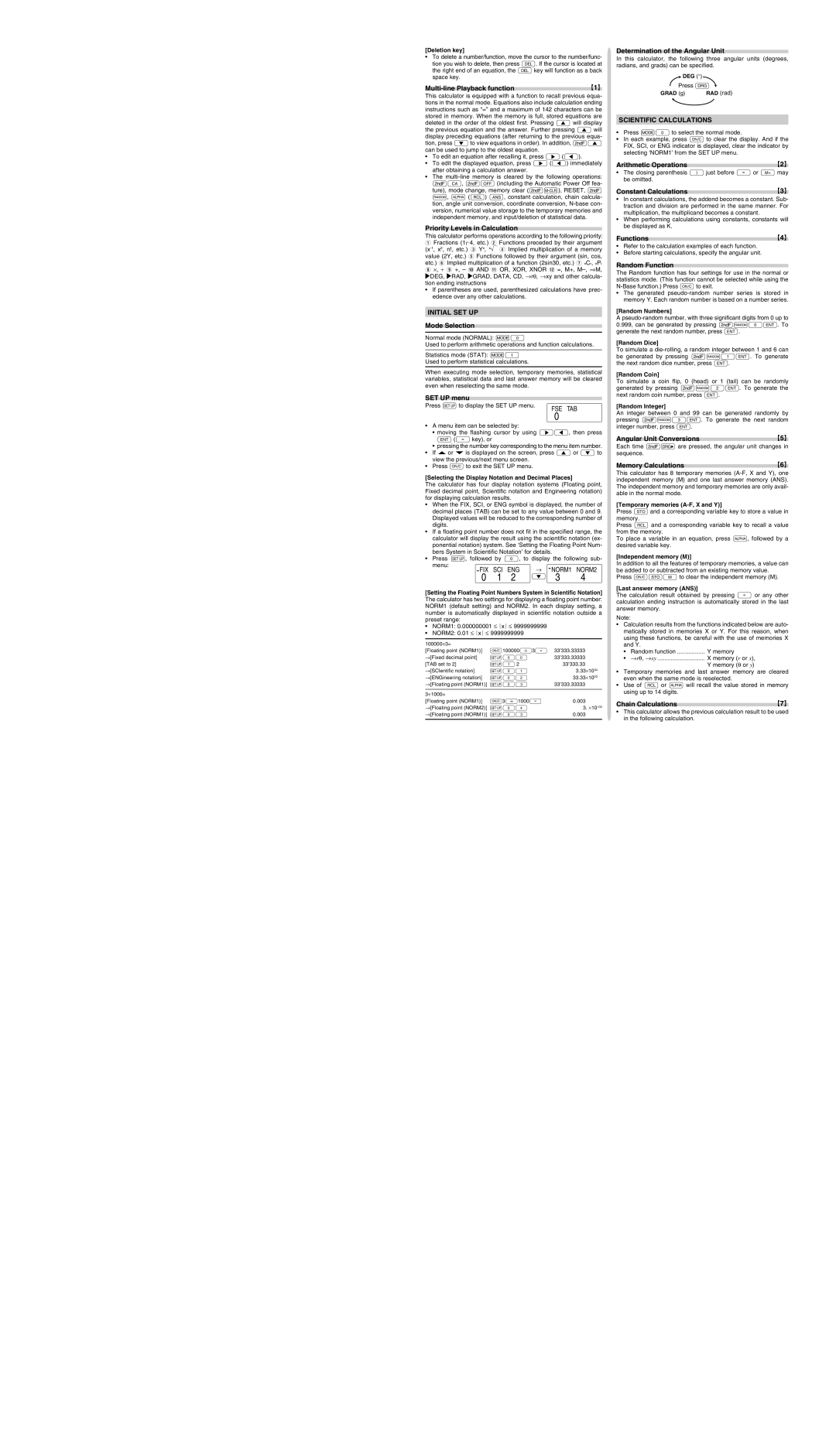[Deletion key]
•To delete a number/function, move the cursor to the number/func- tion you wish to delete, then press d. If the cursor is located at the right end of an equation, the d key will function as a back space key.
Multi-line Playback function
This calculator is equipped with a function to recall previous equa- tions in the normal mode. Equations also include calculation ending instructions such as “=” and a maximum of 142 characters can be stored in memory. When the memory is full, stored equations are deleted in the order of the oldest first. Pressing [ will display the previous equation and the answer. Further pressing [ will display preceding equations (after returning to the previous equa- tion, press ] to view equations in order). In addition, @[ can be used to jump to the oldest equation.
•To edit an equation after recalling it, press > (<).
•To edit the displayed equation, press > (<) immediately after obtaining a calculation answer.
•The multi-line memory is cleared by the following operations: @c, @F (including the Automatic Power Off fea- ture), mode change, memory clear (@∏), RESET, @ `, K (R) ?, constant calculation, chain calcula- tion, angle unit conversion, coordinate conversion, N-base con- version, numerical value storage to the temporary memories and independent memory, and input/deletion of statistical data.
Priority Levels in Calculation
This calculator performs operations according to the following priority: Q Fractions (1l4, etc.) W Functions preceded by their argument (x-1, x2, n!, etc.) E Yx, x¿ R Implied multiplication of a memory value (2Y, etc.) T Functions followed by their argument (sin, cos, etc.) Y Implied multiplication of a function (2sin30, etc.) U nCr, nPr I ⋅, ⎟ O +, – P AND { OR, XOR, XNOR } =, M+, M–, ⇒M, DEG, RAD, GRAD, DATA, CD, →rθ, →xy and other calcula- tion ending instructions
•If parentheses are used, parenthesized calculations have prec- edence over any other calculations.
INITIAL SET UP
Mode Selection
Normal mode (NORMAL): m0
Used to perform arithmetic operations and function calculations.
Statistics mode (STAT): m1
Used to perform statistical calculations.
When executing mode selection, temporary memories, statistical variables, statistical data and last answer memory will be cleared even when reselecting the same mode.
SET UP menu
Press ” to display the SET UP menu. | FSE TAB |
|
0
•A menu item can be selected by:
•moving the flashing cursor by using ><, then press ® (= key), or
•pressing the number key corresponding to the menu item number.
• | If | or | is displayed on the screen, press [ or ] to |
| view the previous/next menu screen. |
• | Press ª to exit the SET UP menu. |
[Selecting the Display Notation and Decimal Places]
The calculator has four display notation systems (Floating point, Fixed decimal point, Scientific notation and Engineering notation) for displaying calculation results.
•When the FIX, SCI, or ENG symbol is displayed, the number of decimal places (TAB) can be set to any value between 0 and 9. Displayed values will be reduced to the corresponding number of digits.
•If a floating point number does not fit in the specified range, the calculator will display the result using the scientific notation (ex- ponential notation) system. See ‘Setting the Floating Point Num- bers System in Scientific Notation’ for details.
•Press ”, followed by 0, to display the following sub-
menu: | SCI | ENG | → NORM1 | NORM2 |
FIX |
0 | 1 | 2 | ] 3 | 4 |
[Setting the Floating Point Numbers System in Scientific Notation] The calculator has two settings for displaying a floating point number: NORM1 (default setting) and NORM2. In each display setting, a number is automatically displayed in scientific notation outside a preset range:
•NORM1: 0.000000001 ≤ x ≤ 9999999999
•NORM2: 0.01 ≤ x ≤ 9999999999
100000÷3= | | |
[Floating point (NORM1)] | ª100000/3= 33’333.33333 |
→[Fixed decimal point] | ”00 | 33’333.33333 |
[TAB set to 2] | ”1 2 | 33’333.33 |
→[SCIentific notation] | ”01 | 3.33⋅1004 |
→[ENGineering notation] | ”02 | 33.33⋅1003 |
→[Floating point (NORM1)] | ”03 | 33’333.33333 |
| | |
3÷1000= | | |
[Floating point (NORM1)] | ª3/1000= | 0.003 |
→[Floating point (NORM2)] | ”04 | 3. ⋅10–03 |
→[Floating point (NORM1)] | ”03 | 0.003 |
| | |
Determination of the Angular Unit
In this calculator, the following three angular units (degrees, radians, and grads) can be specified.
DEG (°)
Press G
SCIENTIFIC CALCULATIONS
•Press m0 to select the normal mode.
•In each example, press ª to clear the display. And if the FIX, SCI, or ENG indicator is displayed, clear the indicator by selecting ‘NORM1’ from the SET UP menu.
Arithmetic Operations
•The closing parenthesis ) just before = or ; may be omitted.
Constant Calculations
•In constant calculations, the addend becomes a constant. Sub- traction and division are performed in the same manner. For multiplication, the multiplicand becomes a constant.
•When performing calculations using constants, constants will be displayed as K.
Functions
•Refer to the calculation examples of each function.
•Before starting calculations, specify the angular unit.
Random Function
The Random function has four settings for use in the normal or statistics mode. (This function cannot be selected while using the N-Base function.) Press ª to exit.
•The generated pseudo-random number series is stored in memory Y. Each random number is based on a number series.
[Random Numbers]
A pseudo-random number, with three significant digits from 0 up to 0.999, can be generated by pressing @`0®. To generate the next random number, press ®.
[Random Dice]
To simulate a die-rolling, a random integer between 1 and 6 can be generated by pressing @`1®. To generate the next random dice number, press ®.
[Random Coin]
To simulate a coin flip, 0 (head) or 1 (tail) can be randomly generated by pressing @`2®. To generate the next random coin number, press ®.
[Random Integer]
An integer between 0 and 99 can be generated randomly by pressing @`3®. To generate the next random integer number, press ®.
Angular Unit Conversions
Each time @g are pressed, the angular unit changes in sequence.
Memory Calculations
This calculator has 8 temporary memories (A-F, X and Y), one independent memory (M) and one last answer memory (ANS). The independent memory and temporary memories are only avail- able in the normal mode.
[Temporary memories (A-F, X and Y)]
Press O and a corresponding variable key to store a value in memory.
Press R and a corresponding variable key to recall a value from the memory.
To place a variable in an equation, press K, followed by a desired variable key.
[Independent memory (M)]
In addition to all the features of temporary memories, a value can be added to or subtracted from an existing memory value.
Press ªOM to clear the independent memory (M).
[Last answer memory (ANS)]
The calculation result obtained by pressing = or any other calculation ending instruction is automatically stored in the last answer memory.
Note:
•Calculation results from the functions indicated below are auto- matically stored in memories X or Y. For this reason, when using these functions, be careful with the use of memories X and Y.
•Random function ................. Y memory
•→rθ, →xy ................................ X memory (r or x),
Y memory (θ or y)
•Temporary memories and last answer memory are cleared even when the same mode is reselected.
•Use of R or K will recall the value stored in memory using up to 14 digits.
Chain Calculations
•This calculator allows the previous calculation result to be used in the following calculation.