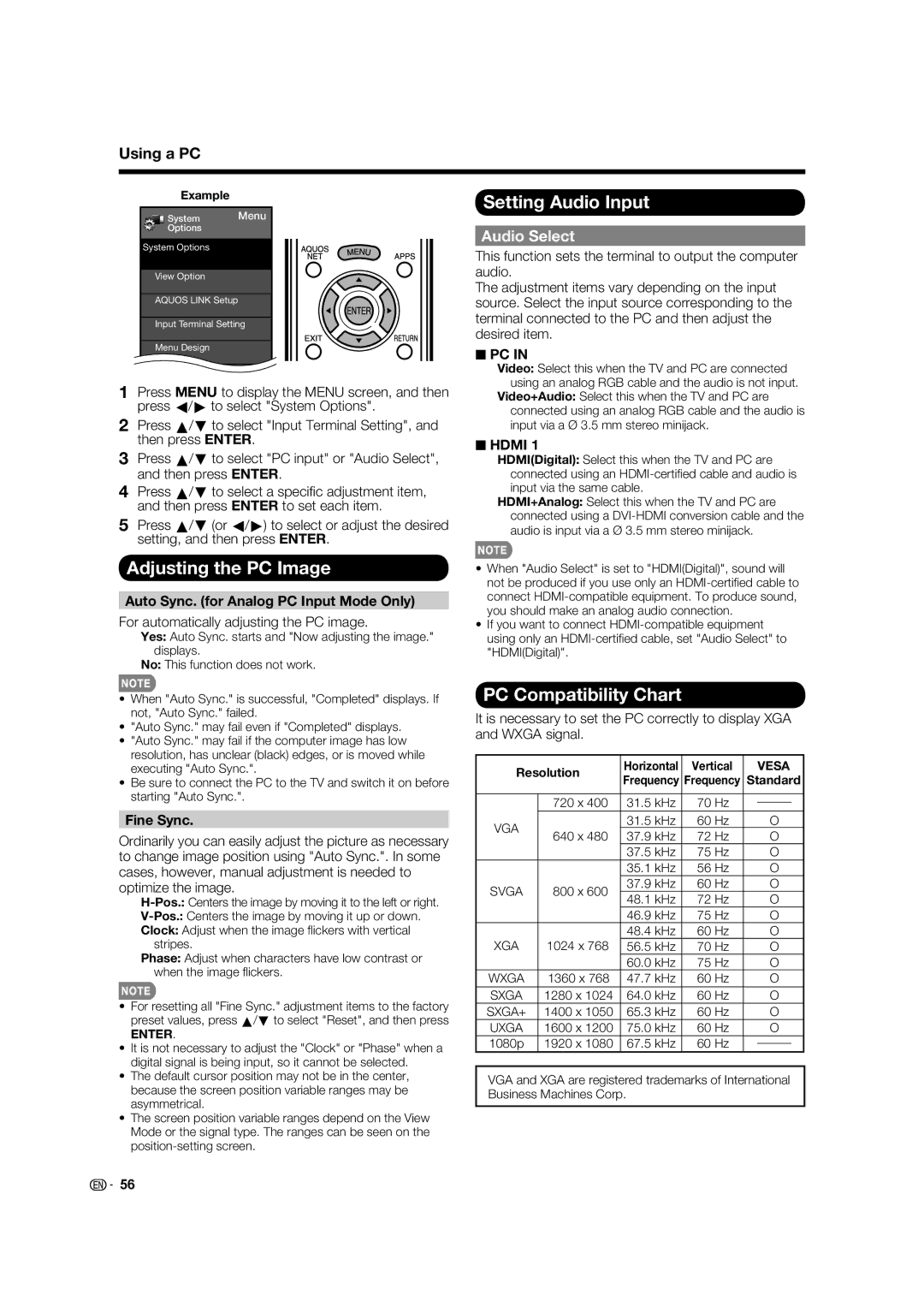Using a PC
Example
System Menu
Options
System Options
View Option
AQUOS LINK Setup
Input Terminal Setting
Menu Design
O ti L k O t
1Press MENU to display the MENU screen, and then press c/d to select "System Options".
2Press a/b to select "Input Terminal Setting", and then press ENTER.
3Press a/b to select "PC input" or "Audio Select", and then press ENTER.
4Press a/b to select a specifi c adjustment item, and then press ENTER to set each item.
5Press a/b (or c/d) to select or adjust the desired setting, and then press ENTER.
Adjusting the PC Image
Auto Sync. (for Analog PC Input Mode Only)
For automatically adjusting the PC image.
Yes: Auto Sync. starts and "Now adjusting the image." displays.
No: This function does not work.
•When "Auto Sync." is successful, "Completed" displays. If not, "Auto Sync." failed.
•"Auto Sync." may fail even if "Completed" displays.
•"Auto Sync." may fail if the computer image has low resolution, has unclear (black) edges, or is moved while executing "Auto Sync.".
•Be sure to connect the PC to the TV and switch it on before starting "Auto Sync.".
Fine Sync.
Ordinarily you can easily adjust the picture as necessary to change image position using "Auto Sync.". In some cases, however, manual adjustment is needed to optimize the image.
Clock: Adjust when the image fl ickers with vertical stripes.
Phase: Adjust when characters have low contrast or when the image fl ickers.
•For resetting all "Fine Sync." adjustment items to the factory preset values, press a/b to select "Reset", and then press
ENTER.
•It is not necessary to adjust the "Clock" or "Phase" when a digital signal is being input, so it cannot be selected.
•The default cursor position may not be in the center, because the screen position variable ranges may be asymmetrical.
•The screen position variable ranges depend on the View Mode or the signal type. The ranges can be seen on the
Setting Audio Input
Audio Select
This function sets the terminal to output the computer audio.
The adjustment items vary depending on the input source. Select the input source corresponding to the terminal connected to the PC and then adjust the desired item.
■PC IN
Video: Select this when the TV and PC are connected using an analog RGB cable and the audio is not input.
Video+Audio: Select this when the TV and PC are connected using an analog RGB cable and the audio is input via a Ø 3.5 mm stereo minijack.
■HDMI 1
HDMI(Digital): Select this when the TV and PC are connected using an
HDMI+Analog: Select this when the TV and PC are connected using a
•When "Audio Select" is set to "HDMI(Digital)", sound will not be produced if you use only an
•If you want to connect
PC Compatibility Chart
It is necessary to set the PC correctly to display XGA and WXGA signal.
Resolution | Horizontal | Vertical |
| VESA | |||
Frequency | Frequency | Standard | |||||
|
| ||||||
|
|
|
|
|
|
| |
| 720 x 400 | 31.5 kHz | 70 Hz |
|
|
| |
|
|
|
| ||||
VGA |
| 31.5 kHz | 60 Hz |
| O | ||
640 x 480 | 37.9 kHz | 72 Hz |
| O | |||
|
| ||||||
|
| 37.5 kHz | 75 Hz |
| O | ||
|
| 35.1 kHz | 56 Hz |
| O | ||
SVGA | 800 x 600 | 37.9 kHz | 60 Hz |
| O | ||
48.1 kHz | 72 Hz |
| O | ||||
|
|
| |||||
|
| 46.9 kHz | 75 Hz |
| O | ||
|
| 48.4 kHz | 60 Hz |
| O | ||
XGA | 1024 x 768 | 56.5 kHz | 70 Hz |
| O | ||
|
| 60.0 kHz | 75 Hz |
| O | ||
WXGA | 1360 x 768 | 47.7 kHz | 60 Hz |
| O | ||
SXGA | 1280 x 1024 | 64.0 kHz | 60 Hz |
| O | ||
SXGA+ | 1400 x 1050 | 65.3 kHz | 60 Hz |
| O | ||
UXGA | 1600 x 1200 | 75.0 kHz | 60 Hz |
| O | ||
1080p | 1920 x 1080 | 67.5 kHz | 60 Hz |
|
|
| |
|
|
| |||||
VGA and XGA are registered trademarks of International Business Machines Corp.
![]()
![]() 56
56