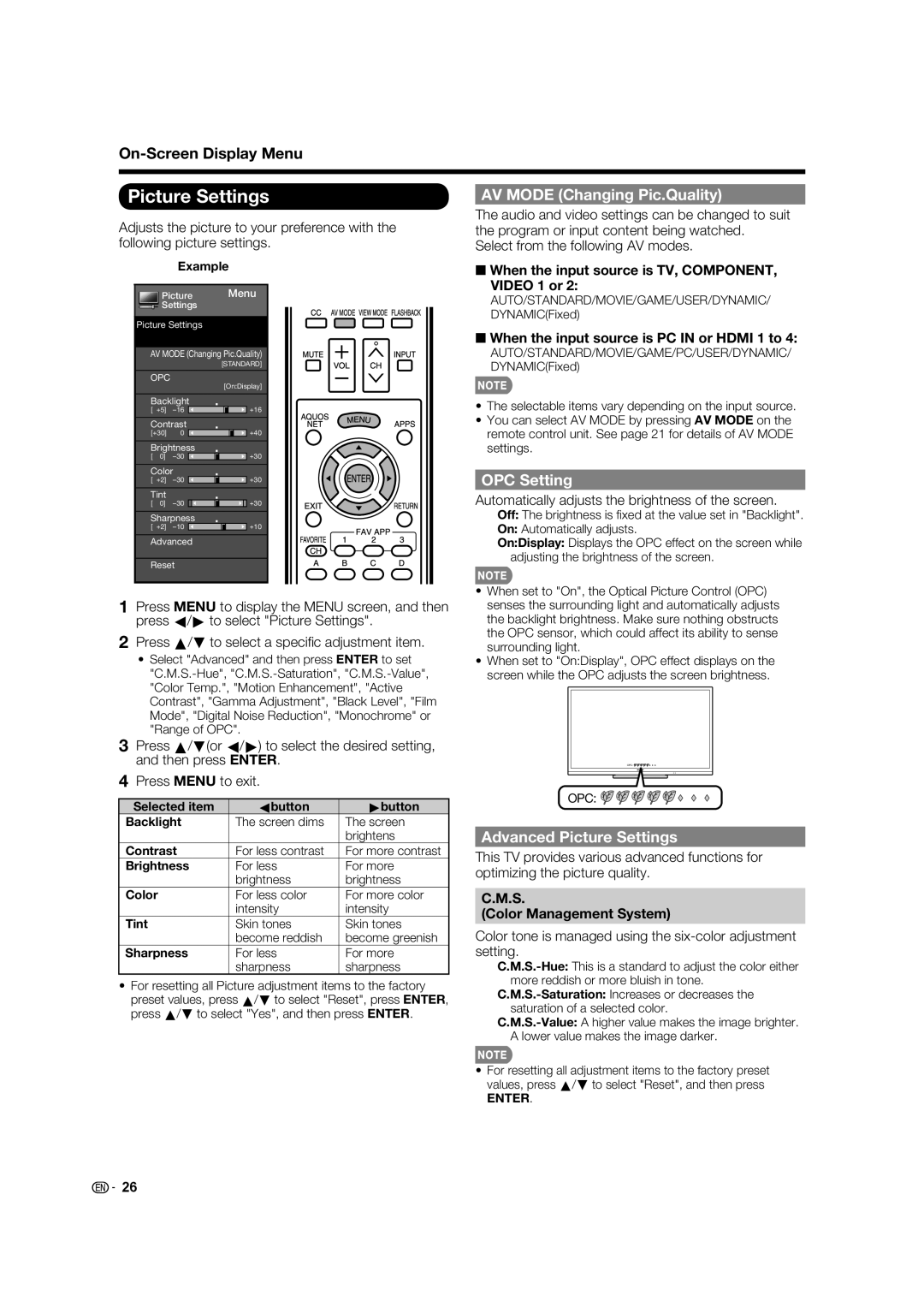On-Screen Display Menu
Picture Settings
Adjusts the picture to your preference with the following picture settings.
Example
Picture Menu
Settings
Picture Settings
AV MODE (Changing Pic.Quality)
[STANDARD]
OPC
[On:Display]
Backlight
[ b5] a16 ![]()
![]()
![]()
![]()
![]()
![]() b16
b16
Contrast
[b30] 0 ![]()
![]()
![]()
![]()
![]()
![]() b40
b40
Brightness |
| |
[ 0] | a30 | b30 |
Color |
| |
[ b2] | a30 | b30 |
Tint |
|
|
[ 0] | a30 | b30 |
Sharpness |
| |
[ b2] | a10 | b10 |
Advanced
Reset
AV MODE (Changing Pic.Quality)
The audio and video settings can be changed to suit the program or input content being watched.
Select from the following AV modes.
■When the input source is TV, COMPONENT, VIDEO 1 or 2:
AUTO/STANDARD/MOVIE/GAME/USER/DYNAMIC/
DYNAMIC(Fixed)
■When the input source is PC IN or HDMI 1 to 4:
AUTO/STANDARD/MOVIE/GAME/PC/USER/DYNAMIC/
DYNAMIC(Fixed)
•The selectable items vary depending on the input source.
•You can select AV MODE by pressing AV MODE on the remote control unit. See page 21 for details of AV MODE settings.
OPC Setting
Automatically adjusts the brightness of the screen.
Off: The brightness is fi xed at the value set in "Backlight".
On: Automatically adjusts.
On:Display: Displays the OPC effect on the screen while adjusting the brightness of the screen.
1Press MENU to display the MENU screen, and then press c/d to select "Picture Settings".
2Press a/b to select a specifi c adjustment item.
•Select "Advanced" and then press ENTER to set
•When set to "On", the Optical Picture Control (OPC) senses the surrounding light and automatically adjusts the backlight brightness. Make sure nothing obstructs the OPC sensor, which could affect its ability to sense surrounding light.
•When set to "On:Display", OPC effect displays on the screen while the OPC adjusts the screen brightness.
3Press a/b(or c/d) to select the desired setting, and then press ENTER.
4Press MENU to exit.
Selected item | cbutton | dbutton |
Backlight | The screen dims | The screen |
|
| brightens |
Contrast | For less contrast | For more contrast |
Brightness | For less | For more |
| brightness | brightness |
Color | For less color | For more color |
| intensity | intensity |
Tint | Skin tones | Skin tones |
| become reddish | become greenish |
Sharpness | For less | For more |
| sharpness | sharpness |
•For resetting all Picture adjustment items to the factory preset values, press a/b to select "Reset", press ENTER, press a/b to select "Yes", and then press ENTER.
OPC: ![]()
![]()
![]()
![]()
![]()
![]()
OPC: ![]()
![]()
Advanced Picture Settings
This TV provides various advanced functions for optimizing the picture quality.
C.M.S.
(Color Management System)
Color tone is managed using the
•For resetting all adjustment items to the factory preset values, press a/b to select "Reset", and then press
ENTER.
![]()
![]() 26
26