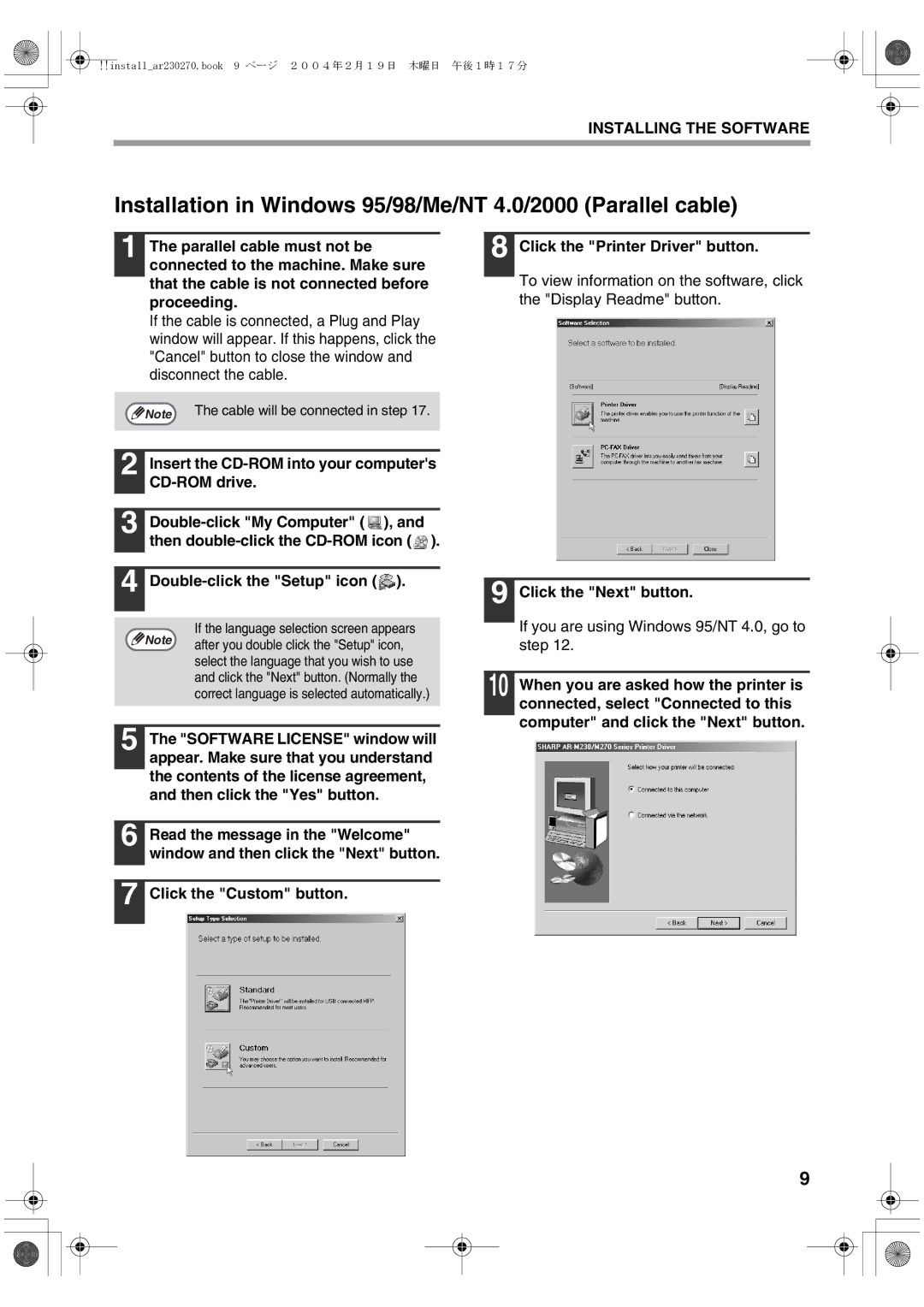AR-M277, AR-M237, AR-M236, AR-M276 specifications
The Sharp AR-M237, AR-M277, AR-M276, and AR-M236 are part of Sharp’s versatile series of multifunction printers designed for offices and business environments. These models stand out for their performance, reliability, and diverse functionalities, catering to the diverse needs of modern workplaces.One of the key features across these models is their impressive print speeds, with the AR-M237 and AR-M236 offering up to 23 pages per minute, while the AR-M276 and AR-M277 reach up to 27 pages per minute. This ensures efficient document output, catering to busy office settings that require quick turnaround times. The devices support various paper sizes and formats, including letter, legal, and custom sizes, enhancing flexibility for different printing tasks.
In terms of print quality, these multifunction printers utilize advanced laser technology, delivering sharp, clear text and vibrant images. The resolution can reach up to 600 x 600 dpi, ensuring that documents are professional and polished. This high-quality output is crucial for businesses that rely on well-presented materials.
The AR series is equipped with robust scanning capabilities, allowing the user to scan documents directly to email or network folders. The scanner also supports various file formats, including PDF and TIFF, enhancing document sharing and archiving processes within organizations. Additionally, these models come with optional duplex printing, which further streamlines workflows by allowing automatic double-sided printing.
Technology-wise, the AR-M237, AR-M277, AR-M276, and AR-M236 come with an intuitive touch screen interface, simplifying operation and navigation through multiple functions. The user-friendly design minimizes training time for new users and improves overall productivity.
Moreover, network connectivity options enhance functionality, enabling seamless integration into existing office setups. Whether through Ethernet or USB connections, these devices can be easily networked, allowing multiple users to access the printer's full features, including printing, scanning, and copying remotely.
Energy efficiency is another commendable characteristic of these printers. They comply with various energy standards, allowing businesses to minimize their environmental impact while reducing operational costs.
In summary, Sharp's AR-M237, AR-M277, AR-M276, and AR-M236 multifunction printers offer a balanced combination of speed, quality, and versatility. Their advanced features and user-friendly technologies make them suitable choices for businesses seeking efficient and reliable printing solutions.