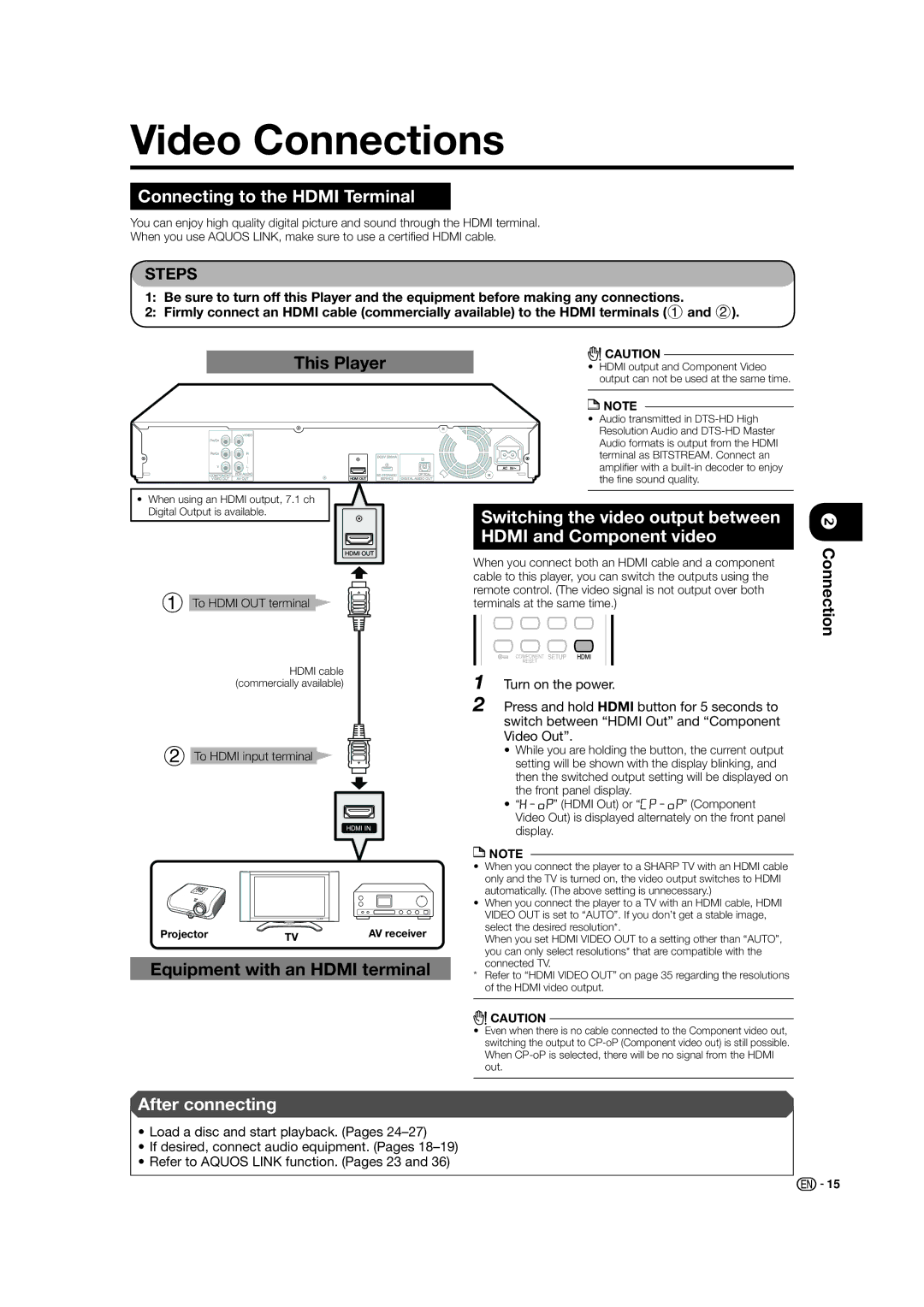BD-HP21U specifications
The Sharp BD-HP21U is a versatile Blu-ray player that brings a plethora of high-definition features to home entertainment. As a part of Sharp's acclaimed lineup, this model showcases advanced technology that enhances the viewing experience. One of the standout features of the BD-HP21U is its ability to play Blu-ray discs, DVDs, and CDs, making it a multifunctional device suitable for various media formats.This player supports high-definition 1080p video output, delivering stunning picture quality with vibrant colors and sharp details. The inclusion of HDMI output allows for a seamless connection to modern TVs and projectors, ensuring that users can enjoy their favorite content in the best possible resolution. Additionally, the BD-HP21U supports various video formats, including AVCHD and MKV, providing flexibility to users who may have digital files stored on their devices.
Another notable technology incorporated into the BD-HP21U is the advanced Picture-in-Picture (PiP) feature, which allows viewers to enjoy additional content while watching a primary video. This is particularly useful for those who enjoy commentary tracks, behind-the-scenes footage, or even alternate camera angles during sporting events.
Furthermore, the BD-HP21U is equipped with built-in Dolby TrueHD and DTS-HD audio decoding, providing a rich and immersive audio experience that complements the stunning visuals. Whether users are watching movies or listening to music, the sound quality is designed to match the high-definition video.
Connectivity is also a highlight of this Blu-ray player. The BD-HP21U features Ethernet connectivity, facilitating easy access to streaming services. Users can enjoy popular apps and online content, thereby extending the functionality of the player beyond traditional disc playback.
The design of the BD-HP21U is sleek and modern, allowing it to fit easily into any home entertainment setup. Its user-friendly interface simplifies navigation, making it easy to access settings and content.
In conclusion, the Sharp BD-HP21U Blu-ray player combines high-definition playback capabilities with versatile features and technologies. With support for multiple formats, superior audio and video quality, and convenient connectivity options, it stands as an excellent choice for anyone looking to enhance their home viewing experience.