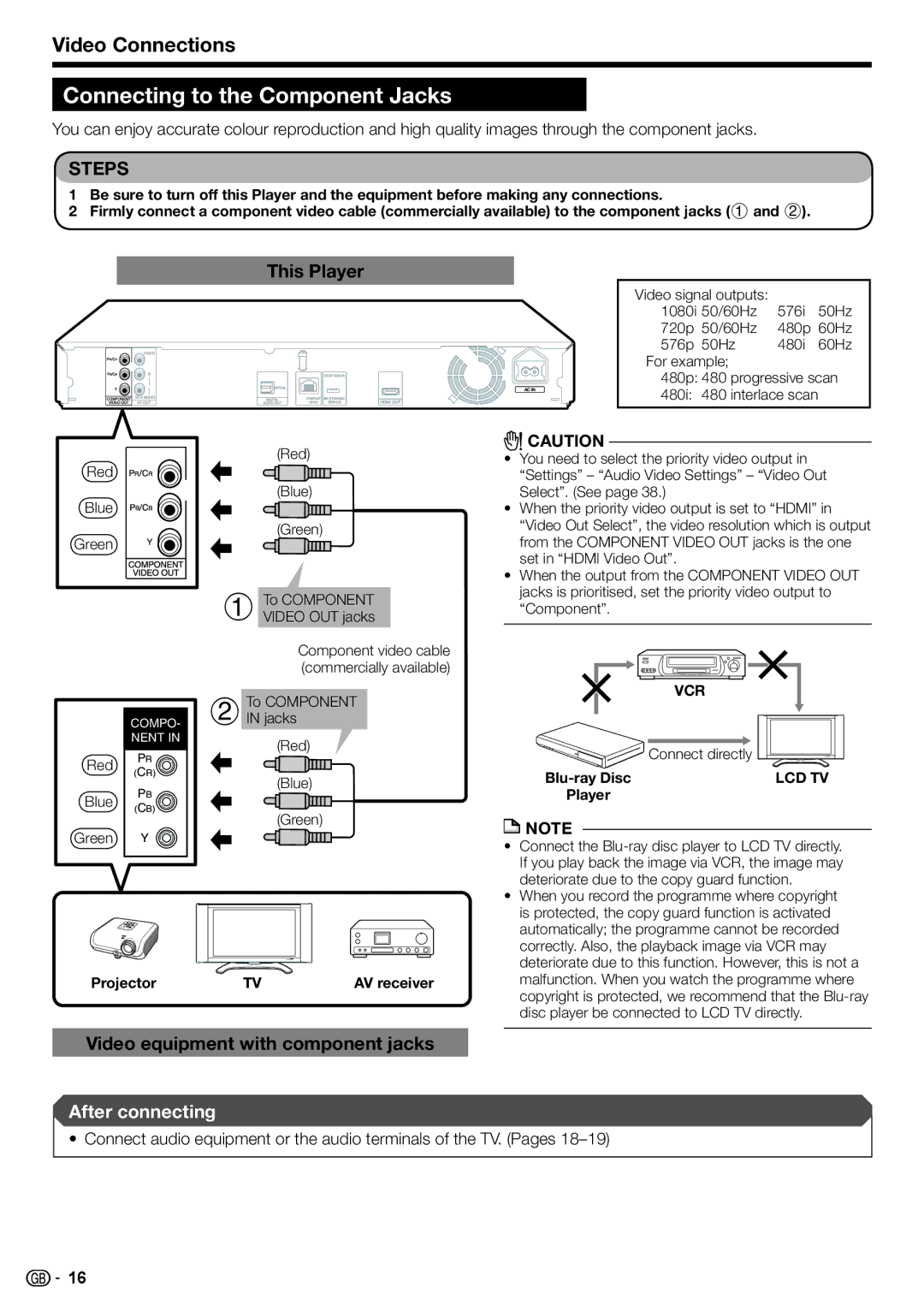Video Connections
Connecting to the Component Jacks
You can enjoy accurate colour reproduction and high quality images through the component jacks.
STEPS
1 Be sure to turn off this Player and the equipment before making any connections.
2 Firmly connect a component video cable (commercially available) to the component jacks (1 and 2).
This Player
Video signal outputs: |
|
| |
1080i | 50/60Hz | 576i | 50Hz |
720p | 50/60Hz | 480p 60Hz | |
576p | 50Hz | 480i | 60Hz |
For example; |
|
| |
480p: | 480 progressive scan | ||
480i: | 480 interlace scan |
| |
|
|
|
|
Red
Blue
Green
Red
Blue
Green
COMPO- NENT IN
PR ![]() (CR)
(CR)
PB
(CB)
Y ![]()
(Red)
(Blue)
(Green)
1 To COMPONENT VIDEO OUT jacks
Component video cable (commercially available)
2ToIN jacksCOMPONENT
(Red)
(Blue)
(Green)
![]() CAUTION
CAUTION
•You need to select the priority video output in “Settings” – “Audio Video Settings” – “Video Out Select”. (See page 38.)
•When the priority video output is set to “HDMI” in “Video Out Select”, the video resolution which is output from the COMPONENT VIDEO OUT jacks is the one set in “HDMI Video Out”.
•When the output from the COMPONENT VIDEO OUT jacks is prioritised, set the priority video output to “Component”.
| VCR |
| Connect directly |
LCD TV | |
Player |
|
![]() NOTE
NOTE
• | Connect the |
| If you play back the image via VCR, the image may |
| deteriorate due to the copy guard function. |
• | When you record the programme where copyright |
| is protected, the copy guard function is activated |
| automatically; the programme cannot be recorded |
| correctly. Also, the playback image via VCR may |
| deteriorate due to this function. However, this is not a |
Projector | TV | AV receiver |
malfunction. When you watch the programme where |
copyright is protected, we recommend that the |
disc player be connected to LCD TV directly. |
Video equipment with component jacks
After connecting
• Connect audio equipment or the audio terminals of the TV. (Pages
![]()
![]() 16
16