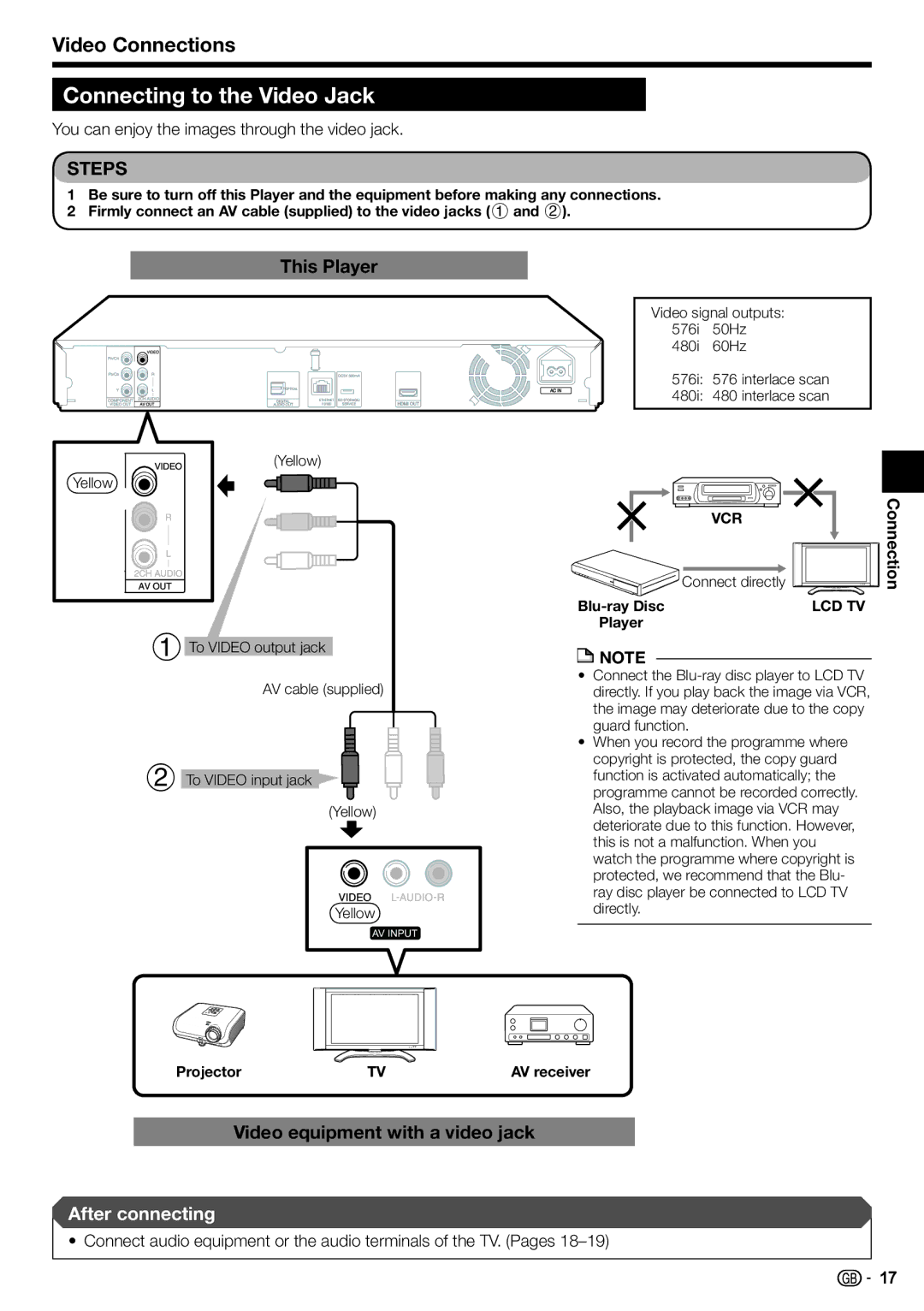Video Connections
Connecting to the Video Jack
You can enjoy the images through the video jack.
STEPS
1Be sure to turn off this Player and the equipment before making any connections.
2 Firmly connect an AV cable (supplied) to the video jacks (1 and 2).
This Player
Yellow
(Yellow)
Video signal outputs: 576i 50Hz 480i 60Hz
576i: 576 interlace scan
480i: 480 interlace scan
1
To VIDEO output jack
VCR
Connect directly
Player
![]() NOTE
NOTE
Connection
LCD TV
2
AV cable (supplied)
To VIDEO input jack
(Yellow)
Yellow
•Connect the
•When you record the programme where copyright is protected, the copy guard function is activated automatically; the programme cannot be recorded correctly. Also, the playback image via VCR may deteriorate due to this function. However, this is not a malfunction. When you watch the programme where copyright is protected, we recommend that the Blu- ray disc player be connected to LCD TV directly.
Projector | TV | AV receiver |
Video equipment with a video jack
After connecting
• Connect audio equipment or the audio terminals of the TV. (Pages
![]()
![]() 17
17