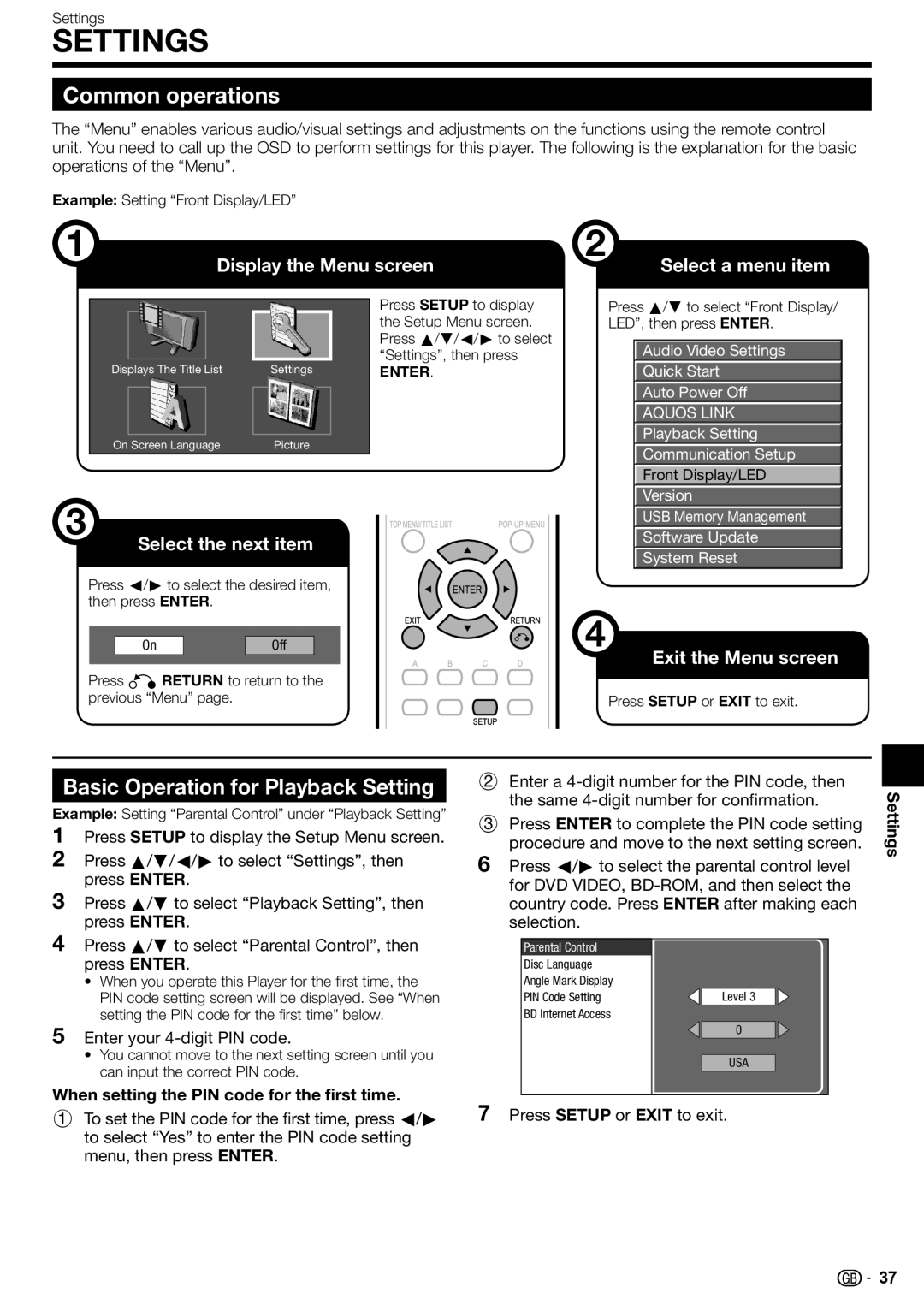Settings
SETTINGS
Common operations
The “Menu” enables various audio/visual settings and adjustments on the functions using the remote control unit. You need to call up the OSD to perform settings for this player. The following is the explanation for the basic operations of the “Menu”.
Example: Setting “Front Display/LED”
1 | 2 |
Display the Menu screen | Select a menu item |
Displays The Title List | Settings |
On Screen Language | Picture |
3
Select the next item
Press c/d to select the desired item, then press ENTER.
Press SETUP to display the Setup Menu screen. Press a/b/c/d to select “Settings”, then press
ENTER.
Press a/b to select “Front Display/ LED”, then press ENTER.
Audio Video Settings
Quick Start
Auto Power Off
AQUOS LINK
Playback Setting
Communication Setup
Front Display/LED
Version
USB Memory Management
Software Update
System Reset
|
|
|
|
|
| On |
| Off |
|
|
|
|
|
|
Press nRETURN to return to the previous “Menu” page.
Basic Operation for Playback Setting
Example: Setting “Parental Control” under “Playback Setting”
1Press SETUP to display the Setup Menu screen.
2Press a/b/c/d to select “Settings”, then press ENTER.
3Press a/b to select “Playback Setting”, then press ENTER.
4Press a/b to select “Parental Control”, then press ENTER.
•When you operate this Player for the first time, the PIN code setting screen will be displayed. See “When setting the PIN code for the first time” below.
5Enter your 4-digit PIN code.
•You cannot move to the next setting screen until you can input the correct PIN code.
When setting the PIN code for the first time.
4
Exit the Menu screen
Press SETUP or EXIT to exit.
2Enter a
3Press ENTER to complete the PIN code setting procedure and move to the next setting screen.
6Press c/d to select the parental control level for DVD VIDEO,
Parental Control |
|
Disc Language |
|
Angle Mark Display |
|
PIN Code Setting | Level 3 |
BD Internet Access |
|
| 0 |
| USA |
Settings
1 To set the PIN code for the first time, press c/d | 7 Press SETUP or EXIT to exit. |
to select “Yes” to enter the PIN code setting |
|
menu, then press ENTER. |
|
![]() 37
37