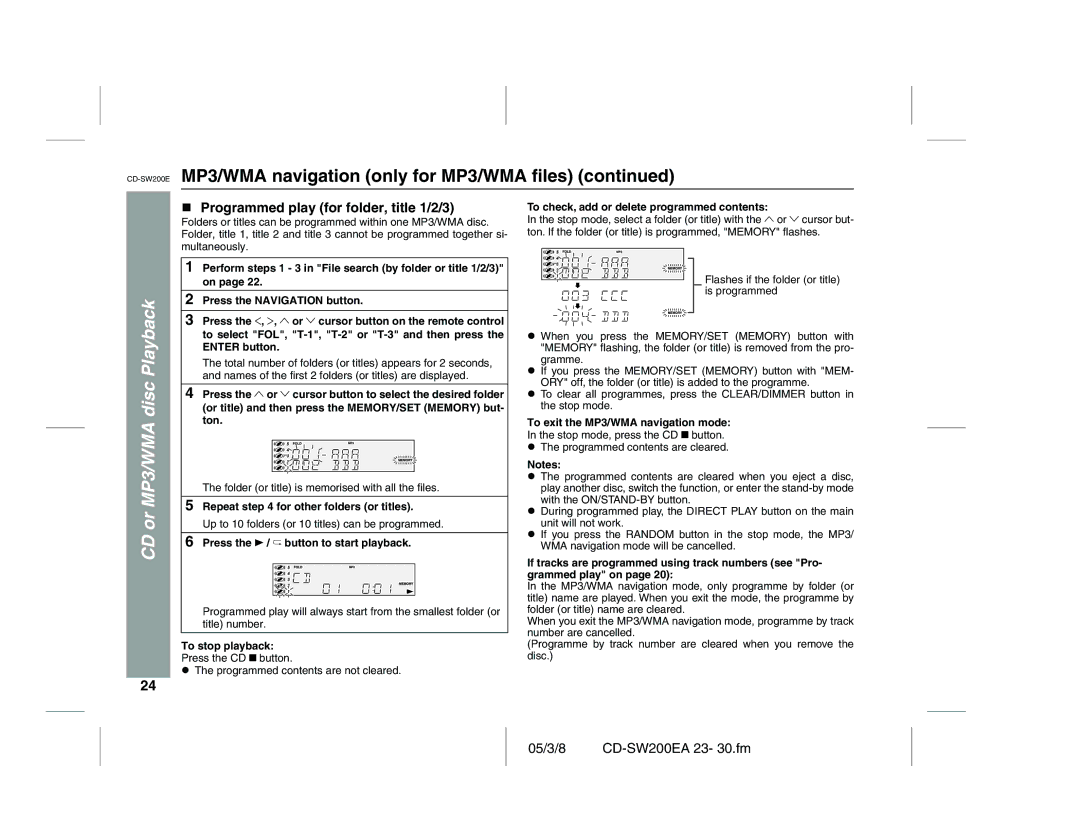CD-SW200E specifications
The Sharp CD-SW200E is a versatile and compact CD player and radio system, designed to provide high-quality audio performance and a range of features for music enthusiasts. This system is ideal for both casual listeners and those who appreciate the finer details of sound, making it a popular choice for various settings, from home use to office environments.One of the standout features of the CD-SW200E is its ability to play a variety of formats. While it excels as a traditional CD player, it also supports CD-R and CD-RW playback, allowing users to enjoy their custom mixes and favorite tracks stored on writable CDs. The inclusion of a USB port adds further convenience, enabling users to connect USB flash drives and play MP3 files directly from the device, making it a versatile solution for modern listening habits.
Another key characteristic of the Sharp CD-SW200E is its FM/AM tuner. This feature allows users to explore a wide range of radio stations, providing access to local broadcasts and specialized programming. The integrated digital tuning system enhances user experience by delivering clear and precise station selection while the preset memory lets users save their favorite stations for quick access.
In terms of audio quality, the CD-SW200E is equipped with advanced sound technologies. It features a built-in amplifier that delivers powerful output, ensuring that music is heard clearly and with rich detail. The system also includes a bass boost function, enhancing low-frequency sounds, which is particularly appreciated by fans of bass-heavy music genres.
The design of the Sharp CD-SW200E is sleek and modern, making it a stylish addition to any space. Its compact size allows for easy placement on shelves, desks, or kitchen countertops. The user-friendly interface, complete with an intuitive control panel and a remote control, makes navigation simple and straightforward, allowing users to manage their listening experience effortlessly.
Additional features of the CD-SW200E include a clock and alarm function, making it a practical choice for use in the bedroom or kitchen. This multifunction gadget combines entertainment with practicality, offering a complete audio solution for various lifestyle needs.
Overall, the Sharp CD-SW200E stands out as a powerful, versatile audio system that caters to the needs of a diverse audience. With its range of features, advanced audio technologies, and attractive design, it is an excellent choice for anyone looking to enhance their music listening experience.