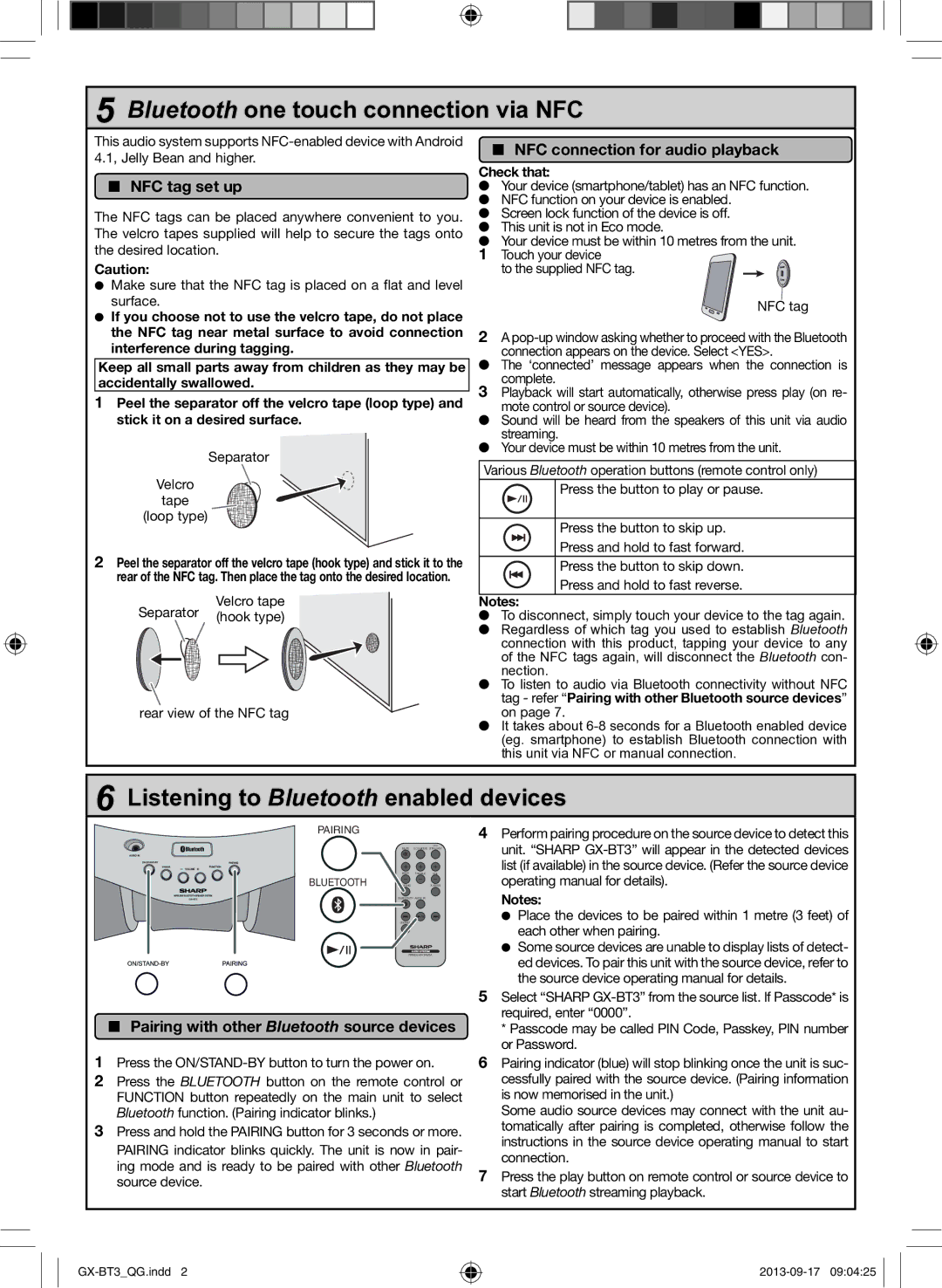GX-BT3 specifications
The Sharp GX-BT3 is a versatile Bluetooth speaker designed to cater to a wide range of audio needs, from casual listening to more robust sound experiences. Known for its portability and impressive sound quality, the GX-BT3 has gained popularity among music enthusiasts who appreciate both convenience and performance.One of the standout features of the GX-BT3 is its Bluetooth functionality, which allows users to wirelessly connect their smartphones, tablets, or laptops to the speaker for seamless audio streaming. This feature enables users to enjoy their favorite playlists without the constraints of cords or cables, making it an excellent choice for on-the-go listening, gatherings, or outdoor activities.
Sound quality is a priority for the Sharp GX-BT3, and it delivers rich, clear audio with deep bass. The speaker is equipped with high-performance drivers that ensure crisp highs and a well-balanced mid-range, providing a full spectrum of sound. Whether it's classical music, rock, or hip-hop, the GX-BT3 handles various genres with finesse.
Another notable characteristic of the GX-BT3 is its compact and lightweight design, making it easy to carry around. It features a rugged build, which not only adds to its durability but also ensures it can withstand outdoor conditions. This makes it an ideal companion for picnics, beach trips, or camping outings.
In addition to Bluetooth connectivity, the Sharp GX-BT3 also supports AUX input, allowing users to connect non-Bluetooth devices for added versatility. This feature is particularly useful for users who want to play music from older devices or sources without Bluetooth capability.
Battery life is another impressive aspect of the GX-BT3. With a long-lasting battery that provides hours of continuous playback, users can enjoy uninterrupted music without the hassle of frequent recharging.
The interface of the speaker is user-friendly, with simple controls that allow for easy operation. Users can quickly adjust volume levels, change tracks, and connect to devices without any complicated setups.
Overall, the Sharp GX-BT3 is a well-rounded Bluetooth speaker that combines portability, durability, and exceptional sound quality, making it a must-have for anyone looking to enhance their audio experience. Whether you’re at home, in the park, or exploring the great outdoors, the GX-BT3 is designed to deliver high-quality sound wherever you go.