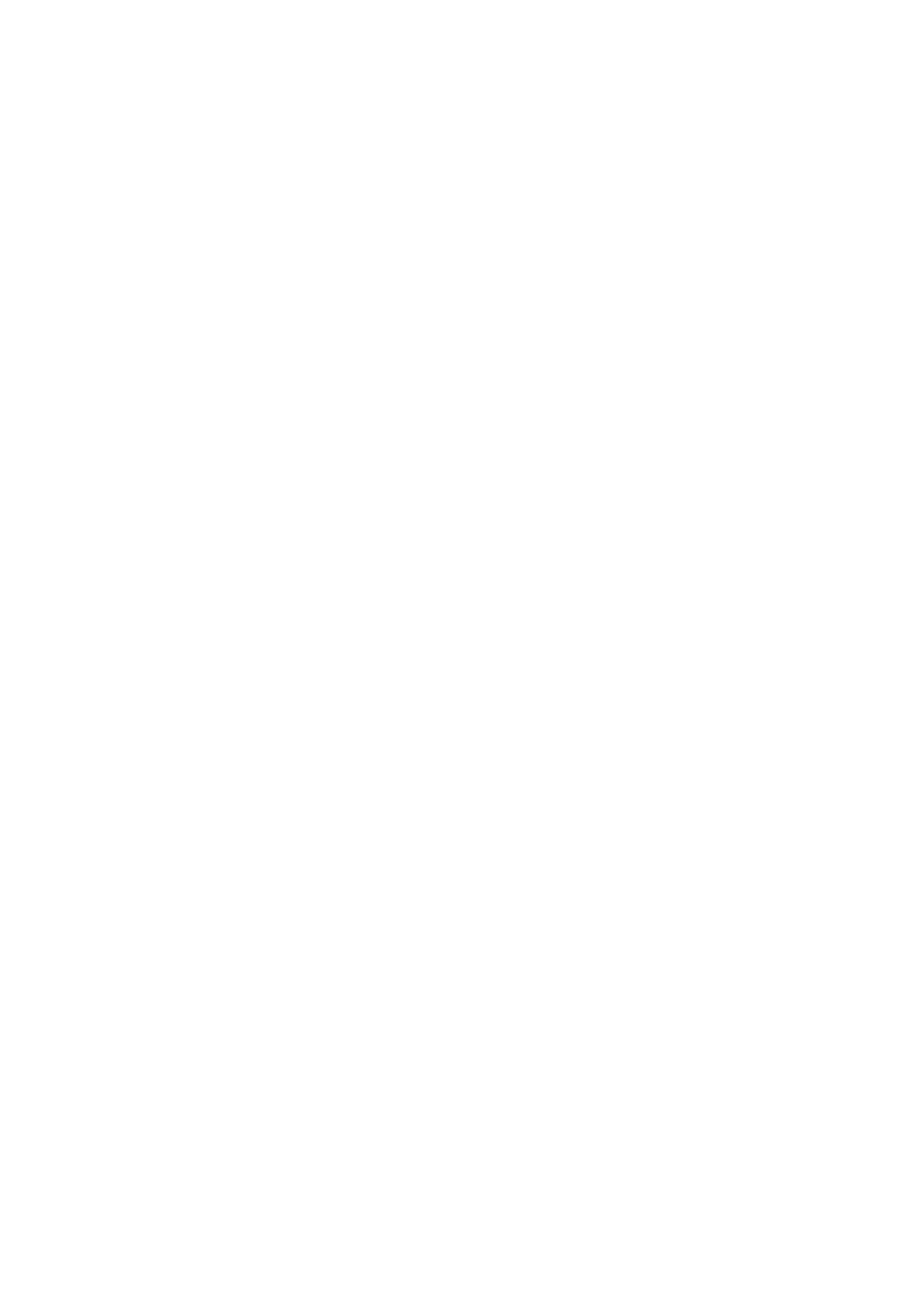Refer Servicing to Qualified Service
No USER-SERVICEABLE Parts Inside
Risk of Electric Shock
Do not Open
Important Information
Dear Sharp Customer
Important Safety Precautions
Important Safety Precautions
Contents
Antenna Cable AC Cord
Supplied Accessories
AC Adapter Cable Clamp ⋅2
RRMCGA174WJSA
Batteries for the Remote Control
Using the Remote Control
Preparation
Removing the Terminal Cover
Preparation
Bundling Cables with Clamps
Antenna Connection
Type connector should be finger-tightened only
ANT
Main Power
Power Connection
OUT
Display and Control Overview
Menu TV/VIDEO Main Power
Display and Control Overview
Adjusting the screen view angle
Carrying handle
Remote Control
EZ Setup during the First Power On
EZ Setup with Auto Clock Setting
Enter
Menu
To cancel EZ Setup
EZ Setup with Auto Clock Setting
Auto Clock Setting
Setting the Clock
Time reset for power outage, AC adapter disconnected
SET UP, and press Enter
Manual
Setting the Clock
Daylight Saving-Time DST Adjustment
Manual Clock Setting
Spring
Autumn
Basic Operation
TV signals in your region
Basic Operation
Turning on Power
Standby
To turn off the LCD TV
Turn on the power of the con
Switching TV/VIDEO AV1/AV2/COMPONENT/TV Modes
OMP on E N T
VOL CHBACKTV/VIDEO
To mute the sound
Sound Volume
Mute
VOL +
Flash
Changing Channels
Back
Selecting Menu Items
Selecting Menu Items
Adjusting Sleep Timer Settings
Adjustments
Directly setting the Sleep Timer
Setting the Sleep Timer on the Menu screen
Adjusting Brightness Settings
Adjustments
Directly setting the Brightness
Setting the Brightness on Menu screen
Directly setting the Picture Flip
Adjusting Picture Flip Settings
Setting the Picture Flip on the Menu screen
You can set the orientation of the picture
Directly setting the Audio only
Adjusting Audio only Settings
Setting the Audio only on the Menu screen
Only
Press c/ dto change the setting
Adjusting Preset Settings
ABC
Desired item, and press
Adjusting Language Settings
Press a/bto move the cursor to Video ADJUST, and press
Adjusting Video Adjust Settings
Press c/dto change the setting
Press a/bto move the cursor to the desired item, and press
LC-20S2U
LC-13S2U/LC-15S2U
Press a/bto move the cursor to Audio ADJUST, and press
Adjusting Audio Adjust Settings
For weaker treble For stronger treble
For weaker bass For stronger bass
Setting the AIR/CABLE
EZ Setup
Press a/bto move the cursor to AIR/CABLE, and press Enter
Press a/bto move the cursor to the desired mode, and press
CH-SETTING, and press Enter
SET UP
Saving broadcast TV channels in the memory
Channel Select
Blue Screen
Adjusting Blue Screen Settings
C / d 3 Press a/ bto move the cursor
To Blue SCREEN, and press
Setting Closed Caption
Adjusting Closed Caption Settings
Directly setting the Closed Caption
Press Enter to change the Closed Caption setting
Setting the Closed Caption on Menu screen
Chip
Adjusting V-CHIP Settings
Mpaa Rating
Rating
TV Parental Guidelines
TV Parental Guidelines
Press a/bto move the cursor to V-CHIP BLOCK, and press
Setting V-CHIP 1 Mpaa Rating
TV Guidelines
Setting TV Guidelines
Press a/bto move the cursor to Block CONTENT, and press
Setting Block Content
Repeat steps 1 to 3 of 1 Mpaa RATING. See
Activating V-CHIP Block
Setting Status
Changing or Clearing the Secret Number
Changing V-CHIP Block Settings
VOL + CH Menu
Repeat steps 1 to 2 of 1 Mpaa RATING, or 1 to 2
Example of external devices that can be connected
Connecting External Devices
Example Camcorder
Home video game system
To AV-IN1 terminal
Connecting External Devices
VCR
Terminal Video
Connect to a VCR, audio amplifier, etc
Outputting video and audio video output
Problem Check item
Troubleshooting
Power outlet
Carry out EZ SETUP, Setting the Clock again
Antenna
Troubleshooting
Items Model LC-13S2U LC-15S2U LC-20S2U
Specifications
Unit inch mm
Dimensional Drawings
Dimensional Drawings
LC-20S2U
Sharp Corporation
Sharp Electronics Corporation
Limited Warranty

![]() SLEEP T IMER
SLEEP T IMER![]() AV ADJUST
AV ADJUST![]() PRESET
PRESET![]() CLOSED CAPT I ON
CLOSED CAPT I ON![]()
![]() SET UP
SET UP![]() RETURN
RETURN![]() RETURN
RETURN