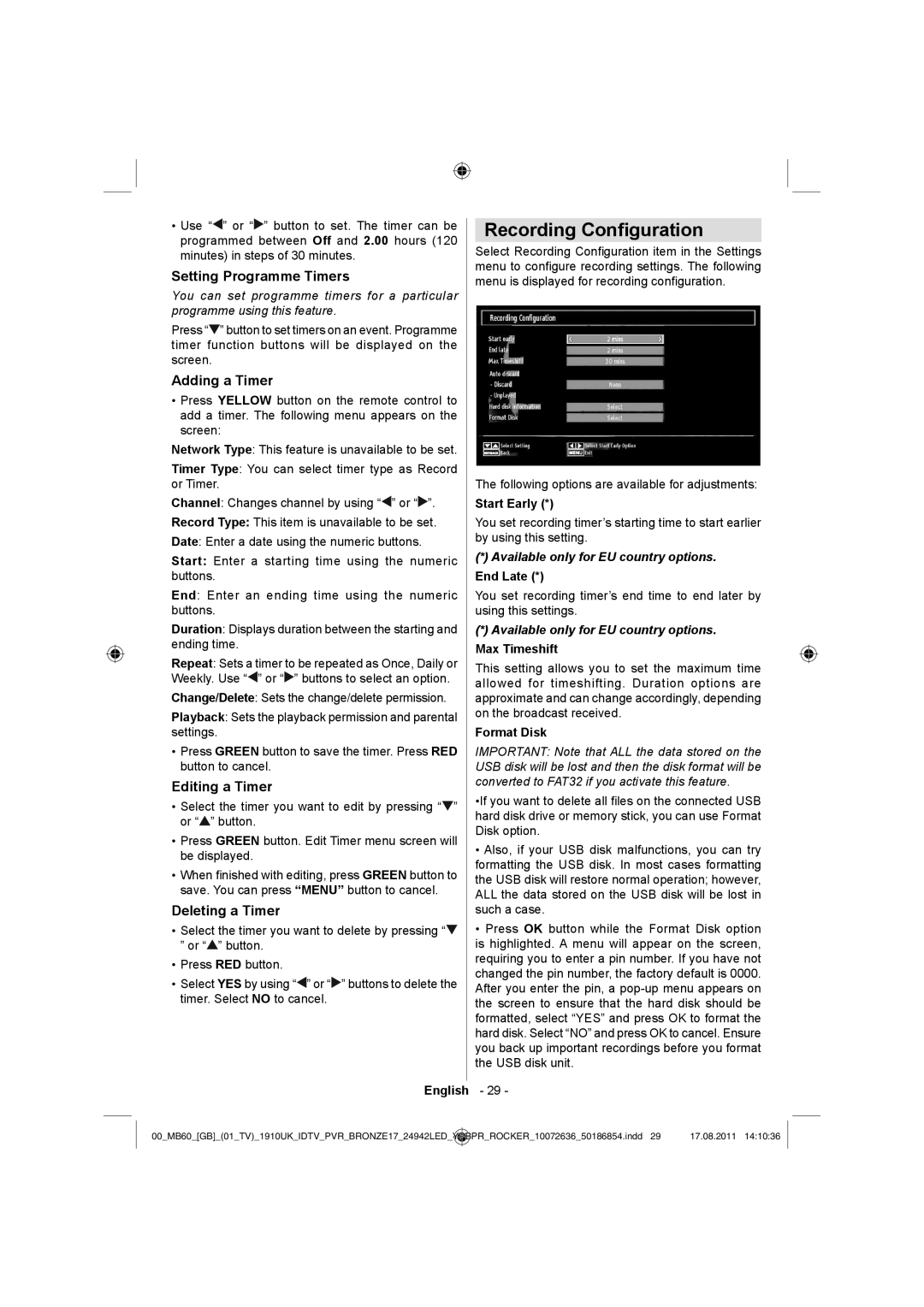•Use “![]() ” or “
” or “![]() ” button to set. The timer can be programmed between Off and 2.00 hours (120 minutes) in steps of 30 minutes.
” button to set. The timer can be programmed between Off and 2.00 hours (120 minutes) in steps of 30 minutes.
Setting Programme Timers
You can set programme timers for a particular programme using this feature.
Press “![]() ” button to set timers on an event. Programme timer function buttons will be displayed on the screen.
” button to set timers on an event. Programme timer function buttons will be displayed on the screen.
Adding a Timer
•Press YELLOW button on the remote control to add a timer. The following menu appears on the screen:
Network Type: This feature is unavailable to be set.
Timer Type: You can select timer type as Record or Timer.
Channel: Changes channel by using “![]() ” or “
” or “![]() ”.
”.
Record Type: This item is unavailable to be set.
Date: Enter a date using the numeric buttons.
Start: Enter a starting time using the numeric buttons.
End: Enter an ending time using the numeric buttons.
Duration: Displays duration between the starting and ending time.
Repeat: Sets a timer to be repeated as Once, Daily or Weekly. Use “![]() ” or “
” or “![]() ” buttons to select an option.
” buttons to select an option.
Change/Delete: Sets the change/delete permission.
Playback: Sets the playback permission and parental settings.
•Press GREEN button to save the timer. Press RED button to cancel.
Editing a Timer
•Select the timer you want to edit by pressing “![]() ” or “
” or “![]() ” button.
” button.
•Press GREEN button. Edit Timer menu screen will be displayed.
•When finished with editing, press GREEN button to save. You can press “MENU” button to cancel.
Deleting a Timer
•Select the timer you want to delete by pressing “![]() ” or “
” or “![]() ” button.
” button.
•Press RED button.
•Select YES by using “![]() ” or “
” or “![]() ” buttons to delete the timer. Select NO to cancel.
” buttons to delete the timer. Select NO to cancel.
Recording Configuration
Select Recording Configuration item in the Settings menu to configure recording settings. The following menu is displayed for recording configuration.
The following options are available for adjustments:
Start Early (*)
You set recording timer’s starting time to start earlier by using this setting.
(*)Available only for EU country options. End Late (*)
You set recording timer’s end time to end later by using this settings.
(*)Available only for EU country options. Max Timeshift
This setting allows you to set the maximum time allowed for timeshifting. Duration options are approximate and can change accordingly, depending on the broadcast received.
Format Disk
IMPORTANT: Note that ALL the data stored on the USB disk will be lost and then the disk format will be converted to FAT32 if you activate this feature.
•If you want to delete all files on the connected USB hard disk drive or memory stick, you can use Format Disk option.
•Also, if your USB disk malfunctions, you can try formatting the USB disk. In most cases formatting the USB disk will restore normal operation; however, ALL the data stored on the USB disk will be lost in such a case.
•Press OK button while the Format Disk option is highlighted. A menu will appear on the screen, requiring you to enter a pin number. If you have not changed the pin number, the factory default is 0000. After you enter the pin, a
English - 29 -
00_MB60_[GB]_(01_TV)_1910UK_IDTV_PVR_BRONZE17_24942LED_ | YPBPR_ROCKER_10072636_50186854.indd 29 | 17.08.2011 14:10:36 |