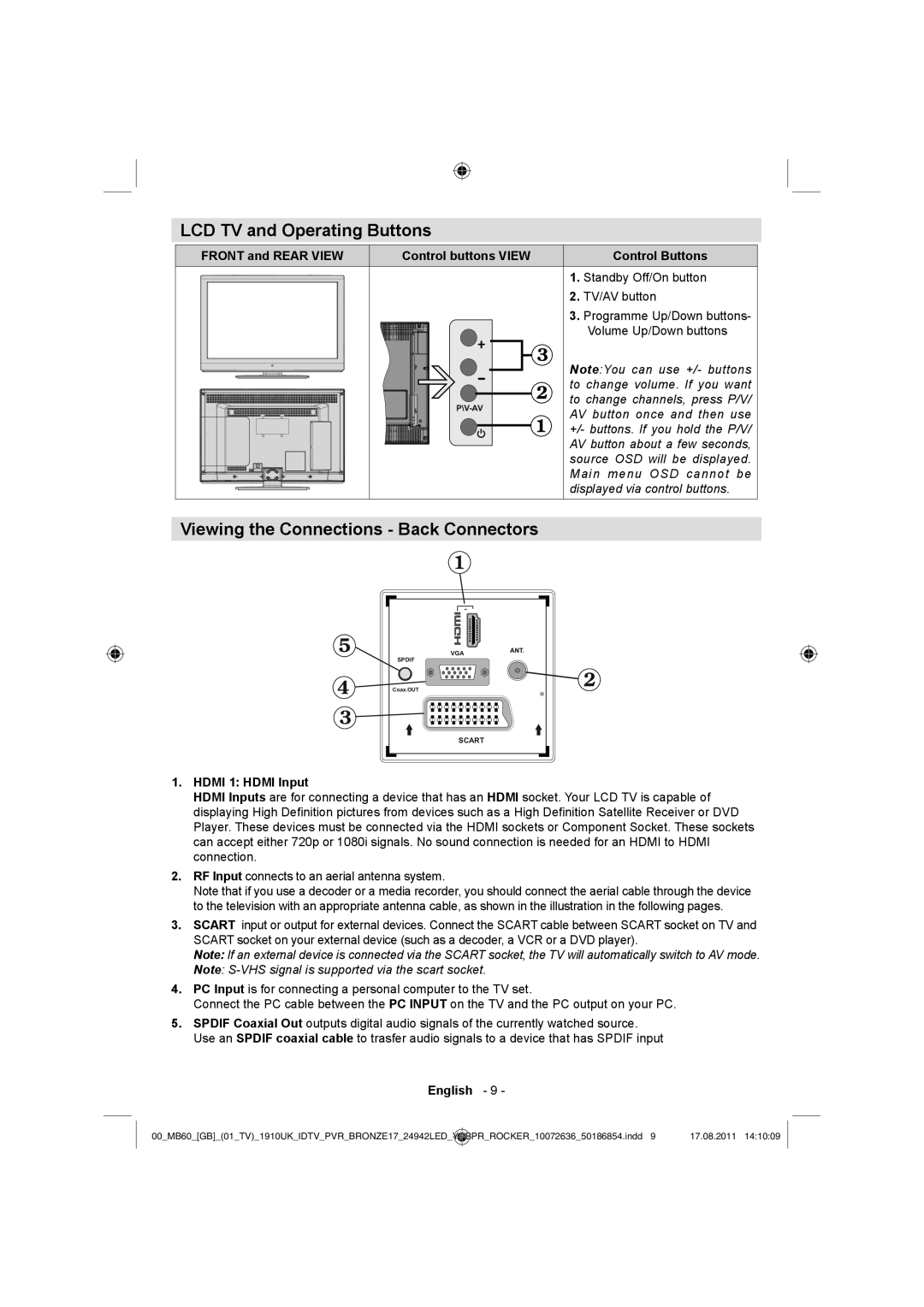LCD TV and Operating Buttons
FRONT and REAR VIEW | Control buttons VIEW | Control Buttons |
|
| 1. Standby Off/On button |
|
| 2. TV/AV button |
|
| 3. Programme Up/Down buttons- |
|
| Volume Up/Down buttons |
|
| Note:You can use +/- buttons |
|
| to change volume. If you want |
| to change channels, press P/V/ | |
| AV button once and then use | |
|
| |
|
| +/- buttons. If you hold the P/V/ |
|
| AV button about a few seconds, |
|
| source OSD will be displayed. |
|
| Main menu OSD cannot be |
|
| displayed via control buttons. |
Viewing the Connections - Back Connectors
1 |
VGA |
SPDIF |
Coax.OUT |
SCART |
1.HDMI 1: HDMI Input
HDMI Inputs are for connecting a device that has an HDMI socket. Your LCD TV is capable of displaying High Definition pictures from devices such as a High Definition Satellite Receiver or DVD Player. These devices must be connected via the HDMI sockets or Component Socket. These sockets can accept either 720p or 1080i signals. No sound connection is needed for an HDMI to HDMI connection.
2.RF Input connects to an aerial antenna system.
Note that if you use a decoder or a media recorder, you should connect the aerial cable through the device to the television with an appropriate antenna cable, as shown in the illustration in the following pages.
3.SCART input or output for external devices. Connect the SCART cable between SCART socket on TV and SCART socket on your external device (such as a decoder, a VCR or a DVD player).
Note: If an external device is connected via the SCART socket, the TV will automatically switch to AV mode.
Note:
4.PC Input is for connecting a personal computer to the TV set.
Connect the PC cable between the PC INPUT on the TV and the PC output on your PC.
5.SPDIF Coaxial Out outputs digital audio signals of the currently watched source. Use an SPDIF coaxial cable to trasfer audio signals to a device that has SPDIF input
English - 9 -
00_MB60_[GB]_(01_TV)_1910UK_IDTV_PVR_BRONZE17_24942LED_ | YPBPR_ROCKER_10072636_50186854.indd 9 | 17.08.2011 14:10:09 |