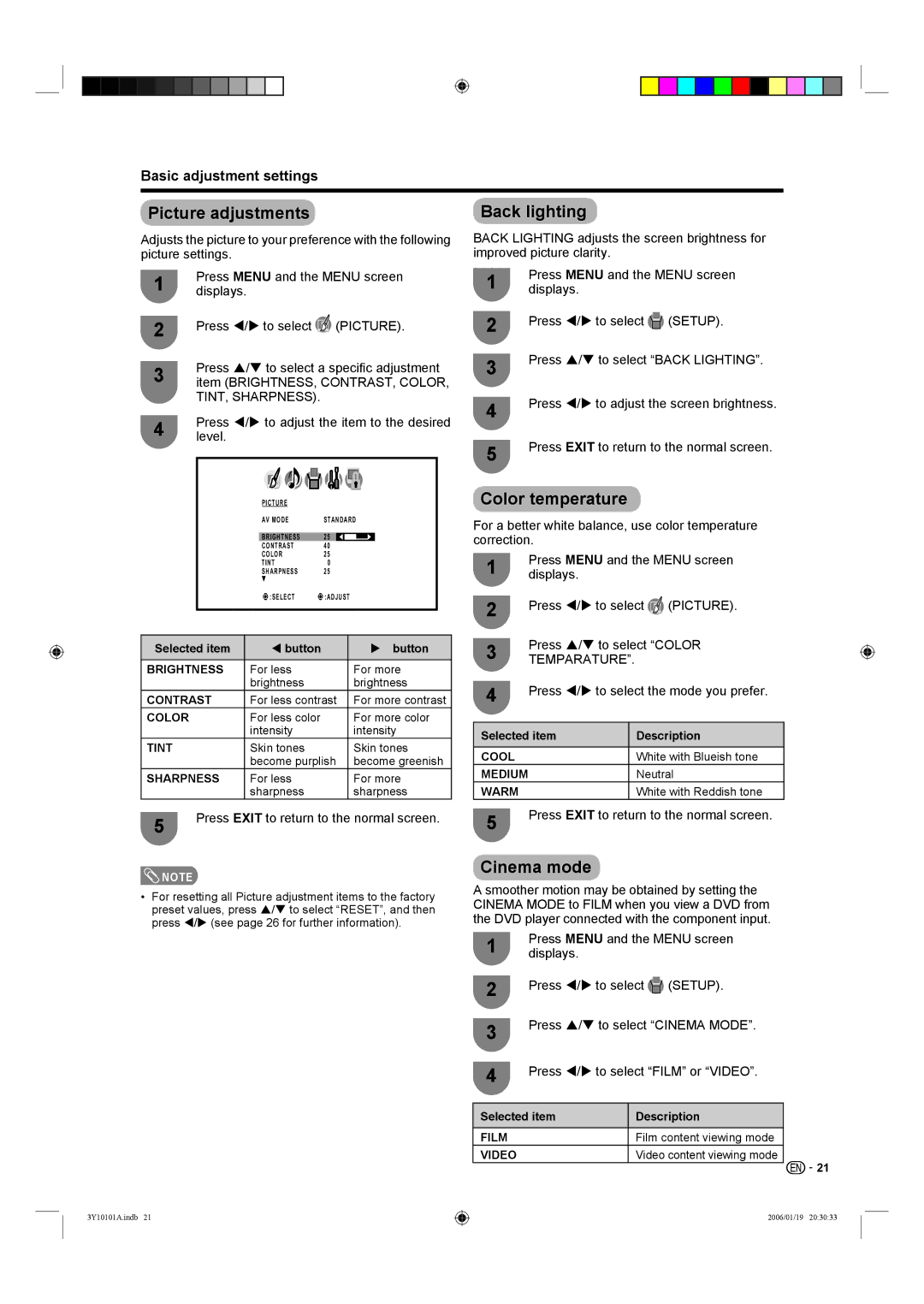LC-26D40U, LC-32D40U specifications
The Sharp LC-32D40U and LC-26D40U are part of Sharp's renowned line of LCD television sets, catering to a diverse array of viewing preferences and room sizes. These sets boast a sleek design, high-quality display capabilities, and a range of features that enhance the overall viewing experience.The LC-32D40U sports a 32-inch screen, while the LC-26D40U features a slightly smaller 26-inch display, making both models versatile choices for various environments, from spacious living rooms to intimate bedrooms. One of the standout characteristics of these televisions is their resolution. Both models offer a native HD resolution of 1366 x 768 pixels, delivering sharp images with vibrant colors that bring movies, sports, and gaming to life.
These televisions utilize Sharp's advanced LCD technology, which includes a high brightness level and impressive contrast ratio, ensuring deeper blacks and brighter highlights. The AQUOS brand reputation is backed by years of innovation, and these models are no exception. They incorporate a built-in digital tuner, allowing users to access over-the-air broadcasts without the need for additional equipment.
Connectivity is a key feature in today's televisions, and both the LC-32D40U and LC-26D40U provide multiple ports, including HDMI, component, composite video inputs, and a USB port, allowing users to connect various devices such as gaming consoles, Blu-ray players, and streaming devices effortlessly. They also support PC input, enabling these television sets to double as computer monitors for increased versatility.
Audio quality is also commendably addressed in these models, with built-in speakers that provide clear sound reproduction. The televisions may also support Dolby Digital sound formats, enhancing the audio experience while watching movies or enjoying music.
Energy efficiency is another important aspect of Sharp's design philosophy. The LC-32D40U and LC-26D40U are built to consume less power while delivering high performance, which not only helps reduce electricity bills but also promotes environmental sustainability.
In summary, the Sharp LC-32D40U and LC-26D40U televisions deliver a balanced combination of high-definition resolution, superb audio-visual quality, versatile connectivity options, and energy efficiency. They exemplify Sharp's commitment to innovation, providing users with a rewarding and immersive viewing experience.