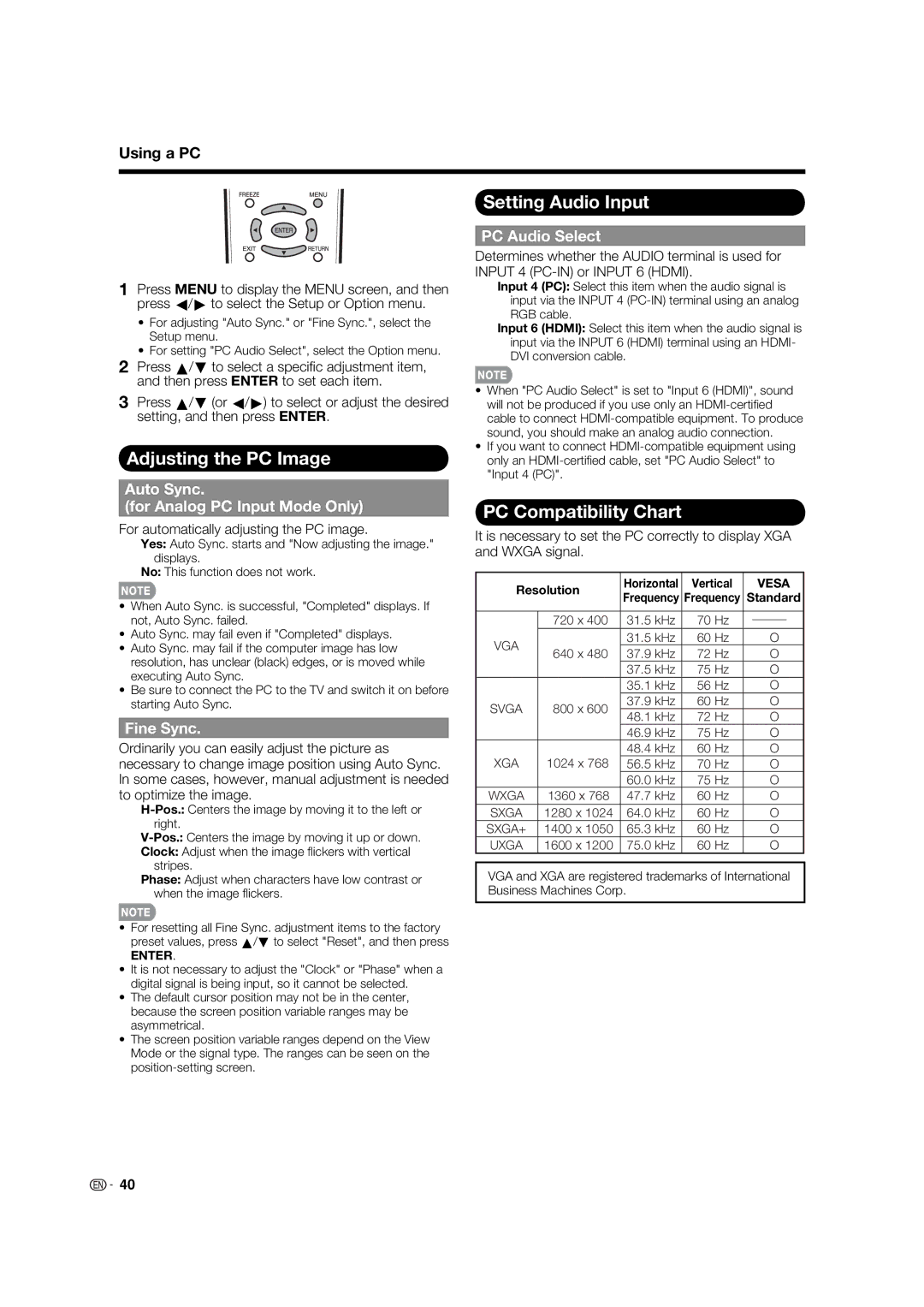Using a PC
1Press MENU to display the MENU screen, and then press c/d to select the Setup or Option menu.
•For adjusting "Auto Sync." or "Fine Sync.", select the Setup menu.
•For setting "PC Audio Select", select the Option menu.
2Press a/b to select a specifi c adjustment item, and then press ENTER to set each item.
3Press a/b (or c/d) to select or adjust the desired setting, and then press ENTER.
Adjusting the PC Image
Setting Audio Input
PC Audio Select
Determines whether the AUDIO terminal is used for INPUT 4
Input 4 (PC): Select this item when the audio signal is input via the INPUT 4
Input 6 (HDMI): Select this item when the audio signal is input via the INPUT 6 (HDMI) terminal using an HDMI- DVI conversion cable.
•When "PC Audio Select" is set to "Input 6 (HDMI)", sound will not be produced if you use only an
•If you want to connect
Auto Sync.
(for Analog PC Input Mode Only)
For automatically adjusting the PC image.
Yes: Auto Sync. starts and "Now adjusting the image." displays.
No: This function does not work.
•When Auto Sync. is successful, "Completed" displays. If not, Auto Sync. failed.
•Auto Sync. may fail even if "Completed" displays.
•Auto Sync. may fail if the computer image has low resolution, has unclear (black) edges, or is moved while executing Auto Sync.
•Be sure to connect the PC to the TV and switch it on before starting Auto Sync.
Fine Sync.
Ordinarily you can easily adjust the picture as necessary to change image position using Auto Sync. In some cases, however, manual adjustment is needed to optimize the image.
Clock: Adjust when the image fl ickers with vertical stripes.
Phase: Adjust when characters have low contrast or when the image fl ickers.
•For resetting all Fine Sync. adjustment items to the factory preset values, press a/b to select "Reset", and then press
ENTER.
•It is not necessary to adjust the "Clock" or "Phase" when a digital signal is being input, so it cannot be selected.
•The default cursor position may not be in the center, because the screen position variable ranges may be asymmetrical.
•The screen position variable ranges depend on the View Mode or the signal type. The ranges can be seen on the
PC Compatibility Chart
It is necessary to set the PC correctly to display XGA and WXGA signal.
Resolution | Horizontal | Vertical |
| VESA | |||
Frequency | Frequency | Standard | |||||
|
| ||||||
|
|
|
|
|
|
| |
| 720 x 400 | 31.5 kHz | 70 Hz |
|
|
| |
|
|
|
| ||||
VGA |
| 31.5 kHz | 60 Hz |
| O | ||
640 x 480 | 37.9 kHz | 72 Hz |
| O | |||
|
| ||||||
|
| 37.5 kHz | 75 Hz |
| O | ||
|
| 35.1 kHz | 56 Hz |
| O | ||
SVGA | 800 x 600 | 37.9 kHz | 60 Hz |
| O | ||
48.1 kHz | 72 Hz |
| O | ||||
|
|
| |||||
|
| 46.9 kHz | 75 Hz |
| O | ||
|
| 48.4 kHz | 60 Hz |
| O | ||
XGA | 1024 x 768 | 56.5 kHz | 70 Hz |
| O | ||
|
| 60.0 kHz | 75 Hz |
| O | ||
WXGA | 1360 x 768 | 47.7 kHz | 60 Hz |
| O | ||
SXGA | 1280 x 1024 | 64.0 kHz | 60 Hz |
| O | ||
SXGA+ | 1400 x 1050 | 65.3 kHz | 60 Hz |
| O | ||
UXGA | 1600 x 1200 | 75.0 kHz | 60 Hz |
| O | ||
VGA and XGA are registered trademarks of International Business Machines Corp.
![]() 40
40