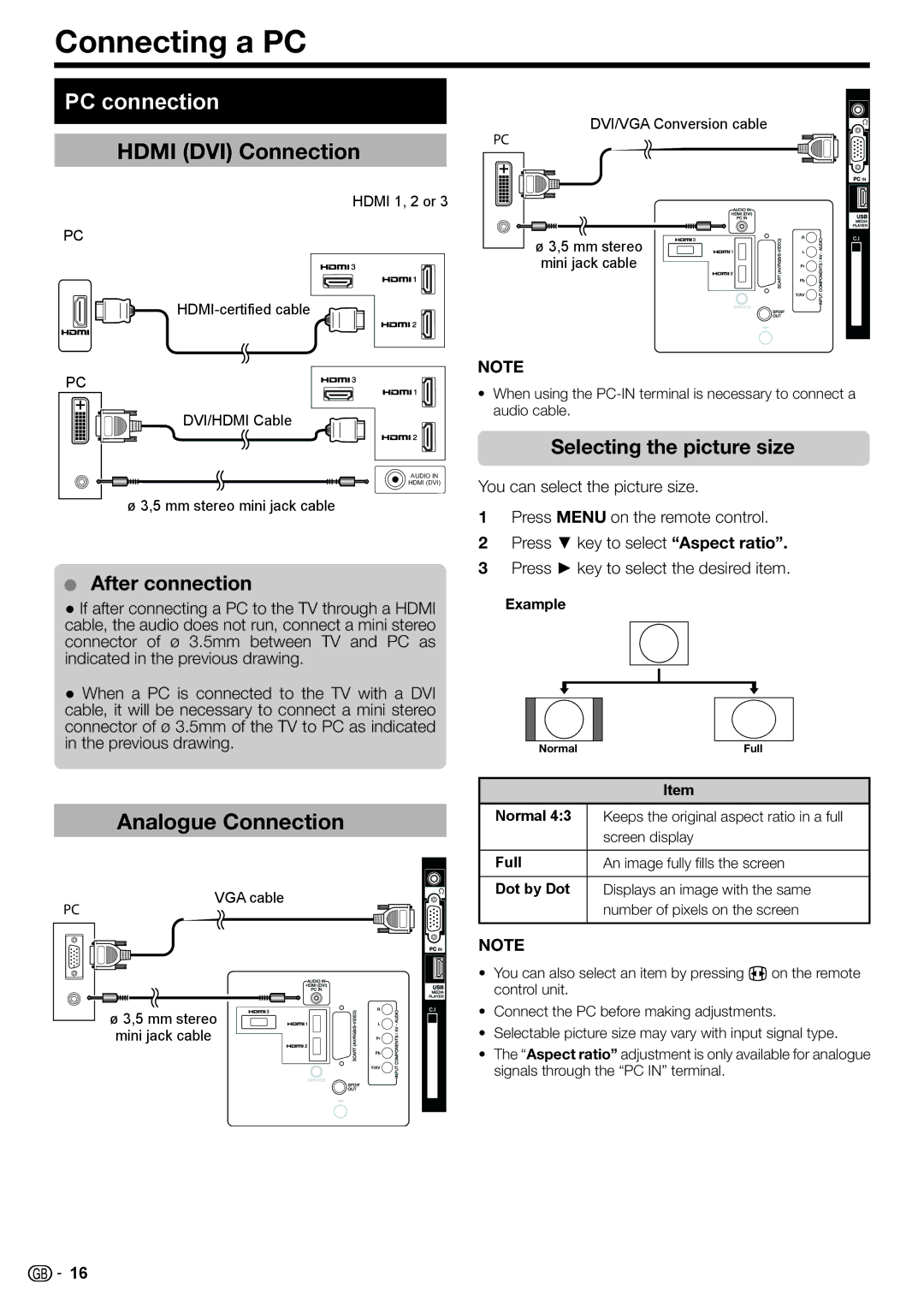LC-32LB220E, LC-24LE210E, LC-32LS220E, LC-24LE220E, LC-32LE220E specifications
The Sharp LC-32LE210E, LC-32LE220E, LC-24LE220E, LC-32LS220E, and LC-24LE210E television models represent the brand’s commitment to delivering high-quality entertainment experiences. These models are particularly known for their vivid picture quality and advanced technologies that cater to various viewing preferences.Starting with the LC-32LE210E and LC-32LE220E, both possess a 32-inch screen size, making them ideal for smaller living environments like bedrooms or cozy media rooms. They are equipped with LED-backlit LCD panels, providing excellent brightness and color representation. The Full HD resolution (1920 x 1080) ensures sharp image quality, making them suitable for watching movies, sports, and gaming.
The LC-32LE220E boasts additional smart features, such as integrated Wi-Fi connectivity, allowing users to access streaming services and browse the internet seamlessly. This model supports various applications, enabling easy access to popular platforms like Netflix and YouTube. Both of these models feature multiple HDMI and USB ports, simplifying the connection of external devices like game consoles and Blu-ray players.
The LC-24LE220E and LC-24LE210E are compact 24-inch models designed for smaller spaces like kitchens or dorm rooms. Despite their size, they do not compromise on picture quality. They also offer HD Ready resolution (1366 x 768), providing decent clarity for casual viewing. The inclusion of HDMI and USB ports allows for versatility in connecting various multimedia devices.
Lastly, the LC-32LS220E stands out with its sleek design and enhanced audio capabilities. This model features built-in speakers that deliver clear and rich sound quality, elevating the viewing experience. Additionally, it shares the smart features of the LC-32LE220E, making it a great choice for users who want a balance of size and functionality.
In summary, the Sharp LC-32LE210E, LC-32LE220E, LC-24LE220E, LC-32LS220E, and LC-24LE210E televisions are well-crafted devices that offer excellent display and sound quality. They cater to various needs with their different sizes and smart capabilities, ensuring that viewers enjoy a versatile and engaging home entertainment experience. Each model is designed with customer convenience in mind, making them suitable choices for any household.