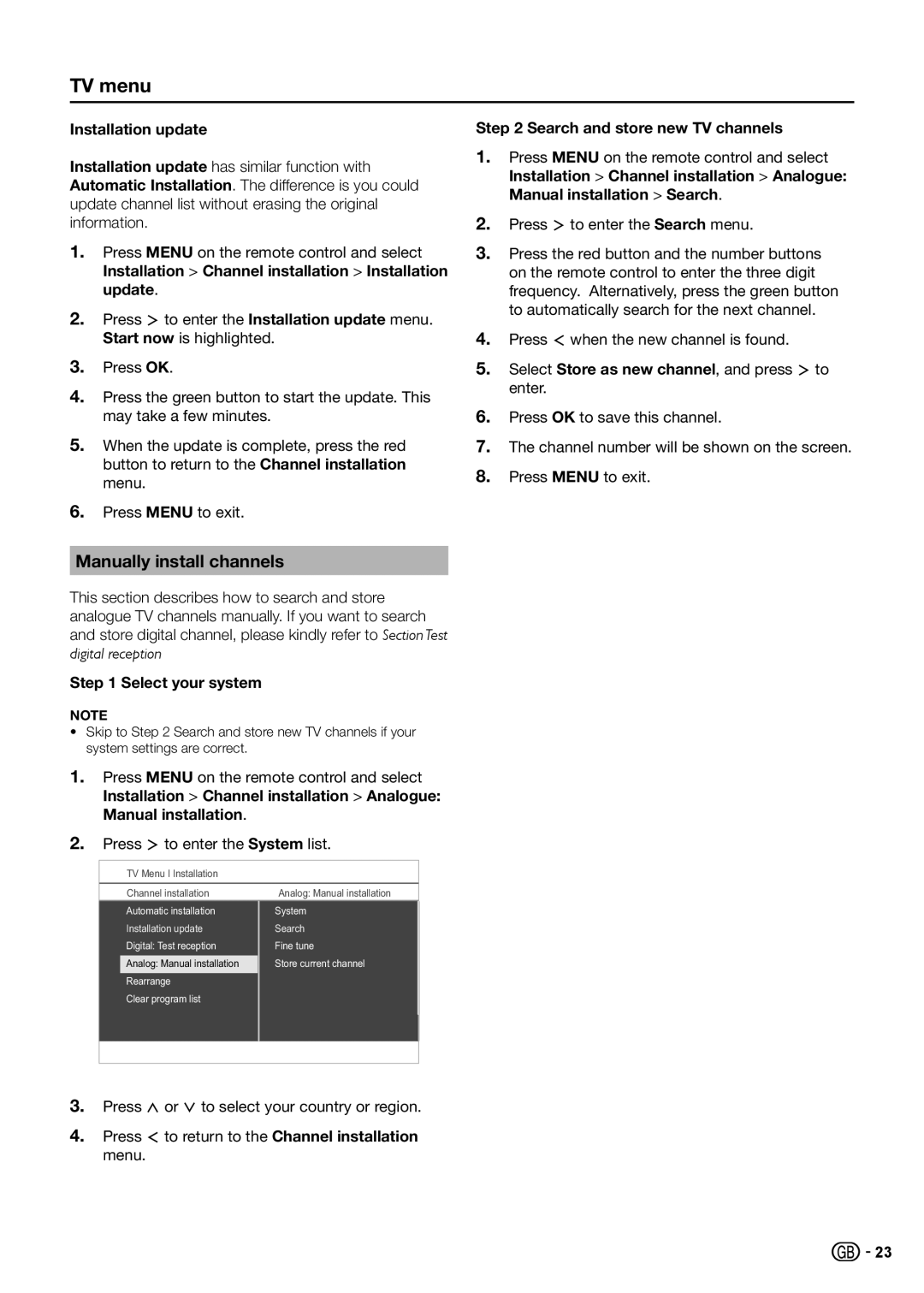TV menu
Installation update
Installation update has similar function with Automatic Installation. The difference is you could update channel list without erasing the original information.
1.Press MENU on the remote control and select Installation > Channel installation > Installation update.
2.Press ≥ to enter the Installation update menu. Start now is highlighted.
3.Press OK.
4.Press the green button to start the update. This may take a few minutes.
5.When the update is complete, press the red button to return to the Channel installation menu.
6.Press MENU to exit.
Manually install channels
This section describes how to search and store analogue TV channels manually. If you want to search and store digital channel, please kindly refer to Section Test digital reception
Step 1 Select your system
NOTE
•Skip to Step 2 Search and store new TV channels if your system settings are correct.
1.Press MENU on the remote control and select Installation > Channel installation > Analogue: Manual installation.
2.Press ≥ to enter the System list.
TV Menu I Installation
| Channel installation | Analog: Manual installation |
| Automatic installation | System |
| Installation update | Search |
| Digital: Test reception | Fine tune |
| Analog: Manual installation | Store current channel |
| Rearrange |
|
| Clear program list |
|
|
|
|
Step 2 Search and store new TV channels
1.Press MENU on the remote control and select Installation > Channel installation > Analogue: Manual installation > Search.
2.Press ≥ to enter the Search menu.
3.Press the red button and the number buttons on the remote control to enter the three digit frequency. Alternatively, press the green button to automatically search for the next channel.
4.Press ≤ when the new channel is found.
5.Select Store as new channel, and press ≥ to enter.
6.Press OK to save this channel.
7.The channel number will be shown on the screen.
8.Press MENU to exit.
3.Press < or > to select your country or region.
4.Press ≤ to return to the Channel installation menu.
![]()
![]() 23
23