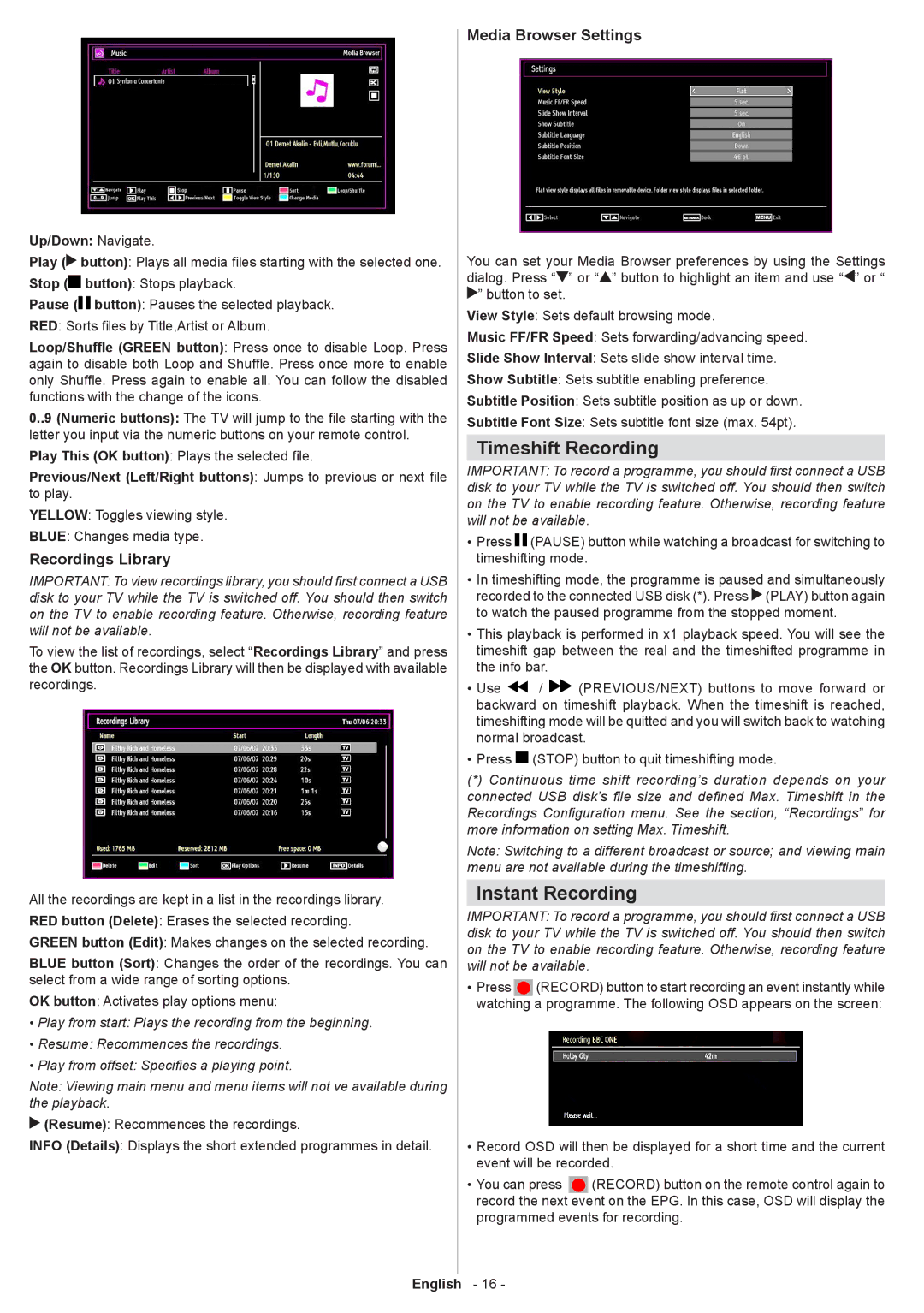Up/Down: Navigate.
Play (![]() button): Plays all media files starting with the selected one.
button): Plays all media files starting with the selected one.
Stop (![]() button): Stops playback.
button): Stops playback.
Pause (![]()
![]() button): Pauses the selected playback.
button): Pauses the selected playback.
RED: Sorts files by Title,Artist or Album.
Loop/Shuffle (GREEN button): Press once to disable Loop. Press again to disable both Loop and Shuffle. Press once more to enable only Shuffle. Press again to enable all. You can follow the disabled functions with the change of the icons.
0..9 (Numeric buttons): The TV will jump to the file starting with the letter you input via the numeric buttons on your remote control.
Play This (OK button): Plays the selected file.
Previous/Next (Left/Right buttons): Jumps to previous or next file to play.
YELLOW: Toggles viewing style.
BLUE: Changes media type.
Recordings Library
IMPORTANT: To view recordings library, you should first connect a USB disk to your TV while the TV is switched off. You should then switch on the TV to enable recording feature. Otherwise, recording feature will not be available.
To view the list of recordings, select “Recordings Library” and press the OK button. Recordings Library will then be displayed with available recordings.
All the recordings are kept in a list in the recordings library. RED button (Delete): Erases the selected recording.
GREEN button (Edit): Makes changes on the selected recording.
BLUE button (Sort): Changes the order of the recordings. You can select from a wide range of sorting options.
OK button: Activates play options menu:
•Play from start: Plays the recording from the beginning.
•Resume: Recommences the recordings.
•Play from offset: Specifies a playing point.
Note: Viewing main menu and menu items will not ve available during the playback.
![]() (Resume): Recommences the recordings.
(Resume): Recommences the recordings.
INFO (Details): Displays the short extended programmes in detail.
Media Browser Settings
You can set your Media Browser preferences by using the Settings dialog. Press “![]() ” or “
” or “![]() ” button to highlight an item and use “
” button to highlight an item and use “![]() ” or “
” or “ ![]() ” button to set.
” button to set.
View Style: Sets default browsing mode.
Music FF/FR Speed: Sets forwarding/advancing speed.
Slide Show Interval: Sets slide show interval time.
Show Subtitle: Sets subtitle enabling preference.
Subtitle Position: Sets subtitle position as up or down.
Subtitle Font Size: Sets subtitle font size (max. 54pt).
Timeshift Recording
IMPORTANT: To record a programme, you should first connect a USB disk to your TV while the TV is switched off. You should then switch on the TV to enable recording feature. Otherwise, recording feature will not be available.
•Press ![]()
![]() (PAUSE) button while watching a broadcast for switching to timeshifting mode.
(PAUSE) button while watching a broadcast for switching to timeshifting mode.
•In timeshifting mode, the programme is paused and simultaneously recorded to the connected USB disk (*). Press ![]() (PLAY) button again to watch the paused programme from the stopped moment.
(PLAY) button again to watch the paused programme from the stopped moment.
•This playback is performed in x1 playback speed. You will see the timeshift gap between the real and the timeshifted programme in the info bar.
•Use ![]() /
/ ![]() (PREVIOUS/NEXT) buttons to move forward or backward on timeshift playback. When the timeshift is reached, timeshifting mode will be quitted and you will switch back to watching normal broadcast.
(PREVIOUS/NEXT) buttons to move forward or backward on timeshift playback. When the timeshift is reached, timeshifting mode will be quitted and you will switch back to watching normal broadcast.
•Press ![]() (STOP) button to quit timeshifting mode.
(STOP) button to quit timeshifting mode.
(*)Continuous time shift recording’s duration depends on your connected USB disk’s file size and defined Max. Timeshift in the Recordings Configuration menu. See the section, “Recordings” for more information on setting Max. Timeshift.
Note: Switching to a different broadcast or source; and viewing main menu are not available during the timeshifting.
Instant Recording
IMPORTANT: To record a programme, you should first connect a USB disk to your TV while the TV is switched off. You should then switch on the TV to enable recording feature. Otherwise, recording feature will not be available.
• Press (RECORD) button to start recording an event instantly while watching a programme. The following OSD appears on the screen:
•Record OSD will then be displayed for a short time and the current event will be recorded.
• You can press (RECORD) button on the remote control again to record the next event on the EPG. In this case, OSD will display the programmed events for recording.
English - 16 -