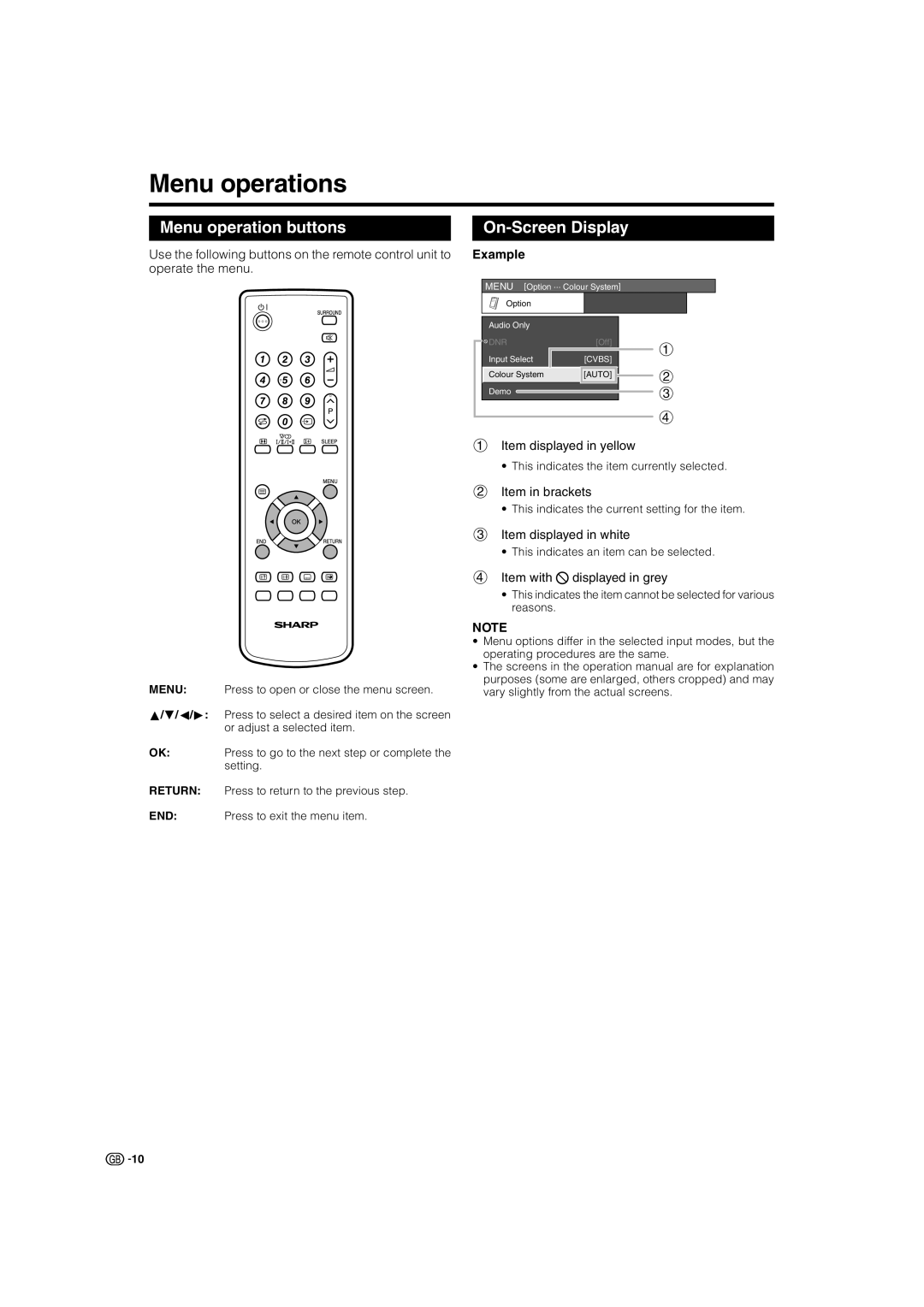Menu operations
Menu operation buttons
Use the following buttons on the remote control unit to operate the menu.
On-Screen Display
Example
MENU [Option ... Colour System]
Option |
Audio Only |
|
| |
DNR | [Off] | 1 | |
Input Select | [CVBS] | ||
| |||
Colour System | [AUTO] | 2 | |
|
| ||
Demo |
| 3 | |
|
| ||
|
| 4 |
1Item displayed in yellow
•This indicates the item currently selected.
2Item in brackets
•This indicates the current setting for the item.
3Item displayed in white
•This indicates an item can be selected.
4Item with 4 displayed in grey
•This indicates the item cannot be selected for various reasons.
NOTE
MENU:
a/b/c/d:
OK:
RETURN:
Press to open or close the menu screen.
Press to select a desired item on the screen or adjust a selected item.
Press to go to the next step or complete the setting.
Press to return to the previous step.
•Menu options differ in the selected input modes, but the operating procedures are the same.
•The screens in the operation manual are for explanation purposes (some are enlarged, others cropped) and may vary slightly from the actual screens.
END: Press to exit the menu item.
![]()
![]() 10
10